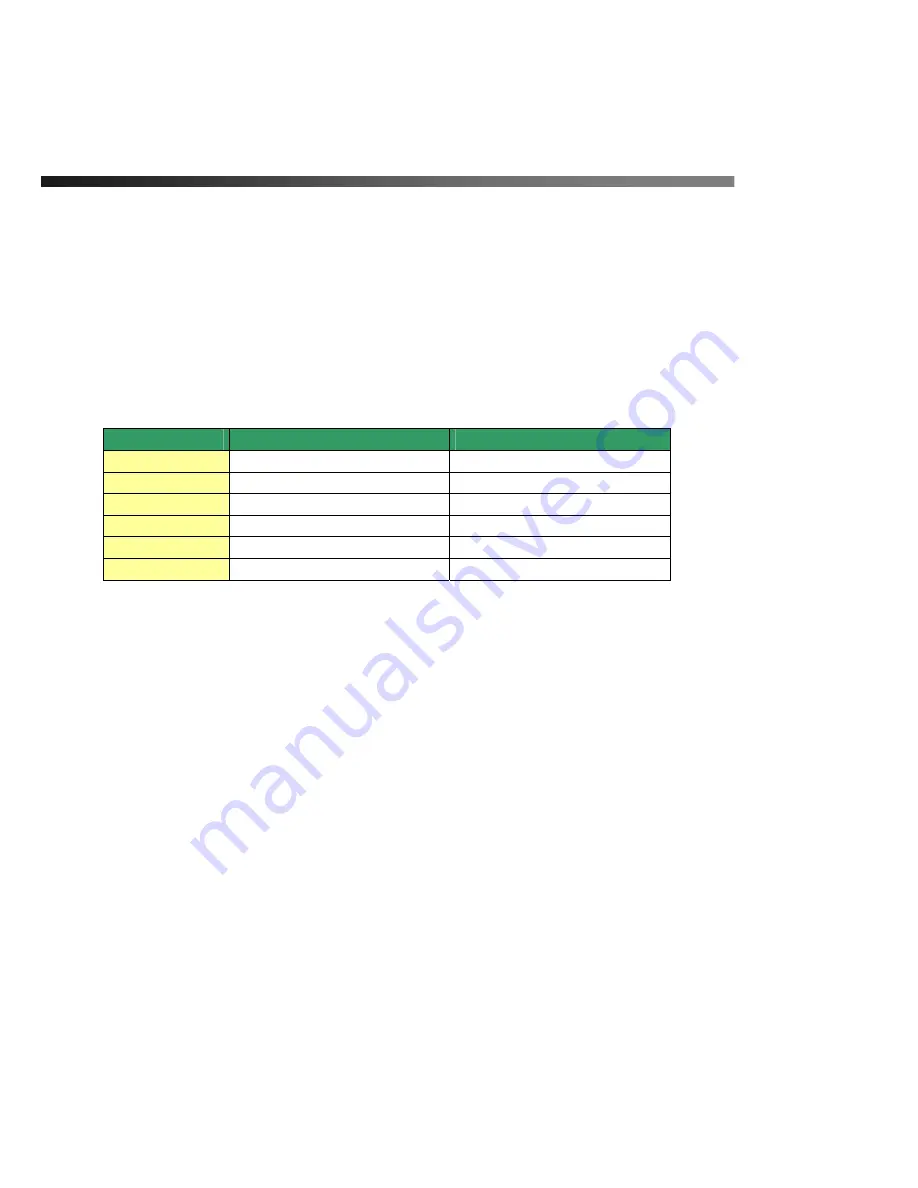
iCanView220/220W User’s Guide
Rev.1.0 (Aug. 2006)
XY \Z
Connector for connecting 3dBi antenna supplied with I CanView220/220W. Antenna connector
is located at inside of the network camera.
2.4. PC Requirements
AV streaming data received from iCanView220/220W can be decoded or stored in a PC running i-
NVR program which is a viewing & recording program for a PC. Minimum requirement of the PC is
described below:
Minimum
Recommended
CPU
Pentium III 700
Pentium IV 1.2G above
Main Memory
128 MB
256MB above
Operating system
*
Windows 2000 or later
Windows 2000 or later
Web browser
Internet Explorer 5.0
Internet Explorer 5.0 above
Resolution
1,024 X 768
Higher than 1,024 X 768
Network
10 Base-T Ethernet
100 Base-T Ethernet
* Operating Systems supported : Windows 2000 Professional
Windows XP Professional / Windows XP Home Edition
2.5 Quick Installation Guide
Brief information for rapid installation is provided in this section. For more detailed information you
are recommended to refer to pertinent documentations provided with the product or refer to
iCanTek’s home page
(http://www.icantek.com)
1.
Connect iCanView220/220W to LAN by using one of the following methods
1) If you have power adaptor and PoE injector, connect the network camera and PC as
illustrated in Figure 2.5. Both power and network connection is made with a single LAN
cable.
2) If you have power adaptor with PoE, connect the network camera and PC as illustrated in
Figure 2.6. Both power and network connection is made with a single LAN cable.
z
The propriety PoE (Power over Ethernet) adds convenience in installing the network






































