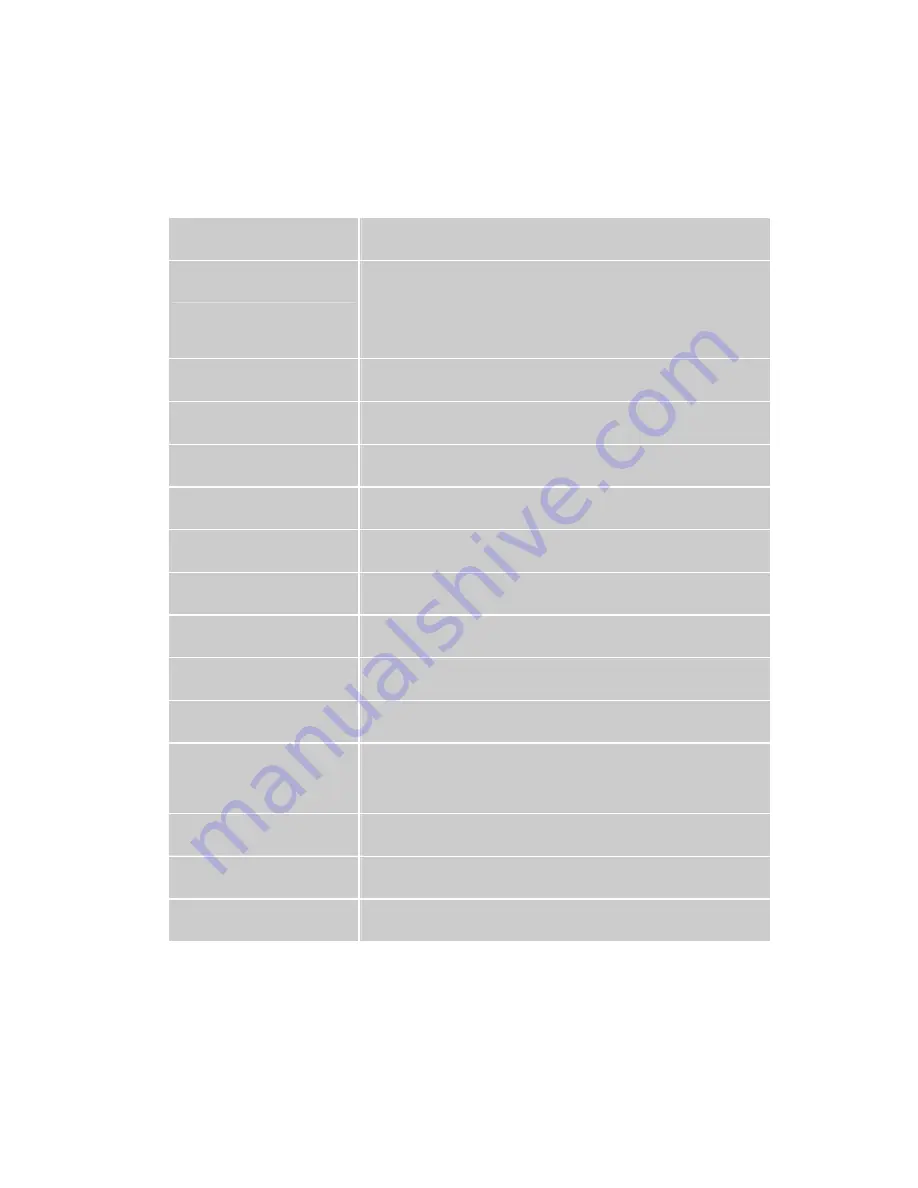
13
Technical Information
Technical Specification
LCD Panel
19.0” TFT
Power Management
Energy Star compliant VESA
DPMS compatible
< 2 W
Displayable Resolution
SXGA 1280 x 1024 max. Vertical Frequency 75Hz max.
Pixel Dimension
0.294 x 0.294 mm
LCD Display Color
16.2M (6 bits+FRC/color)
Viewing Angle
140/130, CR
>
10
Tilt
0°~20°
Contrast Ratio
500 : 1 (typical)
Brightness
Response Time
16 ms.
Active Display Area
378 mm x 303 mm
Temperature
Operating: 0°C ~ +40°C
Storage: -20°C ~ + 60°C
Compliance
UL, TÜV/GS, CE, FCC-B, Energy Star, VCCI, TCO99
Power
Input Voltage AC100-240 V
Speaker
1W x 2
250 cd /m
2
(typical)
Summary of Contents for CM2019
Page 1: ......



































