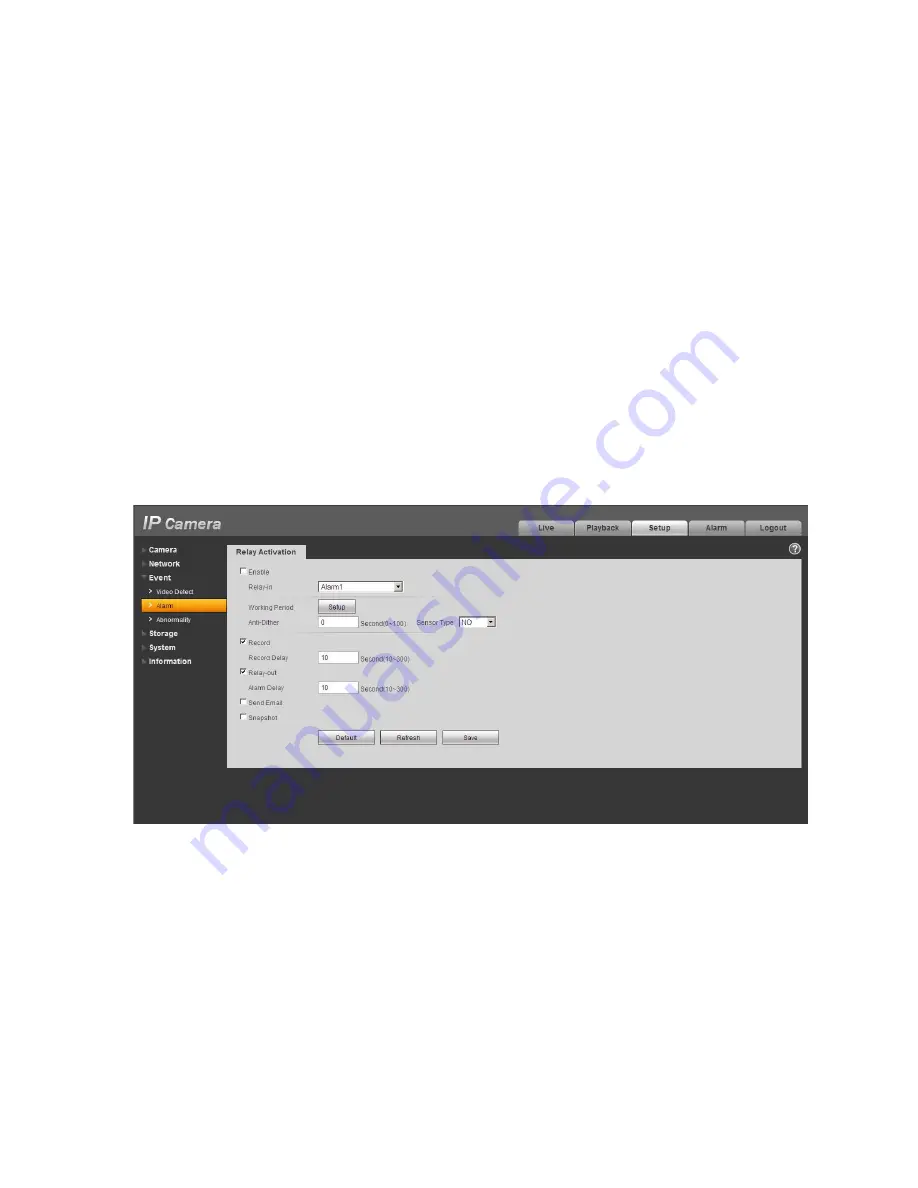
11
Login the Web and then click the Talk button to enable the bidirectional talk function.
You can see the button becomes orange after you enabled the audio talk function.
Click Talk button again to stop the bidirectional talk function.
Please note the on-site listening operation is null during the bidirectional talk process.
Listening Operation
At the PC-end, speak via the speaker or the pickup, and then you can get the audio from the earphone
or sound box at the device-end.
2.4
Alarm Setup
The alarm interface is shown as in Figure 2-12. Please follow the steps listed below for local alarm input
and output connection.
1) Connect the alarm input device to the alarm input port (No.4 pin) of the I/O cable.
2) Connect the alarm output device to the alarm output port (No.1 pin) and alarm output public port (No.2
pin). The alarm output port supports NO (normal open) alarm device only.
3) Open the Web, go to the Figure 2-12. Please set the alarm input 01 port for the first channel of the I/O
cable (No.4 pin). Then you can select the corresponding type (NO/NC.)
4) Set the WEB alarm output. The alarm output 01 is for the alarm output port of the device. It is the
No.1 pin of the I/O cable.
Figure 2-12 Alarm
Please refer to the following figure for alarm input information. See Figure 2-13.
Alarm input: When the input signal is idle or grounded, the device can collect the different statuses of the
alarm input port. When the input signal is connected to the 5V or is idle, the device collects the logic
“1”.
When the input signal is grounded, the device collects the logic
“0”.
















































