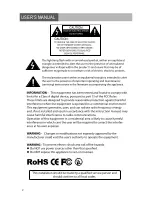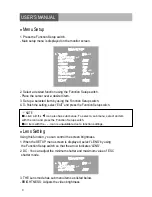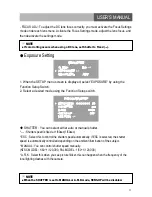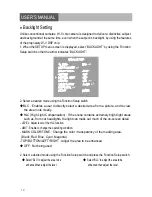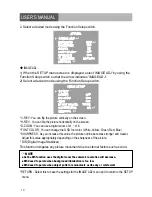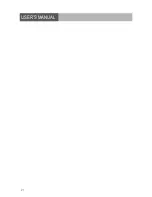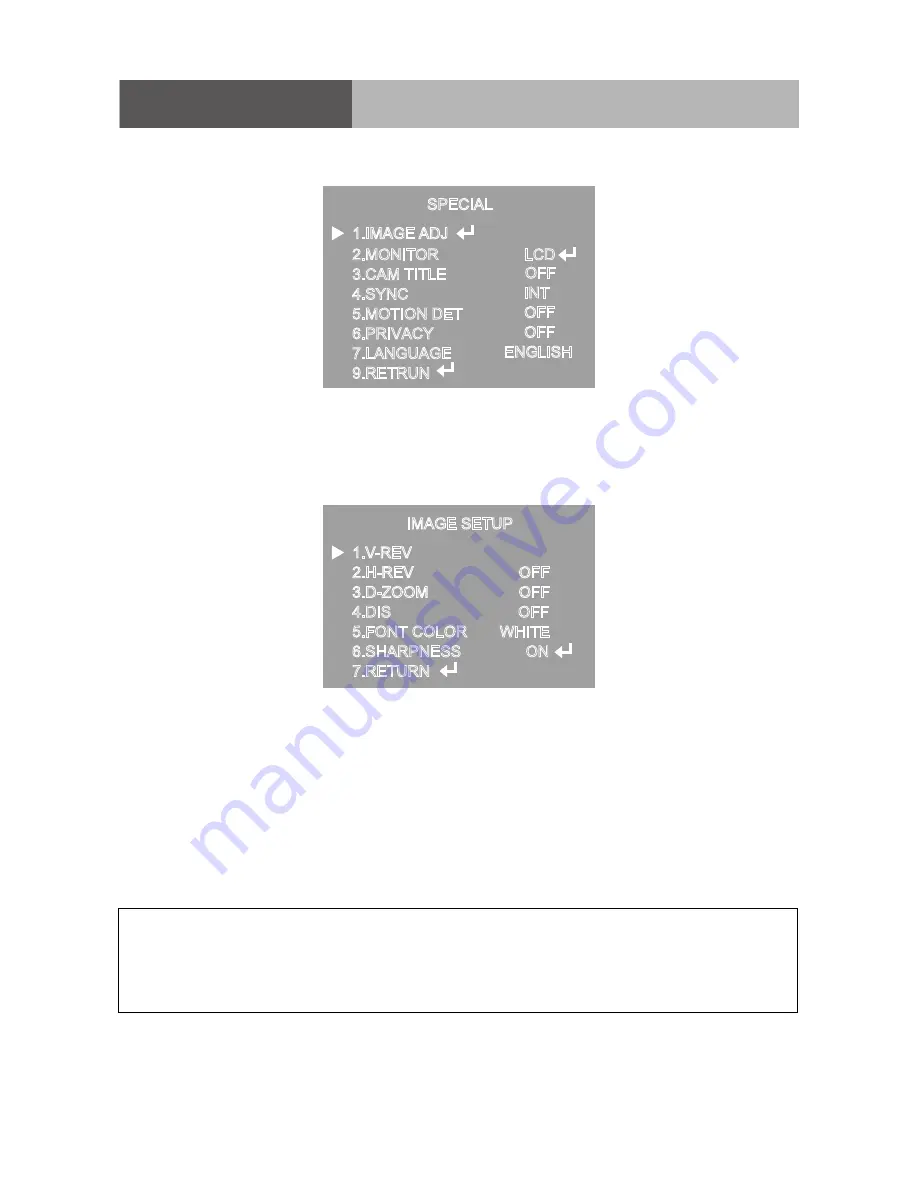
16
USER’S MANUAL
2. Select a desired mode using the Function Setup switch.
SPECIAL
IMAGE SETUP
1.IMAGE ADJ
2.MONITOR
3.CAM TITLE
4.SYNC
5.MOTION DET
6.PRIVACY
7.LANGUAGE
9.RETRUN
1.V-REV
2.H-REV
3.D-ZOOM
4.DIS
5.FONT COLOR
6.SHARPNESS
7.RETURN
LCD
OFF
INT
OFF
OFF
ENGLISH
OFF
OFF
OFF
WHITE
ON
◆
IMAGE ADJ. :
1) When the SETUP menu screen is displayed, select 'IMAGE ADJ' by using the
Function Setup switch so that the arrow indicates 'IMAGE ADJ'.
2) Select a desired mode using the Function Setup switch.
* V-REV : You can flip the picture vertically on the screen.
* H-REV : You can flip the picture horizontally on the screen.
* D-ZOOM : You can use a digital zoom of x1 ~ x16.
* FONT COLOR : You can change the OSD font color. (White, Yellow, Green, Red, Blue)
* SHARPNESS : As you increase this value, the picture outline becomes stronger and clearer.
Adjust this value appropriately depending on the sharpness of the picture.
* RETURN : Select this to save the settings for the IMAGE ADJ menu and to return to the SETUP
menu.
* DIS (Digital Image Stabilizer) :
This function mitigates any picture movement due to external factors such as wind.
☞
NOTE
■
As the DIS function uses the digital zoom the camera's resolution will decrease.
■
DIS doesn’t operate when background illumination is too low.
■
DIS doesn’t operate when object pattern is monotonic as like sky or white wall.