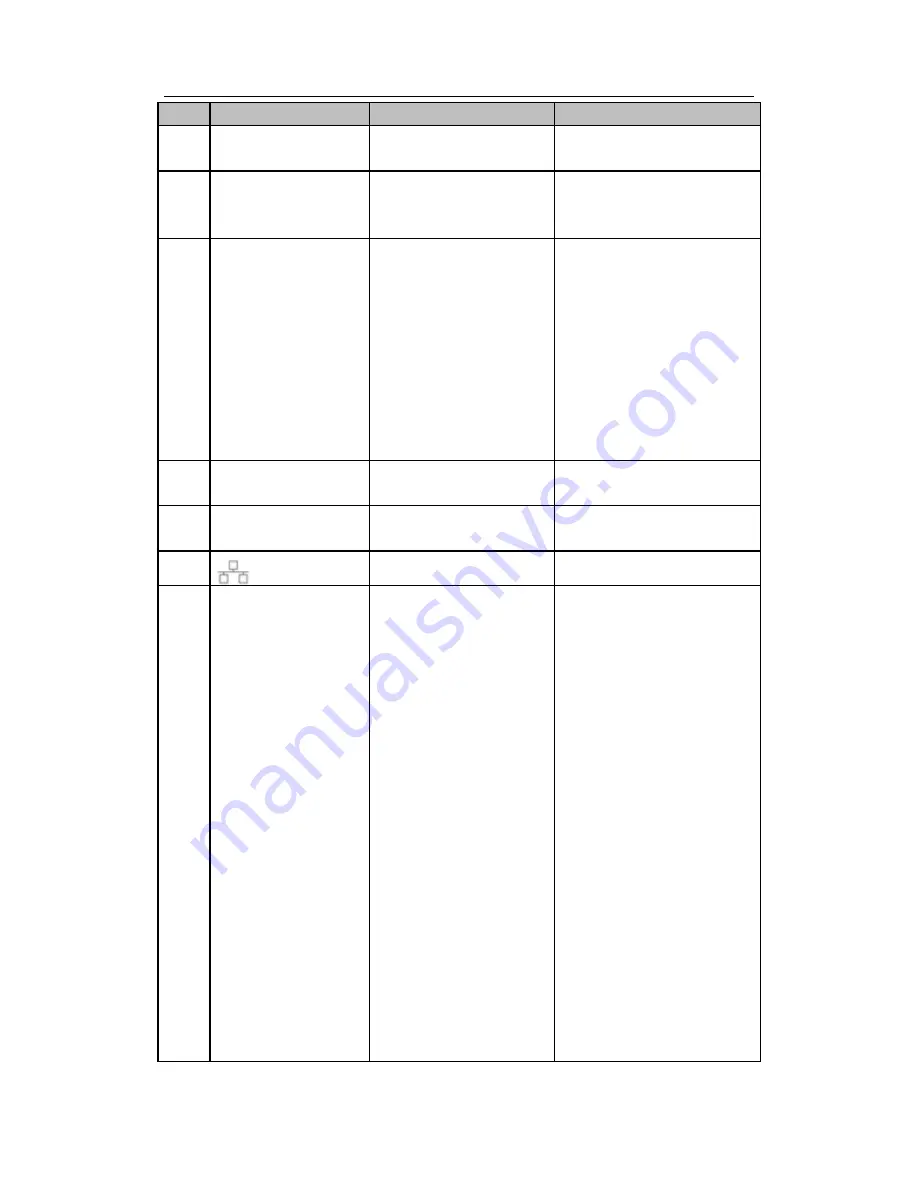
HD AVS
Standalone DVR User’s Manual
9
SN
Icon
Name
Function
5
VIDEO IN
Video input port
Connect to analog camera to
input video signal.
6
MIC IN
Bidirectional talk input
port
Input bidirectioanl talk analog
signal from microphone, pick
up.
7
MIC OUT
Bidirectional talk output
port
Output
bidirectional
talk
analog signal to sound box
and etc.
Bidirectional talk output.
Audio
output
of
single-window
monitor
mode.
Audio
output
of
single-window playback
mode.
8
AUDIO OUT
Audio output port
Connect to sound box and
etc to output audio signal.
9
VIDEO OUT
Video output port
Connect to output devices
such as TV.
10
Network port
1000M Ethernet port
11
1
~
16
Alarm input port 1
~
16
There are four groups.
The first group is from
port 1 to port 4, the
second group is from
port 5 to port 8, the third
group is from port9 to
port 12, the fourth group
is from port13 to port 16.
They are to receive the
signal from the external
alarm source. There are
two types; NO (normal
open)/NC
(normal
close).
When your alarm input
device is using external
power,
please
make
sure the device and the
NVR have the same
ground.
Summary of Contents for AVR-816S
Page 1: ...HD AVS Standalone DVR User s Manual HD AVS Standalone DVR User s Manual V1 4 0...
Page 107: ...HD AVS Standalone DVR User s Manual 98 Figure 4 93 Figure 4 94...
Page 113: ...HD AVS Standalone DVR User s Manual 104 Figure 4 99 Figure 4 100...
Page 114: ...HD AVS Standalone DVR User s Manual 105 Figure 4 101 Figure 4 102...
Page 130: ...HD AVS Standalone DVR User s Manual 121 Figure 4 127 Figure 4 128 4 10 4 5 Quota...
Page 145: ...HD AVS Standalone DVR User s Manual 136 Figure 4 147 Figure 4 148 4 10 5 6 ATM POS...
Page 196: ...HD AVS Standalone DVR User s Manual 187 Figure 5 64 Figure 5 65 Figure 5 66...
















































