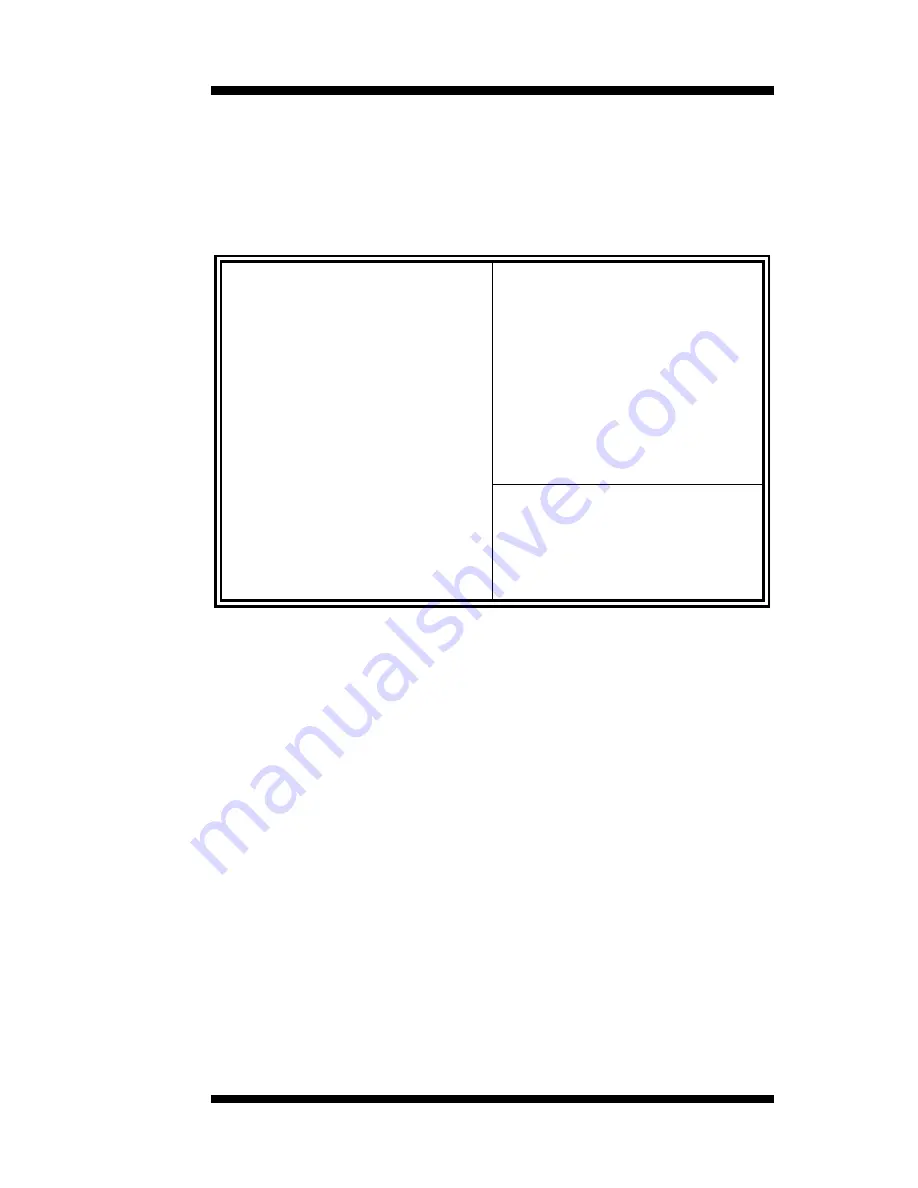
BIOS SETUP
IB710 User’s Manual
37
BIOS Features Setup
This section allows you to configure and improve your system and allows
you to set up some system features according to your preference.
ROM / PCI ISA BIOS
BIOS FEATURES SETUP
AWARD SOFTWARE, INC.
Virus Warning
: Disabled
Video BIOS Shadow
: Enabled
CPU Internal Cache
: Enabled
C8000-CBFFF Shadow
: Disabled
External Cache
: Enabled
CC000-CFFFF Shadow
: Disabled
CPU L2 Cache ECC Checking : Enabled
D0000-D3FFF Shadow
: Disabled
Processor Number Feature
: Enabled
D4000-D7FFF Shadow
: Disabled
Quick Power On Self Test
: Enabled
D8000-DBFFF Shadow
: Disabled
Boot Sequence
: A, C, SCSI
DC000-DFFF Shadow
: Disabled
Swap Floppy Drive
: Disabled
Boot Up Floppy Seek
: Enabled
Boot Up Numlock Status
: On
Gate A20 Option
: Fast
Typematic Rate Setting
: Disabled
Typematic Rate (chars/Sec)
: 6
Typematic Delay (Msec)
: 250
ESC : Quit
á
â
à
ß
: Select
Item
Security Option
: Setup
F1 : Help
PU/PD/+/- : Modify
PCI /VGA Palette Snoop
: Disabled
F5 : Old Values
(Shift) F2 : Color
OS Select For
DRAM>64MB
: Non-OS2
F6 : Load BIOS Defaults
Report No FDD For WIN 95
: Yes
F7 : Load Setup Defaults
Virus Warning
This item protects the boot sector and partition table of your hard disk
against accidental modifications. If an attempt is made, the BIOS will halt
the system and display a warning message. If this occurs, you can either
allow the operation to continue or run an anti-virus program to locate and
remove the problem. Note that some diagnostic programs would attempt
to access the boot sector table and can cause the virus warning. Disable
the Virus Warning feature when this happens.
CPU Internal Cache / External Cache
These items allow you to enable (speed up memory access) or disable the
cache function. By default, these items are
Enabled
.
CPU L2 Cache ECC Checking
Setting this option to
Enabled
to enable the ECC (error correction code)
checking on the CPU L2 cache.
Processor Number Feature
When this field is enabled, the system would detect and display the
processor ID during system boot up.
Summary of Contents for IB710
Page 1: ...IB710 Socket 370 Little Board With VGA Audio LAN USER S MANUAL Version 1 0B ...
Page 4: ...iv IB710 User s Manual This page was intentionally left blank ...
Page 8: ...INTRODUCTION 4 IB710 User s Manual Board Dimensions ...
Page 34: ...INSTALLATIONS 30 IB710 User s Manual This page was intentionally left blank ...
Page 61: ...VGA DRIVERS INSTALLATION IB710 User s Manual 57 This page was intentionally left blank ...















































