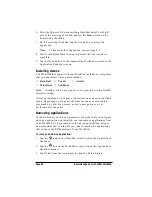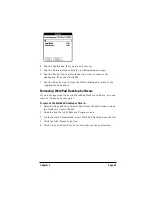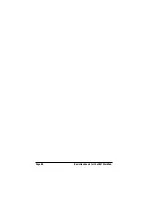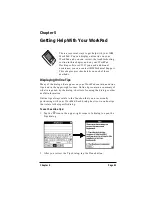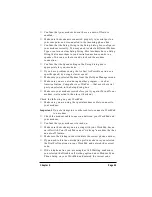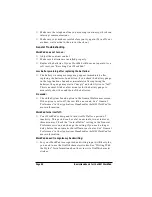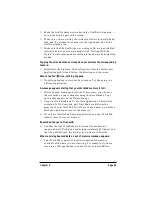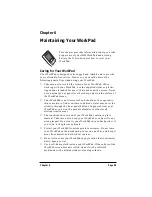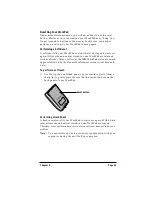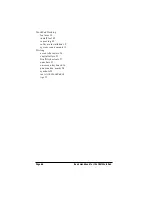Page 60
Basic Handbook for the IBM WorkPad
Battery Considerations
Please note the following considerations when replacing the batteries
in your WorkPad:
■
Under normal conditions, your WorkPad batteries should provide
several months of use. You can conserve battery life by
minimizing the use of the backlight feature, and changing the
“Auto-off after” setting that automatically turns the WorkPad off
after a period of inactivity (see “General Preferences” in the
Applications Handbook for the IBM WorkPad).
■
If the batteries become low in the course of normal use, an alert
appears on the WorkPad screen describing the low battery
condition. If this alert appears, perform a HotSync
synchronization to back up your data before you replace the
batteries. This helps prevent accidental data loss.
■
When replacing the batteries, begin by turning your WorkPad off
(so there is no screen display). Never remove the batteries while
your WorkPad is turned on.
■
When replacing the batteries, always use good quality batteries of
the same type. Use only alkaline batteries with your WorkPad.
■
When you remove the batteries, the built-in backup power of your
WorkPad maintains memory data for a period of up to one
minute.
Whenever you remove the batteries, replace them
immediately. If you encounter any difficulties in the course of
battery replacement, reinstall the original batteries and wait a few
minutes for the backup power to recharge.
■
If the batteries drain to the point where your WorkPad does not
operate, it stores your data safely for about a month. In this case,
there is enough residual energy in the batteries to store the data,
but not enough to turn on your WorkPad. If your WorkPad does
not turn on when you press the power button, you should replace
the batteries immediately.
■
If you leave drained batteries in your WorkPad for an extended
period of time, you can lose all of the stored data. If this happens,
replace the batteries and use the reset button to reset your
WorkPad. (See “Resetting Your WorkPad” later in this chapter for
details.) After you reset your WorkPad, perform a HotSync
operation to restore the data from your computer.