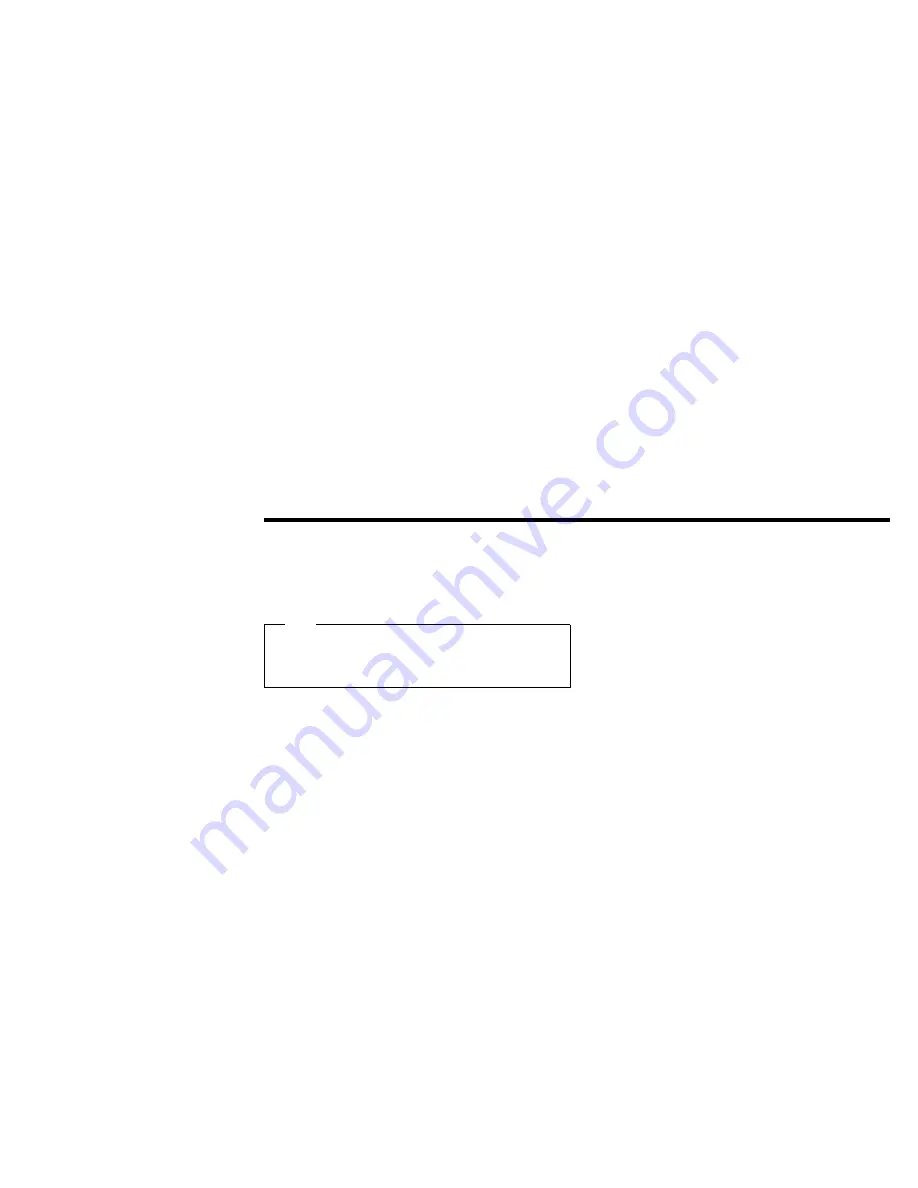
Part 2. Appendixes
Appendix A. Help and service
information
Note
This appendix provides general service information, and some
descriptions might not apply to your particular computer or suit
your situation.
If you have questions about your new Options by IBM product, or
require technical assistance, visit the IBM Personal Computing Support
Web site at http://www.pc.ibm.com/support. For information about
IBM, IBM PC products, or Options by IBM, visit the IBM Personal
Computing Web site at http://www.pc.ibm.com. Additionally, you can
receive information from the IBM Automated Fax System at
1-800-426-3395 (in Canada, 1-800-465-3299), or from the Personal
Systems Group Bulletin Board System (PSG BBS) at 1-919-517-0001.
You can also get help and information through the IBM PC
HelpCenter, 24 hours a day, seven days a week. Response time might
vary depending on the number and nature of the calls received.
Marketing, installation, and configuration support through the
HelpCenter will be withdrawn or made available for a fee, at IBM’s
discretion, 90 days after the option has been withdrawn from
marketing. Additional support offerings, including step-by-step
installation assistance, are available for a nominal fee.
During the warranty period, assistance for replacement or exchange of
defective components is available. In addition, if your IBM option is
installed in an IBM computer, you might be entitled to service at your
location. Your technical support representative can help you
determine the best alternative.
Step 1. Problem solving
You might be able to solve the problem yourself. Before calling the
HelpCenter, please prepare for the call by following these steps:
1. If you are having installation or configuration problems, refer to
the detailed sections on installation found in this manual.
2. Visit the Personal Computing Support Web site specific to the
model of option you have purchased. Updated installation
instructions, hints and tips, or updated system-specific notes are
often published in this section. You might find that later device
drivers are available that will improve the performance and
compatibility for your new option.
3. Uninstall and then reinstall the option. During the uninstallation
process, be sure to remove any files that were installed during the
previous installation. Many IBM options include uninstallation
programs.
Copyright IBM Corp. 1999
2-1
Summary of Contents for WordPad z50
Page 1: ...User s Guide OPTIONS by WorkPad z50 Cradle Option ...
Page 4: ...iv ...
Page 17: ...Union Europea Normativa EMC 2 8 ...
Page 18: ......
Page 19: ...IBM Part Number 46L3164 Printed in the United States of America 46L3164 ...





































