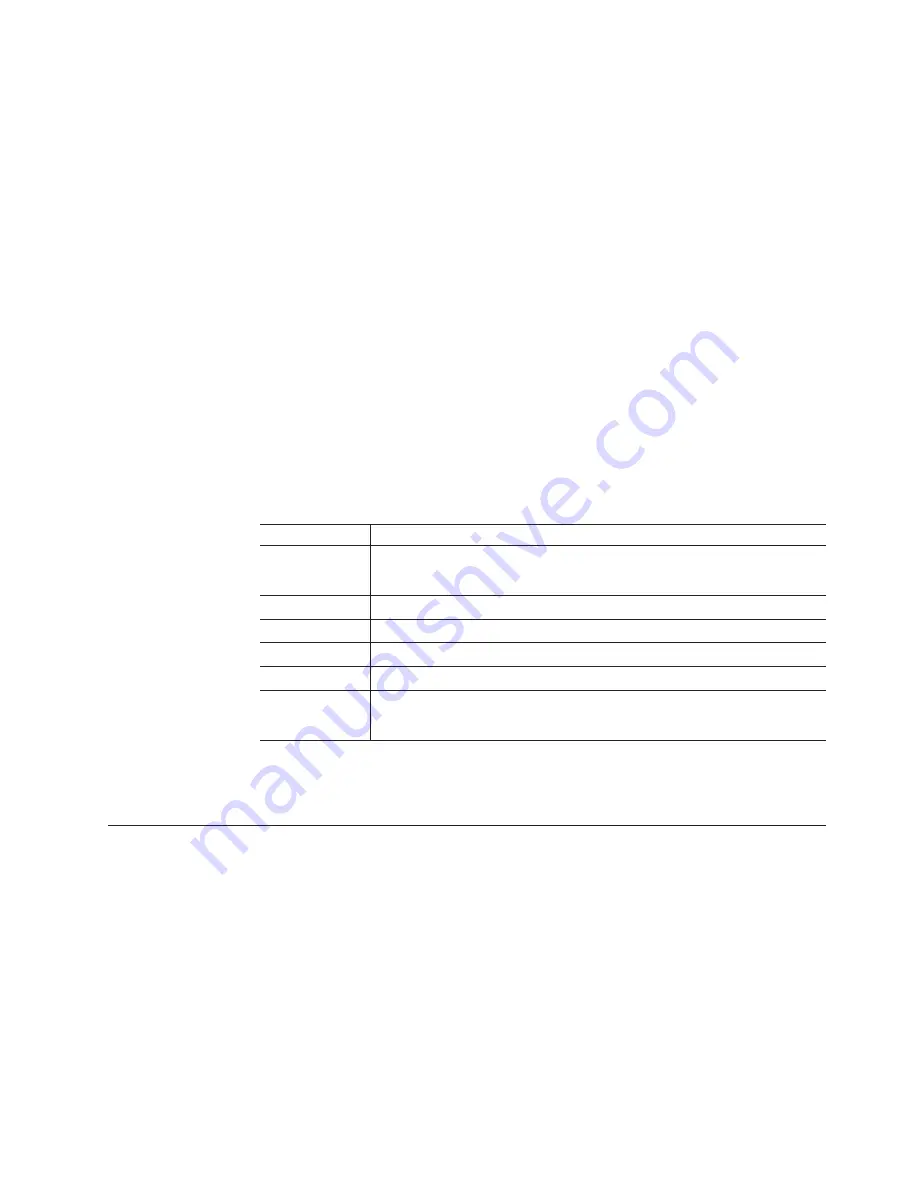
Working with error and trace message files
Error and trace message files (the default is
i2ODAAgent.txt
) are located in
\ODA\messages\
, which is under the product directory. These files use the following
naming convention:
AgentName
Agent.txt
Example:
If the
AGENTNAME
variable specifies
i2ODA1
, the tool assumes that the
name of the associated message file is
i2ODA1Agent.txt
You can have a message file for each ODA instance or have differently named
ODAs use the same message file. The name of the message file is specified in
Business Object Designer as part of ODA configuration.
Note:
Failing to correctly specify the message file’s name when you configure the
ODA causes it to run without messages. For more information on specifying
the message file name, see “Configure agent properties” on page 20.
During the configuration process, you specify:
v
The name of the file into which i2 ODA writes error and trace information
v
The level of tracing, which ranges from 0 to 5
The following table describes the tracing levels.
Trace Level
Description
0
v
Logs errors and fatal errors from the i2 ODA application
v
Logs warnings that require a system administrator’s attention
1
Traces all entering and exiting messages for method
2
Traces the ODA’s properties and their values
3
Traces the names of all business objects
4
Traces business object properties and the values received
5
v
Indicates the ODA initialization values for all of its properties
v
Traces the business object definition dump
For information on where to configure these values, see “Configure agent
properties” on page 20.
Using i2 ODA in Business Object Designer
This section describes how to use i2 ODA in Business Object Designer to generate
business objects. For information on launching Business Object Designer, see
IBM
WebSphere Business Integration Adapters Business Object Development Guide
.
After you launch an ODA, you must launch Business Object Designer to configure
and run it. Business Object Designer provides a wizard that guides you through
six steps to generate a business object definition using an ODA. The six steps are
as follows:
1.
Select the agent.
2.
Configure agent properties.
3.
Expand nodes and select port types, operations, and input/output types.
4.
Confirm selection, generate wrapper business objects, and save.
Chapter 4. Generating business objects using i2 ODA
19
Summary of Contents for WebSphere Business Integration Adapter
Page 1: ...IBM WebSphere Business Integration Adapters Adapter for i2 User Guide Adapter V ersion 1 0 x...
Page 2: ......
Page 3: ...IBM WebSphere Business Integration Adapters Adapter for i2 User Guide Adapter V ersion 1 0 x...
Page 6: ...iv Adapter for i2 User Guide...
Page 16: ...6 Adapter for i2 User Guide...
Page 26: ...16 Adapter for i2 User Guide...
Page 36: ...26 Adapter for i2 User Guide...
Page 42: ...32 Adapter for i2 User Guide...
Page 64: ...54 Adapter for i2 User Guide...
Page 86: ...76 Adapter for i2 User Guide...
Page 90: ...80 Adapter for i2 User Guide...
Page 91: ......
Page 92: ...Printed in U S A...















































