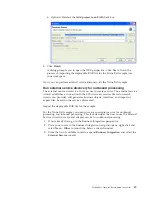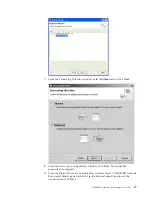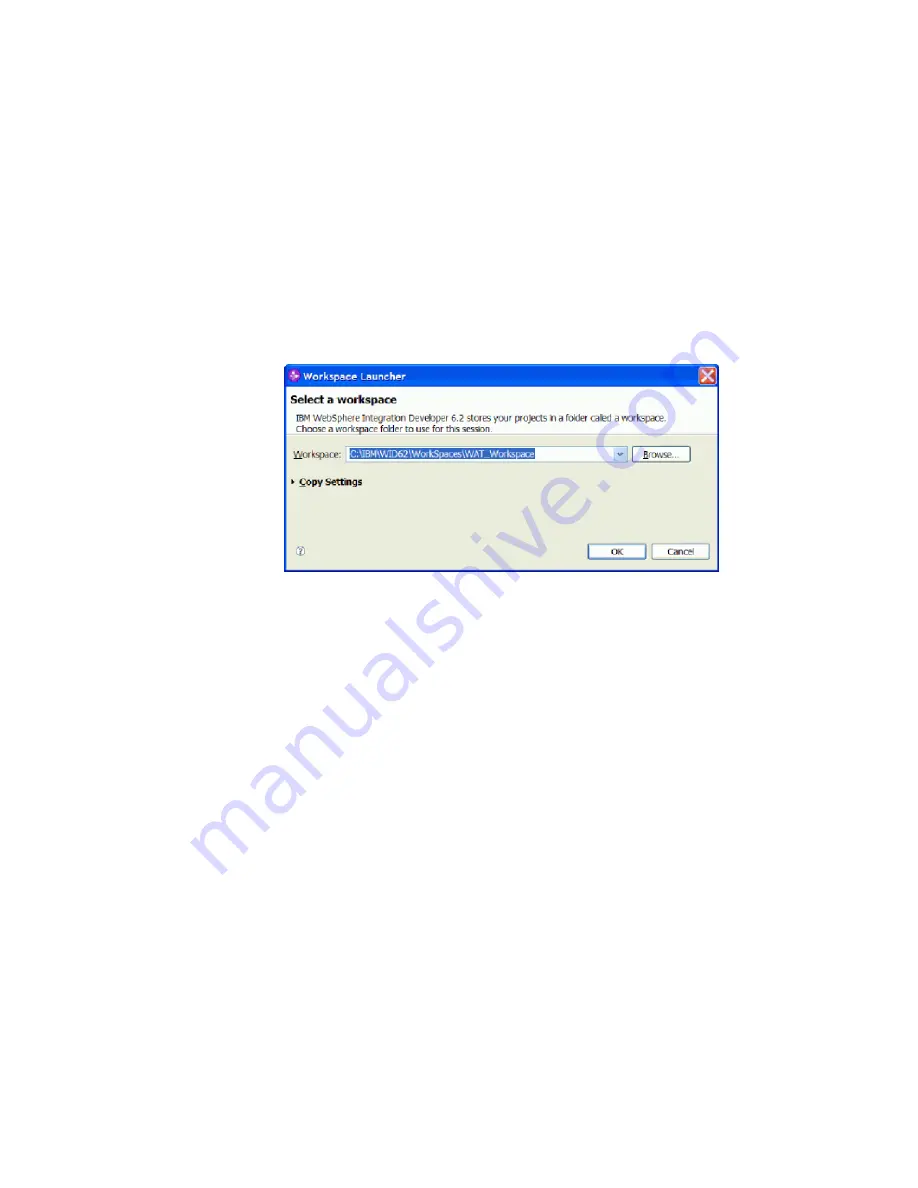
Launching the New Connector Project wizard
You launch the wizard from IBM WebSphere Integration Developer.
Make sure you have met all of the installation requirements and that you have
successfully installed WebSphere Integration Developer and the WebSphere
Adapter Toolkit plug-ins.
Launch the New Connector Project wizard when you are ready to create a new
adapter project.
1.
Start IBM WebSphere Integration Developer.
Choose
Start
→
IBM WebSphere
→
WebSphere Integration Developer V6.x
→
WebSphere Integration Developer V6.x
. This displays the Workspace Launcher
dialog.
Workspace Launcher dialog
2.
Enter a workspace directory for your project, or click
Browse
to select a
location for your project in the
Workspace
field.
The workspace is a directory where WebSphere Integration Developer stores
your project.
Optional
: Select the
Use this location as the default
check box to always use
this workspace for new projects. You can change workspaces by choosing
File
→
Switch Workspace
.
3.
Make sure you are in either the Business Integration or Java EE perspective.
4.
Select the wizard.
Choose
File
→
New
→
Other
. This displays the Select a wizard dialog.
WebSphere Adapter development overview
29
Summary of Contents for WebSphere Adapter Toolkit
Page 2: ......
Page 6: ...iv WebSphere Adapters WebSphere Adapter Toolkit User Guide...
Page 220: ...214 WebSphere Adapters WebSphere Adapter Toolkit User Guide...
Page 224: ...218 WebSphere Adapters WebSphere Adapter Toolkit User Guide...
Page 225: ......
Page 226: ...Printed in USA...