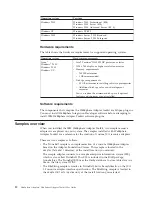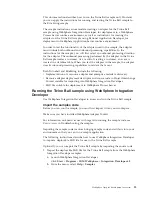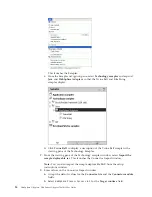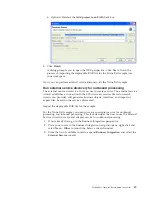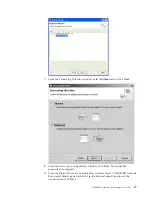4.
Run the administrative console and verify the module is installed and running.
5.
Test the module by performing the following steps:
a.
Change to the Business Integration perspective
b.
Right click on the module and select
Test
→
Test Module
c.
Populate the customer object fields with data.
d.
Click the continue button.
e.
Look for this message in the console:
Got the Event!
This is the message that you implemented in the
emitCreateAfterImageCustomer() method.
Running the Twine Ball sample using Rational Application
Developer
Use Rational Application Developer access and run the Twine Ball sample.
Import the samples code into Rational Application Developer and
modify the sample for use
Before you can run the sample, you must first import it into your workspace and
modify various values.
Make sure you have installed WebSphere Adapter Toolkit.
For information on known issues with regard to running the sample code, see
Known issues
in Troubleshooting the samples.
Importing the sample code involves bringing sample code and artifacts into your
environment so that you can run a sample application.
The following instructions describe how to use Rational Application Developer to
import a deployable RAR file for use in the Twine Ball sample.
Optionally, you can import the Twine Ball sample by importing the source code.
1.
Import the deployable RAR file for the Twine Ball sample from the Rational
Developer samples.
a.
Launch Rational Application Developer
Click
Start
→
Programs
→
IBM Rational
→
Application Developer 7.5.1
.
b.
From the menu, select
Help
→
Samples
This launches the Samples.
c.
From the Samples navigation pane, select
Technology samples
and expand
Java
and
WebSphere Adapters
so that the Twine Ball and Kite String
samples display.
d.
Click
Twine Ball
to display a description of the Twine Ball sample in the
viewing pane of the Technology Samples.
2.
From the viewing pane of the Technology samples window, select
Import the
sample deployable RAR
.
3.
Right click on
CWYAT_TwineBall
and select
New
→
Other
→
J2C
→
J2C Java
Bean
4.
Click
CWYAT_TwineBall
→
Next
→
Next
5.
In the Object Discovery and Selection window use the arrow-right to add the
CUSTOMER
object to the
Objects to be imported
area of the window and click
Next
.
26
WebSphere Adapters: WebSphere Adapter Toolkit User Guide
Summary of Contents for WebSphere Adapter Toolkit
Page 2: ......
Page 6: ...iv WebSphere Adapters WebSphere Adapter Toolkit User Guide...
Page 220: ...214 WebSphere Adapters WebSphere Adapter Toolkit User Guide...
Page 224: ...218 WebSphere Adapters WebSphere Adapter Toolkit User Guide...
Page 225: ......
Page 226: ...Printed in USA...