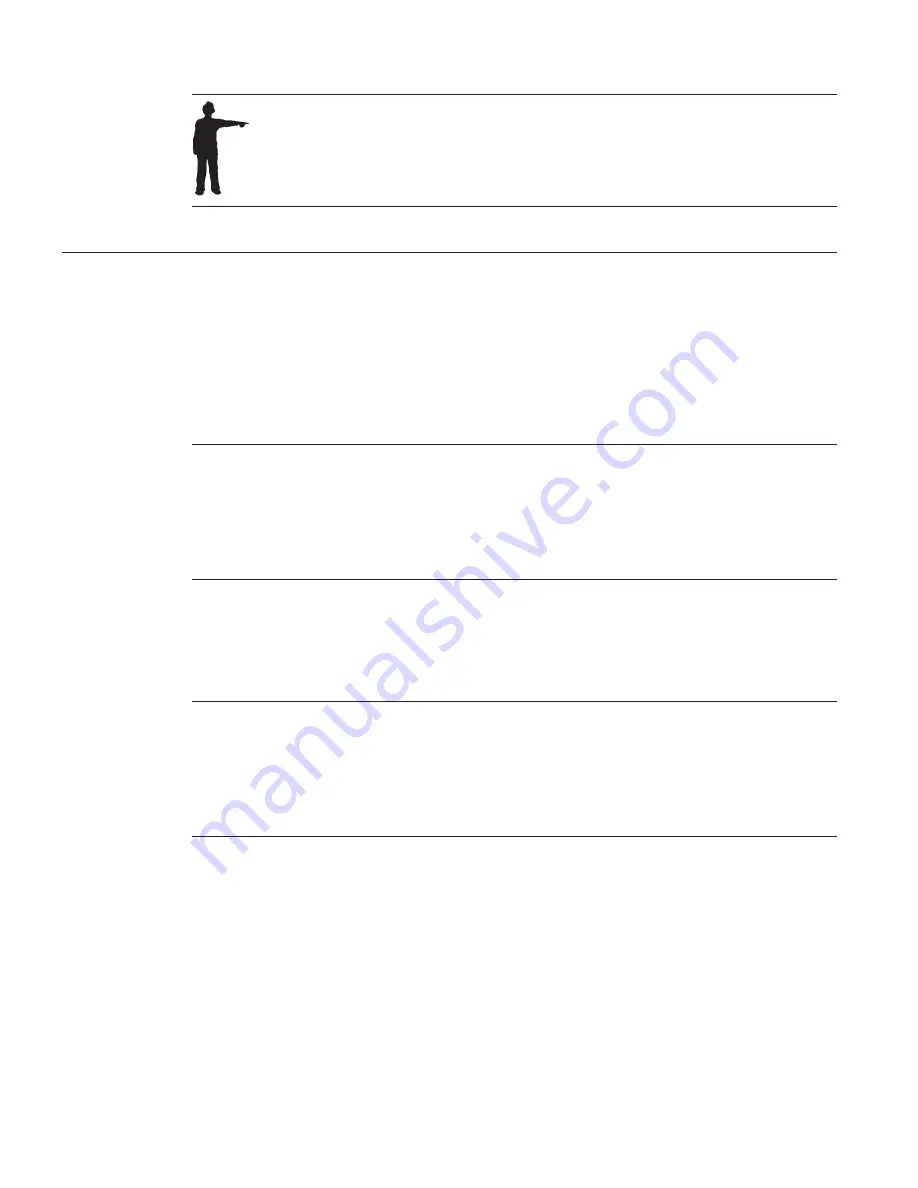
To disable Word support temporarily, hold down the Shift key while Word
is starting. Otherwise, ViaVoice Word Support starts whenever you start
Word.
Try your first dictation into Word
1.
Say "Dictate to Word". The Word document window is displayed and the
microphone is turned on.
2.
If you are using the US English version of ViaVoice, continue with step 3.
If you are using the UK English version, go to step 4.
3.
Dictate the following text by speaking clearly in your normal speaking
voice:
The new ViaVoice has arrived EXCLAMATION POINT NEWPARAGRAPH
It contains many new features PERIOD NEWPARAGRAPH
Our new User Wizard makes it easy to get started PERIOD NEWPARAGRAPH
We hope you enjoy using the new ViaVoice PERIOD MICROPHONE-OFF
Continue with step 5 on page 49.
4.
If you are using the UK English version of ViaVoice, begin dictating the
following text. Dictate this text by speaking clearly in your normal
speaking voice:
The new ViaVoice has arrived EXCLAMATION MARK NEWPARAGRAPH
It contains many new features FULLSTOP NEWPARAGRAPH
Our new User Wizard makes it easy to get started FULLSTOP NEWPARAGRAPH
We hope you enjoy using the new ViaVoice FULLSTOP MICROPHONE-OFF
48
ViaVoice for Windows Pro USB Edition
Summary of Contents for VIAVOICE 10-PRO USB EDITION
Page 1: ...IBM ViaVoice for Windows Pro USB Edition User s Guide Release 10 IBM...
Page 6: ...vi ViaVoice for Windows Pro USB Edition...
Page 26: ...16 ViaVoice for Windows Pro USB Edition...
Page 56: ...46 ViaVoice for Windows Pro USB Edition...
Page 82: ...72 ViaVoice for Windows Pro USB Edition...
Page 92: ...82 ViaVoice for Windows Pro USB Edition...
Page 106: ...96 ViaVoice for Windows Pro USB Edition...
Page 112: ...102 ViaVoice for Windows Pro USB Edition...
Page 138: ...128 ViaVoice for Windows Pro USB Edition...
Page 142: ...132 ViaVoice for Windows Pro USB Edition...
Page 148: ...138 ViaVoice for Windows Pro USB Edition...






























