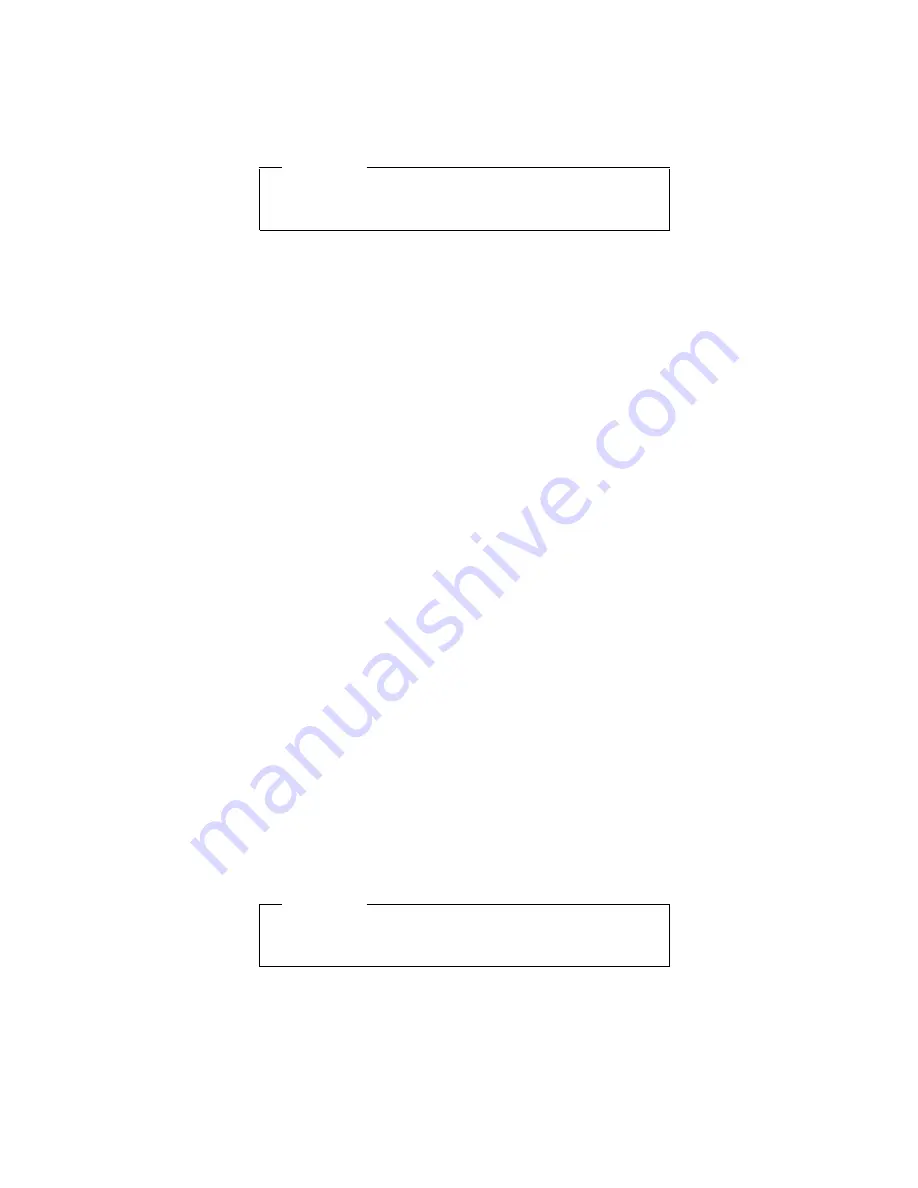
without knowing the password, nobody can change the
configuration of the computer.
Attention
If the SVP has been forgotten, there is no way to
reset it.
How to remove the power-on password
To remove a POP that you have forgotten, do the
following:
(A) If SVP is not installed:
1. Turn off the computer.
2. Remove the battery pack.
For how to remove the battery pack, see “1010 Battery
pack” on page 56.
3. Remove the backup battery.
For how to remove the backup battery, see “1060
Backup battery and sub-battery” on page 73.
4. Turn on the computer and wait until the POST ends.
After the POST ends, the password prompt does not
appear. The POP has been removed.
5. Reinstall the backup battery and the battery pack.
(B) If SVP is installed:
1. Turn on the computer by pressing and holding F1.
2. Enter the SVP. The IBM BIOS Setup Utility menu
appears.
3. Select Password, using the cursor keys to move down
the menu.
4. Select Power-On Password.
5. Enter the SVP, at the Enter Current Password field.
6. When the Enter New Password field opens, leave it
blank and press Enter twice.
7. Press Enter in the Changes have been saved window.
8. Press F10; then select Yes in the Setup confirmation
window.
How to remove the hard-disk password
Attention
If User only mode is selected and the user HDP is
forgotten, there is no way to reset it.
To remove the user HDP that you have forgotten, do the
following:
1. Power on the computer by pressing and holding F1.
2. Enter the SVP. The IBM BIOS Setup Utility menu
appears.
Related service information
General descriptions
23
Summary of Contents for TransNote
Page 36: ...Checkout guide 32 ThinkPad TransNote...
Page 61: ...Removing and replacing a FRU ThinkPad TransNote 57...
Page 62: ...1020 DIMM continued v Battery pack 1010 Removing and replacing a FRU 58 ThinkPad TransNote...
Page 64: ...Removing and replacing a FRU 60 ThinkPad TransNote...
Page 67: ...Removing and replacing a FRU ThinkPad TransNote 63...
Page 74: ...continued Removing and replacing a FRU 70 ThinkPad TransNote...
Page 84: ...continued Removing and replacing a FRU 80 ThinkPad TransNote...
Page 85: ...Removing and replacing a FRU ThinkPad TransNote 81...
Page 95: ...Removing and replacing a FRU ThinkPad TransNote 91...
Page 99: ...continued Removing and replacing a FRU ThinkPad TransNote 95...
Page 105: ...Removing and replacing a FRU ThinkPad TransNote 101...
Page 108: ...Removing and replacing a FRU 104 ThinkPad TransNote...
Page 113: ...continued Removing and replacing a FRU ThinkPad TransNote 109...
Page 114: ...continued Removing and replacing a FRU 110 ThinkPad TransNote...
Page 117: ...continued Removing and replacing a FRU ThinkPad TransNote 113...
Page 121: ...continued Removing and replacing a FRU ThinkPad TransNote 117...
Page 126: ...5 Tighten the screws 7 and 8 Removing and replacing a FRU 122 ThinkPad TransNote...
Page 149: ...Notices ThinkPad TransNote 145...
Page 150: ...Part Number 22P2932 Printed in U S A 1P P N 22P2932...






























