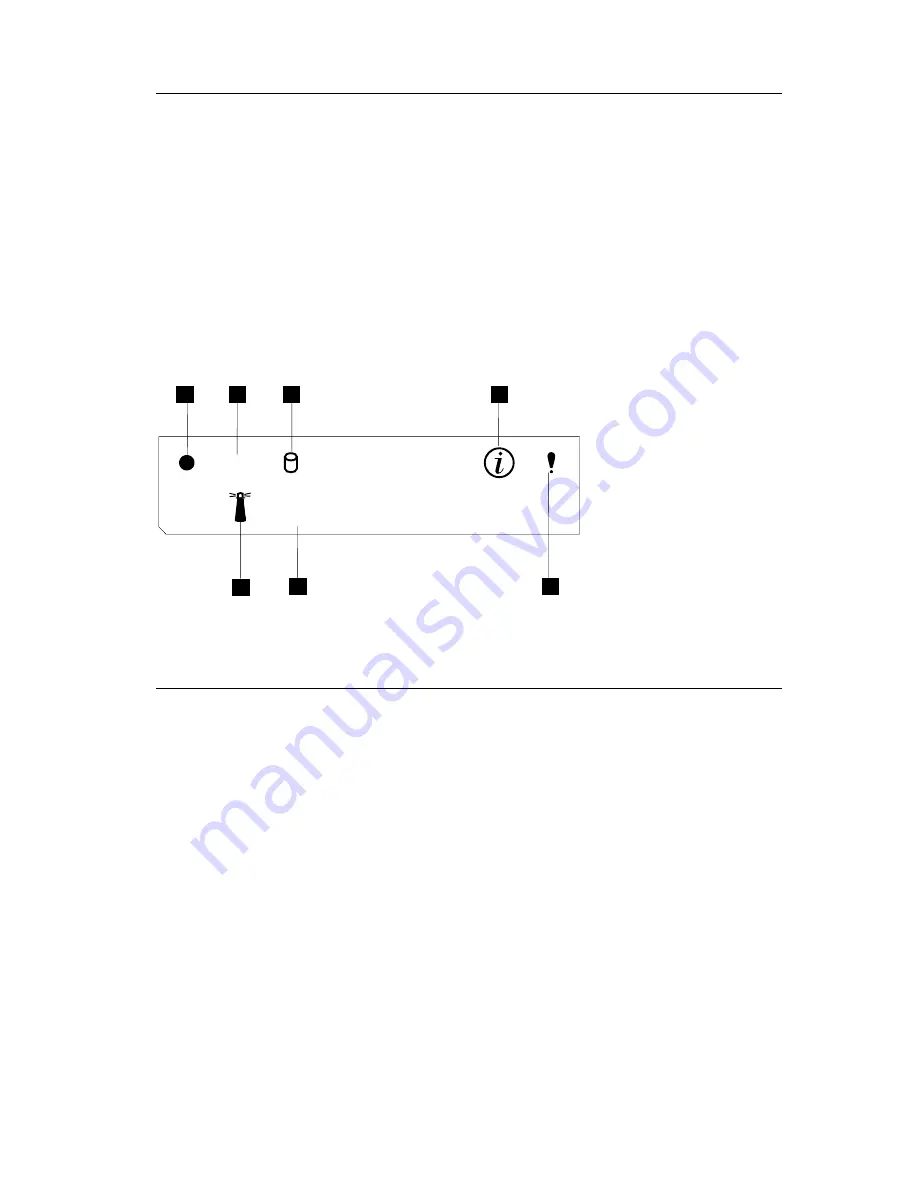
Step 7: Power on and verify LED status
1.
Wait at least 20 seconds after connecting the power cables before powering
on the engine. Power on by pressing the Power button on the front of the
engine.
2.
Wait at least 5 minutes after power on for the initial diagnostics to
complete. Verify that the power-on LED is ON. If not, refer to the User’s
Reference on the Documentation CD.
Note:
Depending on the system status, other LEDs may be on. Refer to the
User’s Reference on the Documentation CD for detailed LED
descriptions.
3.
Keep the Recovery CD in a secure location near the appliance for future
use.
Step 8: Software configuration
You can use the NAS Setup Navigator configuration tool to map out the initial
configuration tasks and lead you through the tasks in the correct order. The
tool detects which NAS appliance it is running on and adjusts the menu and
content appropriately. You can follow links to more in-depth information and
to the configuration panels used to perform the steps. You can also tailor the
instructions to fit your needs by selecting optional topics. To start the NAS
Setup Navigator, click on the NAS Setup Navigator icon on the desktop.
If you choose to configure the software directly, follow these steps:
1.
Set the date and time
Log on to the appliance using the following ID and password:
v
User ID:
Administrator
v
Password:
password
Set the appliance’s date and time using Windows Control Panel.
2.
Change the computer name of the appliance (optional)
TX
RX
OK
1
/
1
2
3
4
5
6
7
IBM TotalStorage
™
NAS 200Model 25T Quick Start Instructions
9
Summary of Contents for TotalStorage NAS 200 25T
Page 1: ...IBM TotalStorage NAS 200 Model 25T Quick Start Instructions...
Page 14: ...12 NAS 200 Model 25T Quick Start Instructions...
Page 15: ......
Page 16: ...Printed in U S A...

































