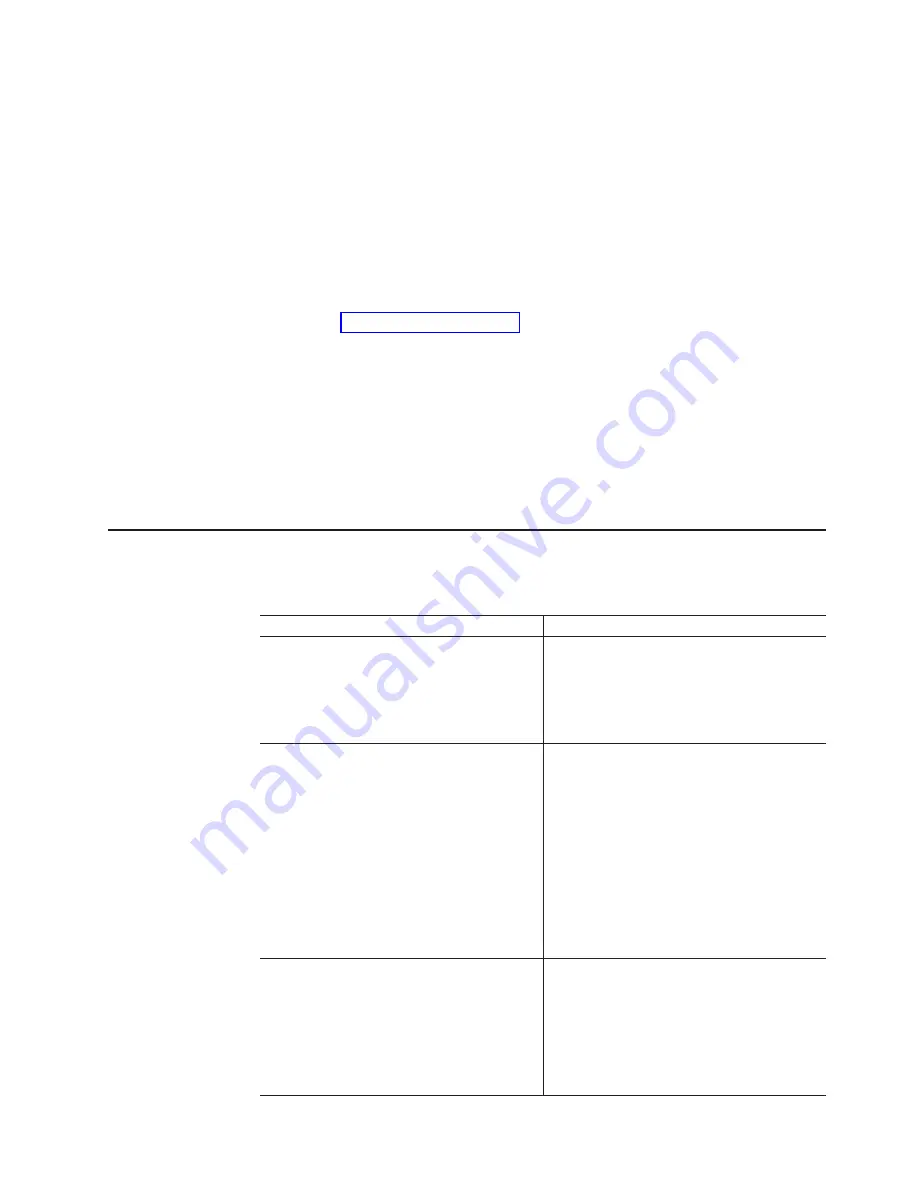
Downloading
the
NVSRAM
Complete
the
following
steps
to
download
the
NVSRAM
to
the
DS4000:
1.
In
the
Subsystem
Management
window,
select
Storage
Subsystem
→
Download
→
NVSRAM
.
The
Download
NVSRAM
window
opens.
2.
Select
the
directory
that
contains
the
NVSRAM,
and
select
the
name
of
the
NVSRAM
file
to
be
downloaded.
Click
OK
to
continue.
3.
When
the
Confirm
Download
window
opens,
click
Yes
.
The
download
begins,
and
the
Downloading
window
displays
the
progress.
4.
When
the
download
completes,
click
Done
to
close
the
Downloading
window
and
return
to
the
Subsystem
Management
window.
Continue
to
Completing
the
upgrade
When
you
have
finished
all
of
the
download
procedures,
complete
the
following
steps:
1.
Undo
the
tasks
that
you
performed
to
quiesce
I/O.
2.
Restore
I/O
to
the
logical
drives.
When
you
are
finished,
you
have
completed
upgrading
your
firmware
to
enable
EXP100
R3
support.
Problem
recovery
During
the
upgrade,
you
might
encounter
the
following
problems.
Perform
the
indicated
actions
to
resolve
them.
Problems
Actions
During
the
DS4000
controller
firmware
or
NVSRAM
download
process,
you
see
an
error
window
stating
that
the
download
may
be
completed
but
the
Storage
Manager
client
was
not
able
to
communicate
with
the
controller
to
verify
the
download.
Follow
the
error
recovery
procedure
that
is
shown
in
the
Error
window.
If
the
problem
persists,
contact
IBM
support.
During
the
EXP100
csb
or
ESM
firmware
download,
you
see
an
error
window
stating
that
the
download
to
an
expansion
enclosure
failed.
This
expansion
enclosure
is
marked
with
the
word
Failed
in
its
status
field.
If
there
are
other
expansion
enclosures
that
were
in
the
pending
state
to
receive
the
new
ESM
firmware,
those
expansion
enclosures
will
have
the
word
Cancelled
in
their
status
fields.
Restart
the
ESM
firmware
download
to
the
expansion
enclosure(s)
that
have
the
Cancelled
status.
Then,
use
the
Recovery
Guru
icon
in
the
Subsystem
Management
window
to
make
sure
that
there
is
not
any
ESM
Loss
of
Path
Redundancy
error.
Follow
the
listed
recovery
procedure
in
the
window
to
fix
the
problems
and
retry
the
download
to
the
expansion
enclosure(s)
that
had
the
status
of
Failed.
If
the
problem
persists,
contact
IBM
support.
Drive(s)
are
marked
Failed
during
the
firmware
download,
causing
the
array
to
be
placed
in
Degraded
state.
After
all
of
the
firmware
downloads
have
completed,
right-click
the
failed
drive
and
select
Reconstruct
.
If
the
drive
reconstructs
and
becomes
optimal,
then
the
drive
is
OK.
If
the
drive
fails
during
the
reconstruction,
then
it
is
bad.
In
that
case,
replace
the
drive.
Appendix
A.
Upgrading
R1-level
firmware
(DS4300
and
DS4500
only)
113
Summary of Contents for TotalStorage EXP100
Page 2: ......
Page 187: ......
Page 188: ... Part Number 39M5947 Printed in USA GC26 7694 01 1P P N 39M5947 ...
















































