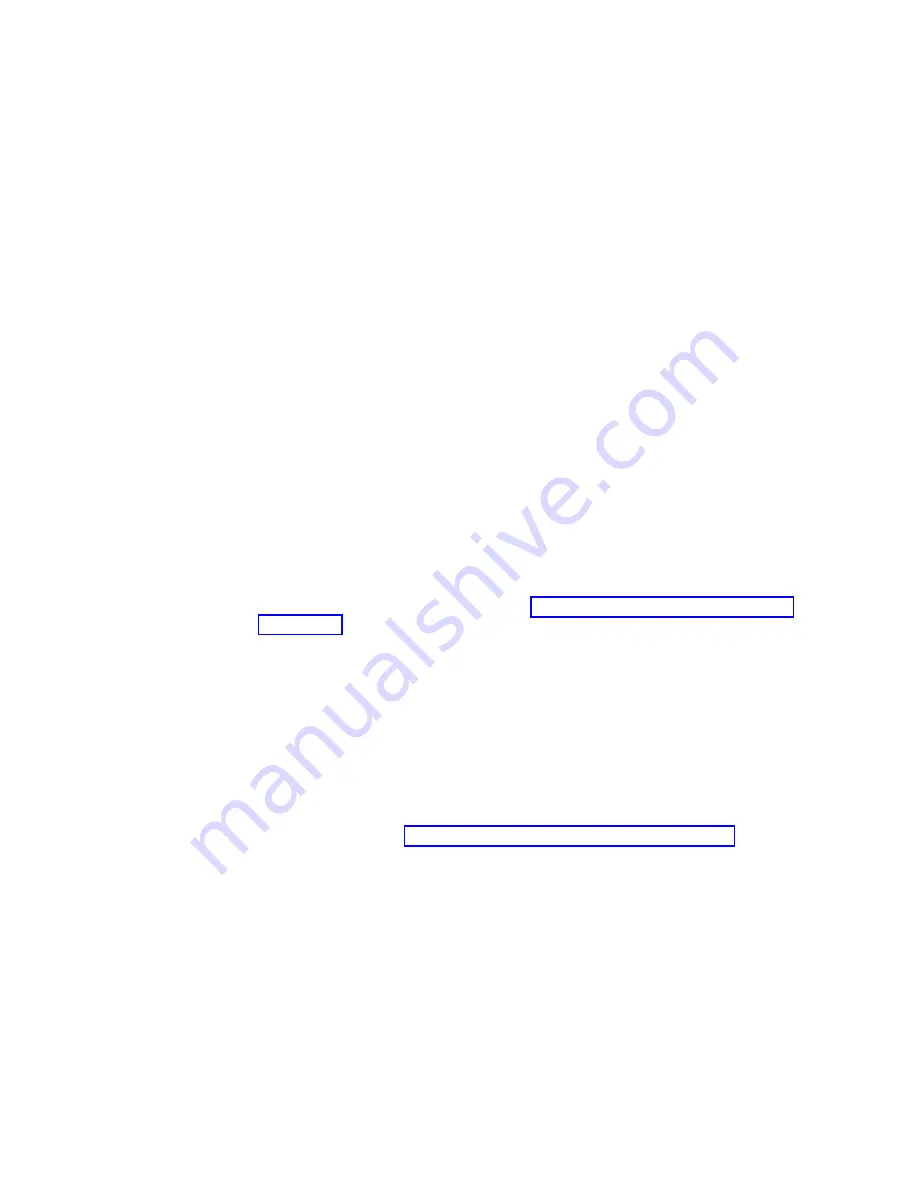
Replacing
multiple
drives
This
section
provides
guidelines
for
upgrading
the
drives
in
the
expansion
enclosure.
Read
the
software
documentation
and
this
entire
section
to
determine
if
you
should
use
this
procedure,
use
a
modified
version
of
this
procedure,
or
use
a
different
procedure
that
is
provided
by
your
operating
system.
Note:
Instructions
that
are
provided
with
your
software
should
supersede
anything
stated
in
this
document.
Attention:
v
After
you
remove
a
drive
CRU,
wait
at
least
70
seconds
before
replacing
or
reseating
the
drive
CRU
to
allow
the
drive
to
properly
spin
down.
Failure
to
do
so
may
cause
undesired
events.
v
Before
you
insert
the
new
SATA
drive
option
or
drive
CRU/FRU
into
the
DS4000
configuration,
you
must
ensure
that
the
installed
DS4000
controller
and
EXP100
ESM
have
the
minimum
controller
and
ESM
firmware
versions
that
are
required
for
the
new
SATA
drive.
Always
check
the
documentation
that
is
included
with
the
new
drive
to
find
out
the
minimum
controller
and
ESM
firmware
versions,
or
any
prerequisite
tasks,
for
DS4000
controller
and
EXP100
ESM.
There
are
two
methods
for
upgrading
drives:
v
Replacing
all
the
drives
at
the
same
time
This
method
requires
that
you
back
up
the
data
on
the
affected
drives
and
then
turn
off
the
EXP100
and
the
DS4000.
Attention:
Turn
off
the
DS4000
before
you
turn
off
the
EXP100.
After
replacing
all
the
drives,
you
must
reconfigure
the
new
drives
and
restore
data
from
backup.
See
the
procedure
in
This
is
the
safest
way
to
exchange
drives
without
losing
data.
However,
this
method
might
take
a
long
time
to
complete
because
of
the
backup,
reconfiguration,
and
restoration
processes.
In
addition,
other
users
are
not
able
to
use
the
DS4000
storage
subsystem
(or
any
expansion
enclosures
attached
to
the
storage
subsystem)
until
you
finish
the
procedure.
You
must
use
this
method
on
RAID
0
logical
drives.
v
Replacing
the
drives
one
at
a
time
In
this
method,
you
manually
fail
each
drive,
replace
it,
and
wait
for
the
system
to
restore
data
to
the
new
drive
before
installing
the
next
drive.
After
you
install
the
new
drives,
you
can
configure
them
to
make
the
additional
drive
space
available.
See
the
procedure
in
Using
this
method,
you
can
replace
the
drives
while
the
EXP100
and
the
DS4000
are
running,
eliminating
the
down
time
that
is
required
if
you
replace
all
the
drives
at
once.
However,
this
method
is
more
risky
because
you
can
lose
data
if
the
drive
restoration
or
storage
subsystem
reconfiguration
process
fails.
In
addition,
the
reconstruction
process
might
take
a
long
time.
This
method
works
only
on
redundant
logical
drives
(RAID
1,
3,
or
5).
You
cannot
use
this
method
with
any
drives
containing
RAID
0
logical
drives.
Consider
backing
up
your
data
if
you
use
this
method.
This
safeguards
your
data
if
the
restoration
and
reconfiguration
process
fails
or
the
new
drive
malfunctions.
The
method
you
use
depends
on
the
following
considerations:
78
IBM
TotalStorage
DS4000
EXP100
Storage
Expansion
Enclosure:
Installation,
User’s
and
Maintenance
Guide
Summary of Contents for TotalStorage EXP100
Page 2: ......
Page 187: ......
Page 188: ... Part Number 39M5947 Printed in USA GC26 7694 01 1P P N 39M5947 ...






























