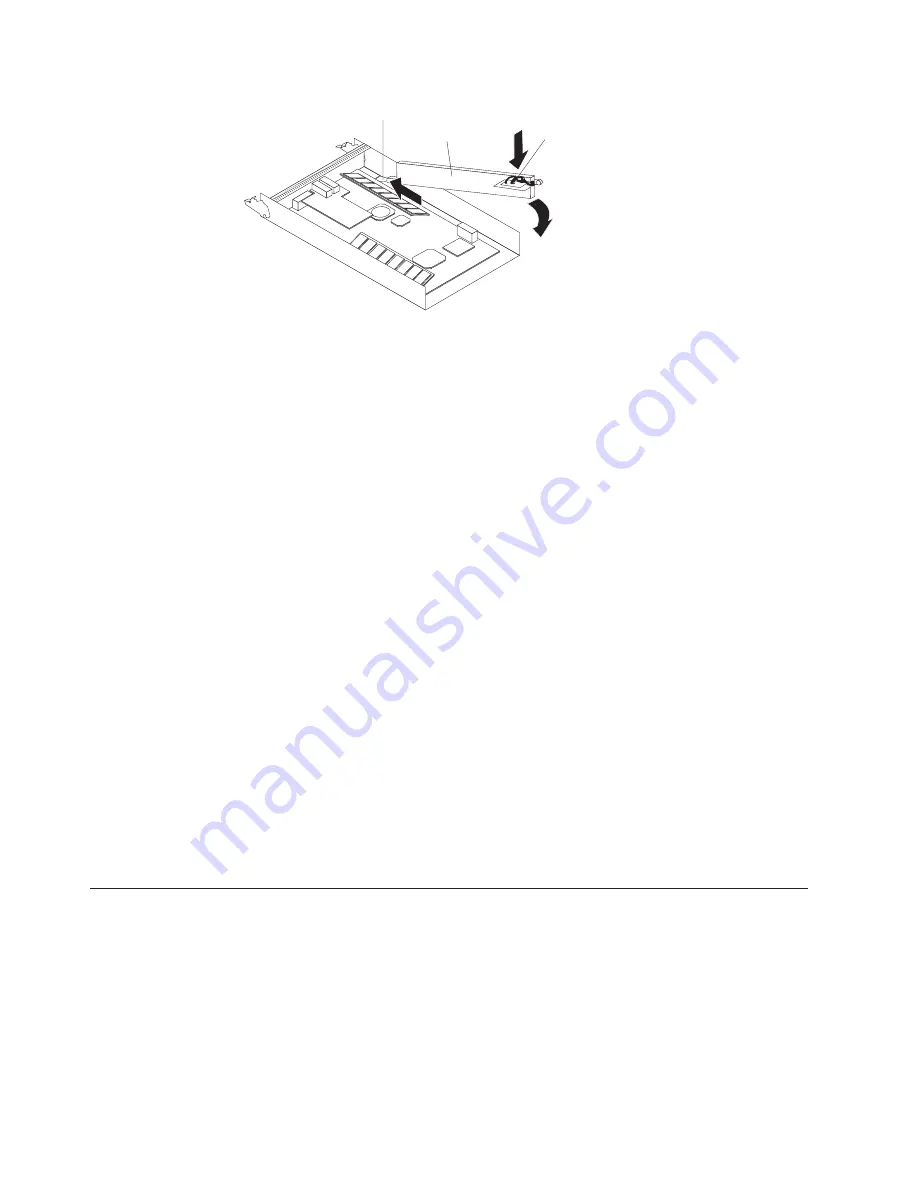
b.
Press
down
on
the
blue
lift
tab
to
secure
the
battery
to
the
connector.
c.
Tighten
the
thumbscrew.
12.
Install
the
RAID
controller:
a.
Make
sure
that
the
lever
on
each
side
of
the
controller
is
down
as
far
as
it
will
go.
b.
Push
the
controller
into
the
bay
until
it
meets
resistance
(about
6
mm
[0.25
in.]
from
the
end
of
the
chassis).
c.
While
squeezing
together
the
latch
and
lever,
push
both
latches
up
as
far
as
they
will
go.
The
controller
will
slide
the
rest
of
the
way
into
the
bay.
13.
Reconnect
the
Ethernet
cables
that
you
removed
in
step
6
on
page
48
to
the
RAID
controller.
14.
For
a
Fibre
Channel
RAID
controller
only:
Install
the
SFP
modules
and
the
fiber-optic
cables
that
you
removed
in
step
7
on
page
48.
15.
Turn
on
the
power-supply-with-fan
unit
switches
on
the
rear
of
the
storage
subsystem.
16.
Wait
approximately
10
minutes
and
then
use
the
ServeRAID
Manager
program
to
place
the
controller
in
the
online
state
(it
was
placed
offline
in
step
4
on
page
48).
If
the
operation
fails,
try
again.
If
the
operation
fails
again,
reseat
the
controller
and
repeat
this
step.
Note:
It
might
take
from
15
minutes
to
a
few
hours
for
a
new
battery
to
become
fully
charged.
The
ServeRAID
Manager
program
might
show
the
battery
as
failed
until
it
is
fully
charged.
Controller
caching
is
automatically
disabled
until
the
new
battery
becomes
fully
charged.
17.
Use
the
ServeRAID
Manager
program
to
monitor
the
status
of
the
storage
subsystem.
Replacing
a
cache
memory
module
Complete
the
following
steps
to
replace
a
cache
dual
inline
memory
module
(DIMM).
The
Cache
DIMM
amber
LED
is
lit.
1.
Read
the
safety
information
beginning
on
page
iii
and
“Installation
guidelines”
on
page
41.
2.
Label
each
cable
that
is
connected
to
the
RAID
controller
so
that
you
can
correctly
reconnect
them
to
the
RAID
controller
after
you
replace
the
cache
DIMM.
3.
Stop
the
host
I/O
data
to
the
storage
subsystem.
4.
Use
the
ServeRAID
Manager
program
to
shut
down
the
RAID
controller.
Battery
Tab
Connector
Figure
37.
Installing
a
cache
battery
in
the
RAID
controller
50
IBM
TotalStorage
DS300
and
DS400:
Hardware
Installation
and
User’s
Guide
Summary of Contents for TotalStorage DS300
Page 1: ...IBM TotalStorage DS300 and DS400 Hardware Installation and User s Guide...
Page 2: ......
Page 3: ...IBM TotalStorage DS300 and DS400 Hardware Installation and User s Guide...
Page 12: ...x IBM TotalStorage DS300 and DS400 Hardware Installation and User s Guide...
Page 42: ...28 IBM TotalStorage DS300 and DS400 Hardware Installation and User s Guide...
Page 74: ...60 IBM TotalStorage DS300 and DS400 Hardware Installation and User s Guide...
Page 76: ...62 IBM TotalStorage DS300 and DS400 Hardware Installation and User s Guide...
Page 108: ...94 IBM TotalStorage DS300 and DS400 Hardware Installation and User s Guide...
Page 109: ......
Page 110: ...Part Number 25K8194 Printed in USA 1P P N 25K8194...
















































