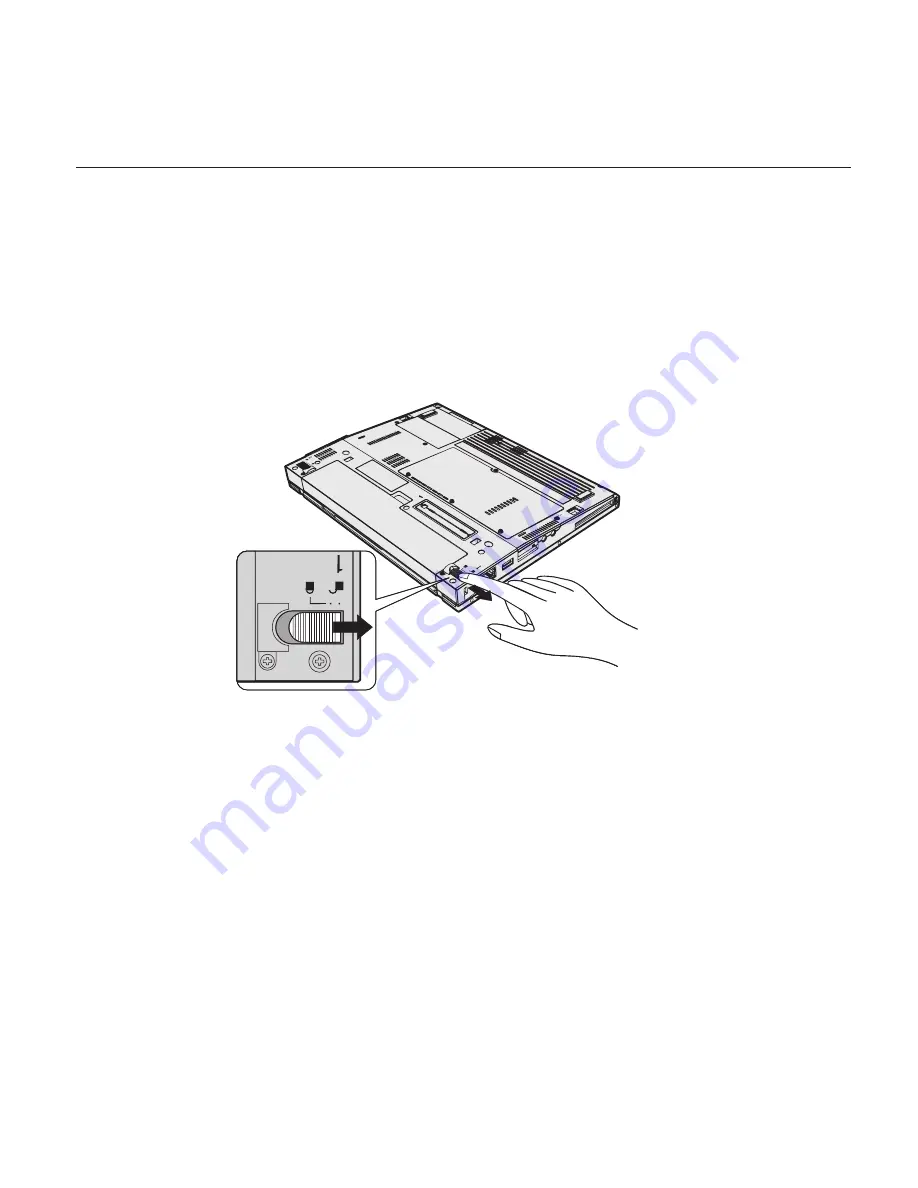
12.
Turn
the
computer
over
again.
Connect
the
ac
adapter
and
the
cables
to
the
computer.
Replacing
the
battery
1.
Turn
off
the
computer,
or
enter
hibernation
mode.
Then
disconnect
the
ac
adapter
and
all
cables
from
the
computer.
Note:
If
you
are
using
a
PC
Card
or
Secure
Digital
Card,
the
computer
might
not
be
able
to
enter
hibernation
mode.
If
this
happens,
turn
off
the
computer.
2.
Close
the
computer
display,
and
turn
the
computer
over.
3.
Slide
the
battery
lock
to
the
unlock
position.
4.
Slide
and
hold
the
battery
latch
1
;
then
remove
the
battery
2
.
Upgrading
the
hard
disk
drive
Chapter
2.
Solving
computer
problems
33
Summary of Contents for THINKPAD X40
Page 1: ...ThinkPad X40 Series Service and Troubleshooting Guide...
Page 2: ......
Page 3: ...ThinkPad X40 Series Service and Troubleshooting Guide...
Page 6: ...iv ThinkPad X40 Series Service and Troubleshooting Guide...
Page 18: ...xvi ThinkPad X40 Series Service and Troubleshooting Guide...
Page 20: ...xviii ThinkPad X40 Series Service and Troubleshooting Guide...
Page 58: ...Replacing the battery 36 ThinkPad X40 Series Service and Troubleshooting Guide...
Page 66: ...Getting help and service 44 ThinkPad X40 Series Service and Troubleshooting Guide...
Page 70: ...48 ThinkPad X40 Series Service and Troubleshooting Guide...
Page 96: ...74 ThinkPad X40 Series Service and Troubleshooting Guide...
Page 106: ...84 ThinkPad X40 Series Service and Troubleshooting Guide...
Page 108: ...86 ThinkPad X40 Series Service and Troubleshooting Guide...
Page 109: ......
Page 110: ...Part Number 27R0975 Printed in China 1P P N 27R0975...






























