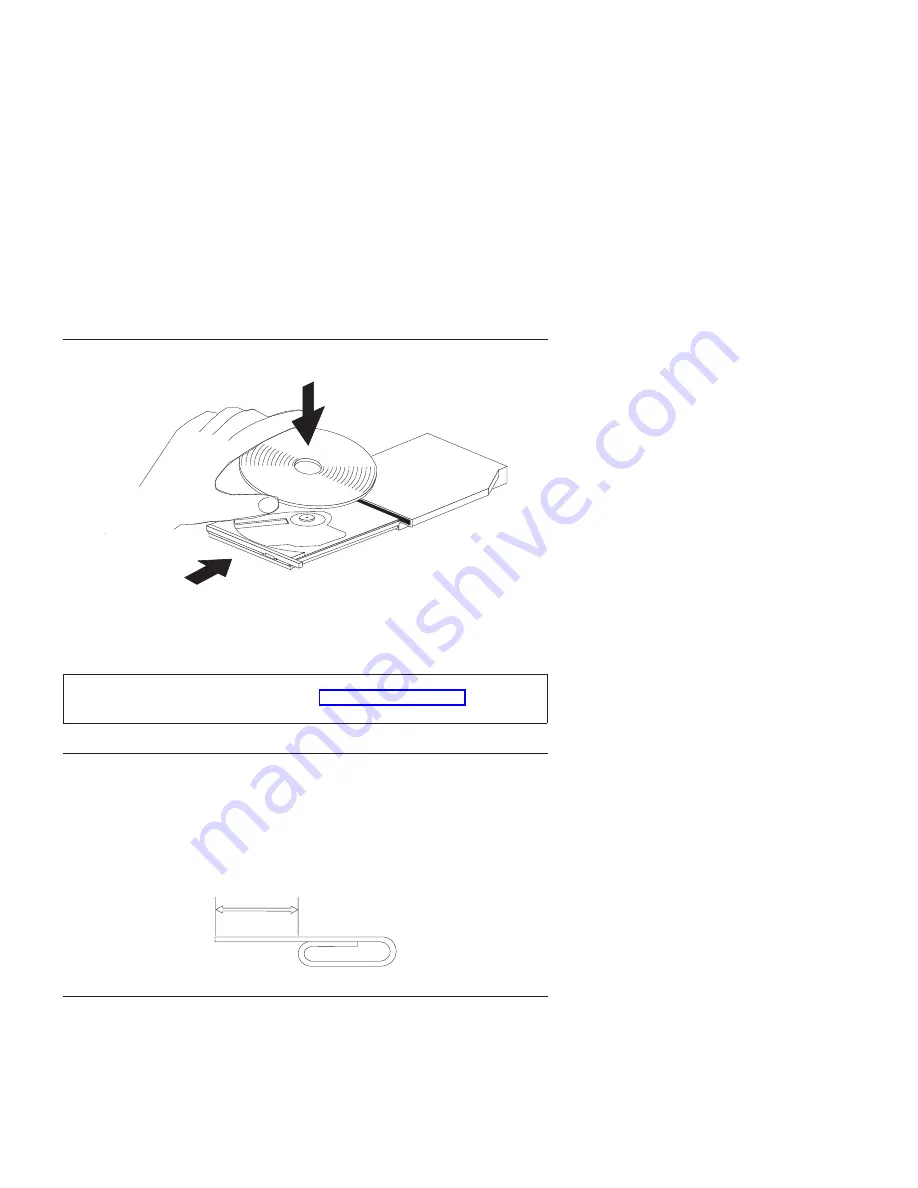
Loading a disc
1.
Press the Eject button. The tray slides out of the drive.
2.
Place a disc in the tray with the label facing up.
3.
Close the tray by gently pushing the tray in until it latches.
Attention:
Do not use force or insert foreign objects to open the tray. If your tray does
not open when you press the Eject button, see “Manually ejecting a disc” for more
information.
Manually ejecting a disc
If you press the Eject button and the tray does not slide out, turn off the
computer and straighten a large paper clip to form a tool, as shown in the
illustration. The straightened end must extend at least 45 mm (1.8 in.). Insert
the extended end into the manual-eject hole on the front of the drive. Push the
paper clip until the tray opens. Gently pull out the tray until you can remove
the disc.
45 mm
1.8 in
Using the DVD function
To use the DVD function, you need to set up your computer as follows after
installing the CD-RW/DVD drive into the Ultrabay 2000 drive bay:
1.
Enable the DMA setting (Windows XP and Windows 2000 users only).
2.
Install WinDVD (the DVD movie player program).
Chapter 2. Using the CD-RW/DVD drive
7
Summary of Contents for ThinkPad Ultrabay 2000 Drive
Page 1: ...ThinkPad CD RW DVD ROM Combo IV Ultrabay 2000 Drive User s Guide...
Page 2: ......
Page 3: ...ThinkPad CD RW DVD ROM Combo IV Ultrabay 2000 Drive User s Guide...
Page 6: ...iv ThinkPad CD RW DVD ROM Combo IV Ultrabay 2000 Drive User s Guide...
Page 12: ...4 ThinkPad CD RW DVD ROM Combo IV Ultrabay 2000 Drive User s Guide...
Page 34: ...26 ThinkPad CD RW DVD ROM Combo IV Ultrabay 2000 Drive User s Guide...
Page 41: ......
Page 42: ...Part Number 22P7007 Printed in U S A 1P P N 22P7007...
















































