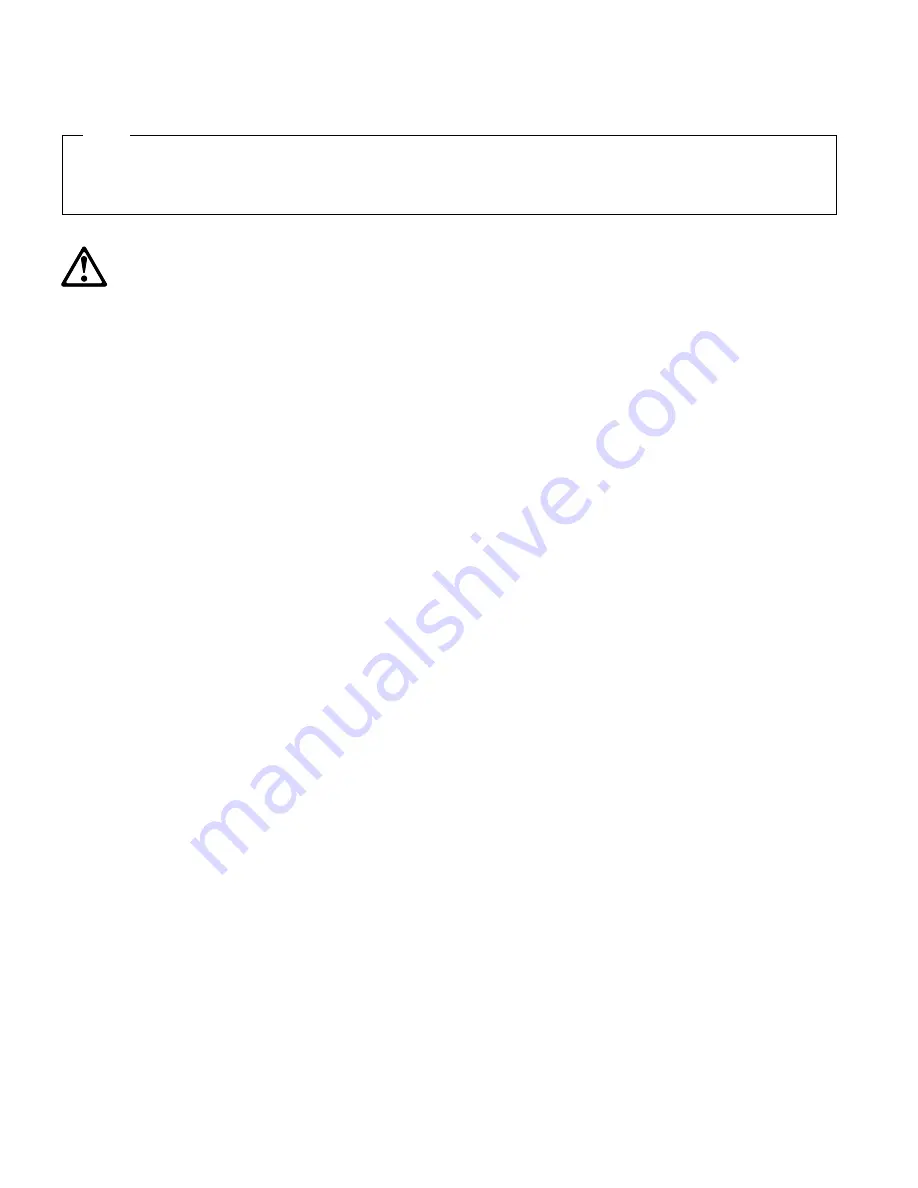
Note
Before using this information and the product it supports, be sure to read the general information under
“Appendix A. Important safety instructions” on page 37 and “Appendix B. Product warranties and notices” on
page 43 .
DANGER
v
To avoid electric shock hazard, connect and disconnect cables appropriately when installing, moving or opening
the covers of this product or attached devices. Use the power cord with a properly grounded outlet.
v
Do not leave the base of your computer in contact with your lap or any part of your body for an extended
period when the computer is functioning or when the battery is charging. Your computer dissipates some heat
during normal operation. This heat is a function of the level of system activity and battery charge level.
Extended contact with your body, even through clothing, could cause discomfort or, eventually, a skin burn.
v
To reduce the risk of electric shock, do not use your computer in or near water.
v
To avoid electric shock, do not use your computer with the telephone cable connection during an electrical
storm. Do not connect the cable to or disconnect it from the telephone outlet on the wall during an electrical
storm.
v
Store packing materials safely out of the reach of children to prevent the risk of suffocation from plastic bags.
v
The battery pack contains a small amount of harmful substances. There is danger of an explosion if the battery
pack is incorrectly replaced, exposed to fire or water, short-circuited or disassembled. Keep the battery pack
away from children and do not put it in trash that is disposed of in landfills.
v
To reduce the risk of fire, use only No. 26 AWG or thicker telephone cable.
v
The fluorescent lamp in the LCD contains mercury. Do not put it in trash that is disposed of in landfills. Rough
handling or dropping the computer can cause the LCD to break and the internal fluid to get into your eyes or
on your hands. Immediately wash the affected areas with water. If any symptoms are present after washing,
seek medical care.
v
Do not open the optical storage drive unit, as this might result in hazardous radiation exposure.
v
Avoid direct eye exposure with the laser beam contained in some drives.
First Edition (August 2001)
Second Edition (August 2001)
The following paragraph does not apply to the United Kingdom or any country where such provisions are
inconsistent with local law:
INTERNATIONAL BUSINESS MACHINES CORPORATION PROVIDES THIS PUBLICATION
″
AS IS
″
WITHOUT
WARRANTY OF ANY KIND, EITHER EXPRESS OR IMPLIED, INCLUDING, BUT NOT LIMITED TO, THE IMPLIED
WARRANTIES OF NON-INFRINGEMENT, MERCHANTABILITY OR FITNESS FOR A PARTICULAR PURPOSE.
Some states do not allow disclaimer of express or implied warranties in certain transactions, therefore, this statement
may not apply to you.
This information could include technical inaccuracies or typographical errors. Changes are periodically made to the
information herein; these changes will be incorporated in new editions of the publication. IBM may make
improvements and/or changes in the product(s) and/or the program(s) described in this publication at any time
without notice.
IBM may use or distribute any of the information you supply in any way it believes appropriate without incurring
any obligation to you.
© Copyright International Business Machines Corporation 2001. All rights reserved.
US Government Users Restricted Rights – Use, duplication or disclosure restricted by GSA ADP Schedule Contract
with IBM Corp.
Summary of Contents for THINKPAD THINKPAD A30
Page 1: ...ThinkPad A30 Series Service and Troubleshooting Guide...
Page 2: ......
Page 3: ...ThinkPad A30 Series Service and Troubleshooting Guide...
Page 8: ...vi ThinkPad A30 Series Service and Troubleshooting Guide...
Page 10: ...viii ThinkPad A30 Series Service and Troubleshooting Guide...
Page 46: ...Getting help and service 36 ThinkPad A30 Series Service and Troubleshooting Guide...
Page 52: ...42 ThinkPad A30 Series Service and Troubleshooting Guide...
Page 77: ...Appendix B Product warranties and notices 67...
Page 84: ...74 ThinkPad A30 Series Service and Troubleshooting Guide...
Page 86: ...76 ThinkPad A30 Series Service and Troubleshooting Guide...
Page 87: ......





































