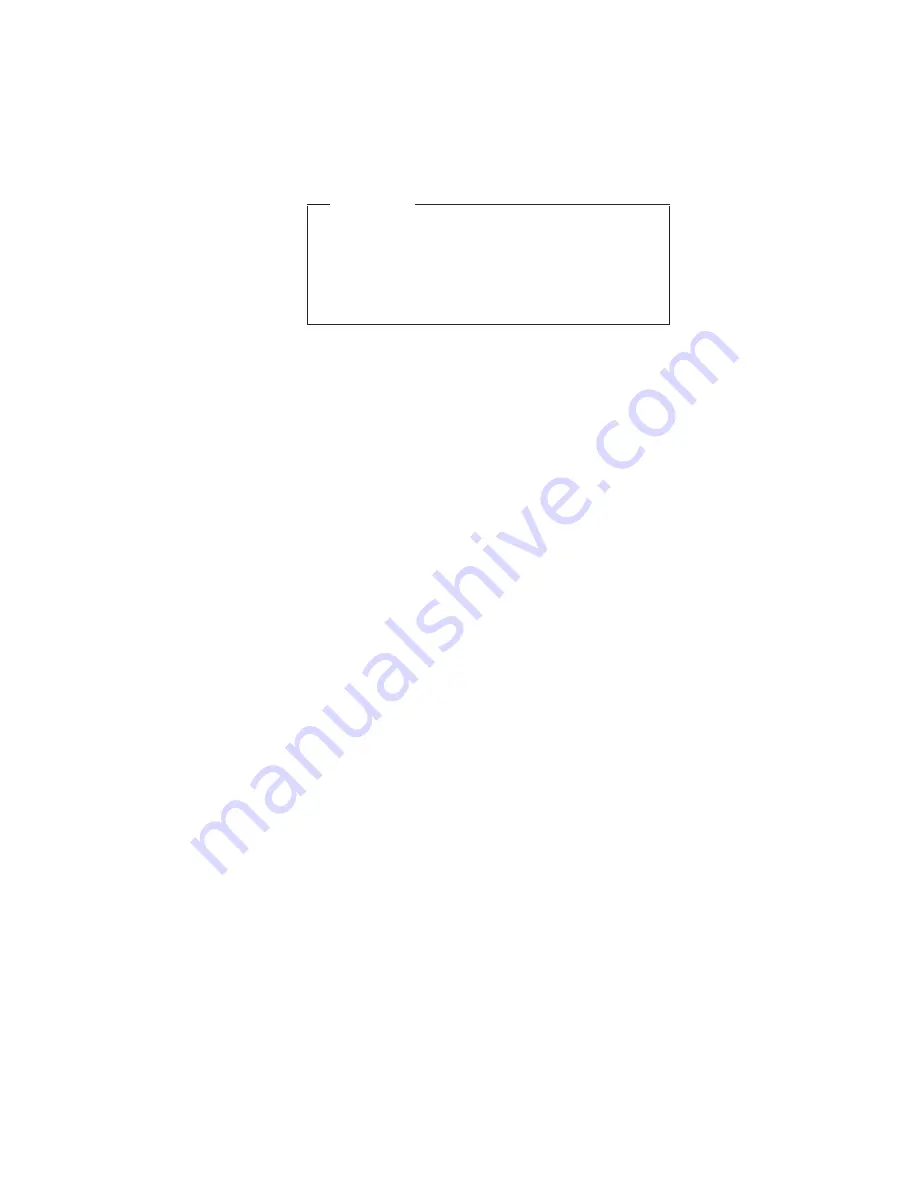
The
Product
Recovery
program
is
in
a
section
of
your
hard
disk
drive
that
is
not
displayed
by
Windows
Explorer.
Note:
The
recovery
process
might
take
up
to
2
hours.
Attention
All
of
the
files
on
the
primary
hard
disk
partition
(usually
drive
C)
will
be
lost
in
the
recovery
process.
Be
sure
to
back
up
copies
of
the
files
you
have
saved
on
your
drive
C
before
you
begin.
To
use
the
Product
Recovery
program
to
restore
your
pre-installed
software,
do
the
following:
1.
If
possible,
save
all
your
files
and
shut
down
your
operating
system.
2.
Turn
off
your
computer.
3.
Turn
on
your
computer.
Watch
the
display
carefully.
When
the
following
message
is
displayed,
press
the
blue
Access
IBM
button
to
open
the
Access
IBM
Predesktop
Area:
“To
interrupt
normal
startup,
press
the
blue
Access
IBM
button.”
(If
Windows
is
not
running
normally
and
does
not
open,
the
Access
IBM
Predesktop
Area
will
open
automatically.)
4.
Double-click
the
Recover
to
factory
contents.
5.
Follow
the
instructions
on
the
screen.
6.
When
the
Product
Recovery
program
finishes,
your
computer
will
restart
and
begin
the
configuration
process.
Using
the
recovery
CD
To
create
the
service
partition
and
install
the
preloaded
system
from
the
recovery
CD,
do
the
following:
To
create
the
service
partition:
1.
Erase
all
partitions
on
the
hard-disk
drive,
using
FDISK
or
a
similar
application.
2.
Boot
with
the
recovery
CD
(and
the
boot
diskette
if
required.)
3.
Following
message
is
displayed:
“
Your
computer
originally
included
a
Product
Recovery
program
...
Reinstall
the
Product
Recovery
program?
(Y/N)
[
]
”.
Note:
If
the
hard-disk
drive
contains
any
partitions,
you
do
not
receive
this
message;
go
to
step
1.
4.
Press
Y
key.
The
service
partition
is
created
and
loaded
with
the
Product
Recovery
program
files.
Related
service
information
General
descriptions
29
Summary of Contents for ThinkPad R40 2681
Page 6: ...2 ThinkPad R40...
Page 88: ...3 Removing and replacing a FRU 84 ThinkPad R40...
Page 93: ...Modem daughter card MDC 3 4 5 continued Removing and replacing a FRU ThinkPad R40 89...
Page 105: ...7 7 Removing and replacing a FRU ThinkPad R40 101...
Page 132: ...5 6 7 8 10 11 12 13 14 9 1 2 3 4 15 16 Locations 128 ThinkPad R40...
Page 165: ...LCD FRUs 1 2 3 4 5 Parts list ThinkPad R40 161...
Page 183: ...Notices ThinkPad R40 179...
Page 184: ...Part Number 13N6183 Printed in Korea 1P P N 13N6183...
















































