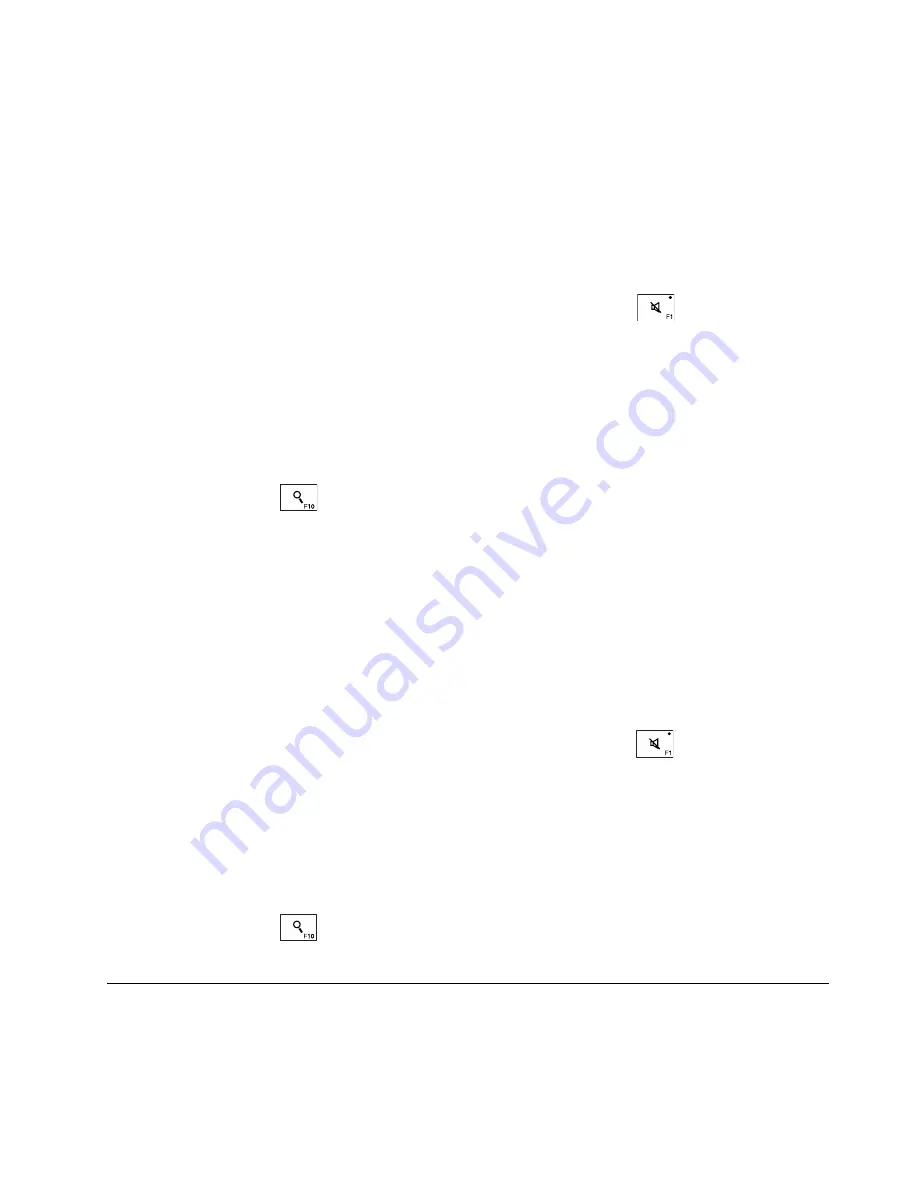
4. Reinstall the coin-cell battery. For instructions on how to install the coin-cell battery, see “1130 Coin-cell
battery” on page 84.
5. Reinstall the external battery pack. For instructions on how to install the external battery pack, see
“1020 External battery pack” on page 62.
6. Turn on the computer and wait until the power-on self-test (POST) ends. After the POST ends, the
password prompt does not appear. The power-on password has been removed.
If a supervisor password has been set and is known to the service technician, do the following to remove
the power-on password:
1. Turn on the computer.
2. When the logo screen comes up, immediately press the speaker-mute key
.
3. Type the supervisor password to enter the ThinkPad Setup program.
4. Select
Security
.
5. Select
Password
.
6. Select
Power-On Password
.
7. Type the current supervisor password in the
Enter Current Password
field. then leave the
Enter
New Password
field blank, and press Enter twice.
8. In the Changes have been saved window, press Enter.
9. Press the search key
to save changes and exit the ThinkPad Setup program.
How to remove the hard disk password
Attention:
If
User only
mode is selected and the user hard disk password has been forgotten and cannot be
made available to the service technician, neither Lenovo nor Lenovo authorized service technicians provide
any services to reset the user hard disk passwords or to recover data from the hard disk drive. To put the
system back to operational status, the only Lenovo and Lenovo-authorized service solution would be to
replace the hard disk drive or solid-state drive with a scheduled fee.
To remove a user hard disk password that has been forgotten, when the supervisor password and master
hard disk password are known, do the following:
1. Turn on the computer.
2. When the logo screen comes up, immediately press the speaker-mute key
to enter the ThinkPad
Setup program.
3. Select
Security
.
4. Select
Password
.
5. Select
Hard disk
x
password
, where
x
is the letter of the hard disk drive. A pop-up window opens.
6. Select
Master hard disk password
.
7. Type the current master hard disk password in the
Enter Current Password
field. Then leave the
Enter
New Password
field blank, and press Enter twice.
8. Press the search key
to save changes and exit the ThinkPad Setup program. The user hard disk
password and the master hard disk password have been removed..
Power management
To reduce power consumption, the computer has three power management modes: screen blank, sleep,
and hibernation.
Chapter 4
.
Related service information
33
Summary of Contents for THINKPAD L460
Page 1: ...ThinkPad L460 Hardware Maintenance Manual ...
Page 6: ...iv ThinkPad L460 Hardware Maintenance Manual ...
Page 11: ...DANGER DANGER DANGER DANGER DANGER Chapter 1 Safety information 5 ...
Page 12: ...6 ThinkPad L460 Hardware Maintenance Manual ...
Page 13: ...PERIGO PERIGO PERIGO PERIGO Chapter 1 Safety information 7 ...
Page 14: ...PERIGO PERIGO PERIGO PERIGO DANGER 8 ThinkPad L460 Hardware Maintenance Manual ...
Page 15: ...DANGER DANGER DANGER DANGER DANGER DANGER Chapter 1 Safety information 9 ...
Page 16: ...DANGER VORSICHT VORSICHT VORSICHT VORSICHT 10 ThinkPad L460 Hardware Maintenance Manual ...
Page 17: ...VORSICHT VORSICHT VORSICHT VORSICHT Chapter 1 Safety information 11 ...
Page 18: ...12 ThinkPad L460 Hardware Maintenance Manual ...
Page 19: ...Chapter 1 Safety information 13 ...
Page 20: ...14 ThinkPad L460 Hardware Maintenance Manual ...
Page 21: ...Chapter 1 Safety information 15 ...
Page 22: ...16 ThinkPad L460 Hardware Maintenance Manual ...
Page 23: ...Chapter 1 Safety information 17 ...
Page 24: ...18 ThinkPad L460 Hardware Maintenance Manual ...
Page 28: ...22 ThinkPad L460 Hardware Maintenance Manual ...
Page 46: ...40 ThinkPad L460 Hardware Maintenance Manual ...
Page 62: ...56 ThinkPad L460 Hardware Maintenance Manual ...
Page 85: ...Removal steps of the wireless WAN card 1 Chapter 9 Removing or replacing a FRU 79 ...
Page 110: ...d Wireless LAN auxiliary antenna black 104 ThinkPad L460 Hardware Maintenance Manual ...
Page 115: ......
Page 116: ...Part Number SP40J65964 Printed in China 1P P N SP40J65964 1PSP40J65964 ...






























