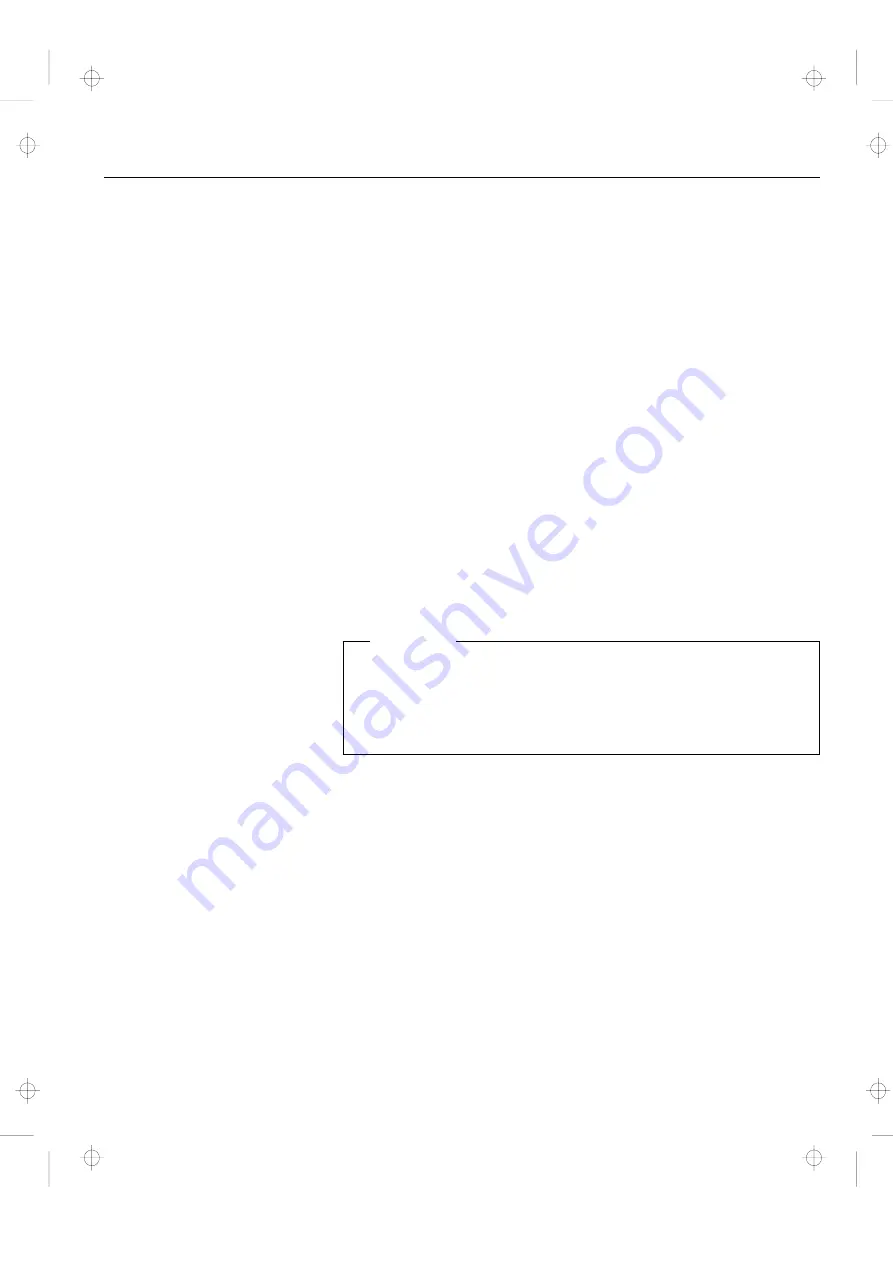
Chapter 6. Solving Problems
Computer and Dock I problems can be caused by your computer,
the Dock I, or both. To simplify diagnosing problems, isolate your
computer and diagnose it first. Then test the Dock I with the
computer attached. The diagnostic program on your computer
diagnoses the Dock I and the computer when attached. Many
problems can be diagnosed and solved with the assistance of the
self-tests and the diagnostics programs of your computer.
By using the diagnostics programs on your computer, you may be
able to solve the problem yourself or provide information to the
service representative. Make a note of all error messages and be
prepared to give them to the service representative if you need to
call for service. If the diagnostics programs on your computer
cannot be loaded, refer to the troubleshooting charts and other
information supplied with your computer.
The troubleshooting charts and other information in this chapter
will help you determine what corrective action to take for the Dock
I.
Important
Use this chapter to test IBM products only. Other products may
cause misleading error information or incorrect computer
responses. Refer to the instructions supplied with those
products for testing information.
This chapter contains
:
Before the Testing Is Started
. . . . . . . . . . . . . . . . . . . . .
6-3
Testing Your Dock I
. . . . . . . . . . . . . . . . . . . . . . . . . .
6-5
Troubleshooting Charts
. . . . . . . . . . . . . . . . . . . . . . . .
6-7
Computer Keyboard Problems
. . . . . . . . . . . . . . . . . .
6-7
External Display (CRT) Problems
. . . . . . . . . . . . . . . .
6-8
External Keyboard, External Numeric Keypad, or Pointing
Device Problems
. . . . . . . . . . . . . . . . . . . . . . . . .
6-10
Intermittent Problems
. . . . . . . . . . . . . . . . . . . . . . .
6-12
LCD Problems
. . . . . . . . . . . . . . . . . . . . . . . . . . .
6-12
Option Problems
. . . . . . . . . . . . . . . . . . . . . . . . . .
6-14
Printer Problems
. . . . . . . . . . . . . . . . . . . . . . . . . .
6-15
Screen Messages
. . . . . . . . . . . . . . . . . . . . . . . . . .
6-15
Copyright IBM Corp. 1993
6-1
Title: C74AMST CreationDate: 06/23/93 17:09:07
All manuals and user guides at all-guides.com
all-guides.com
















































