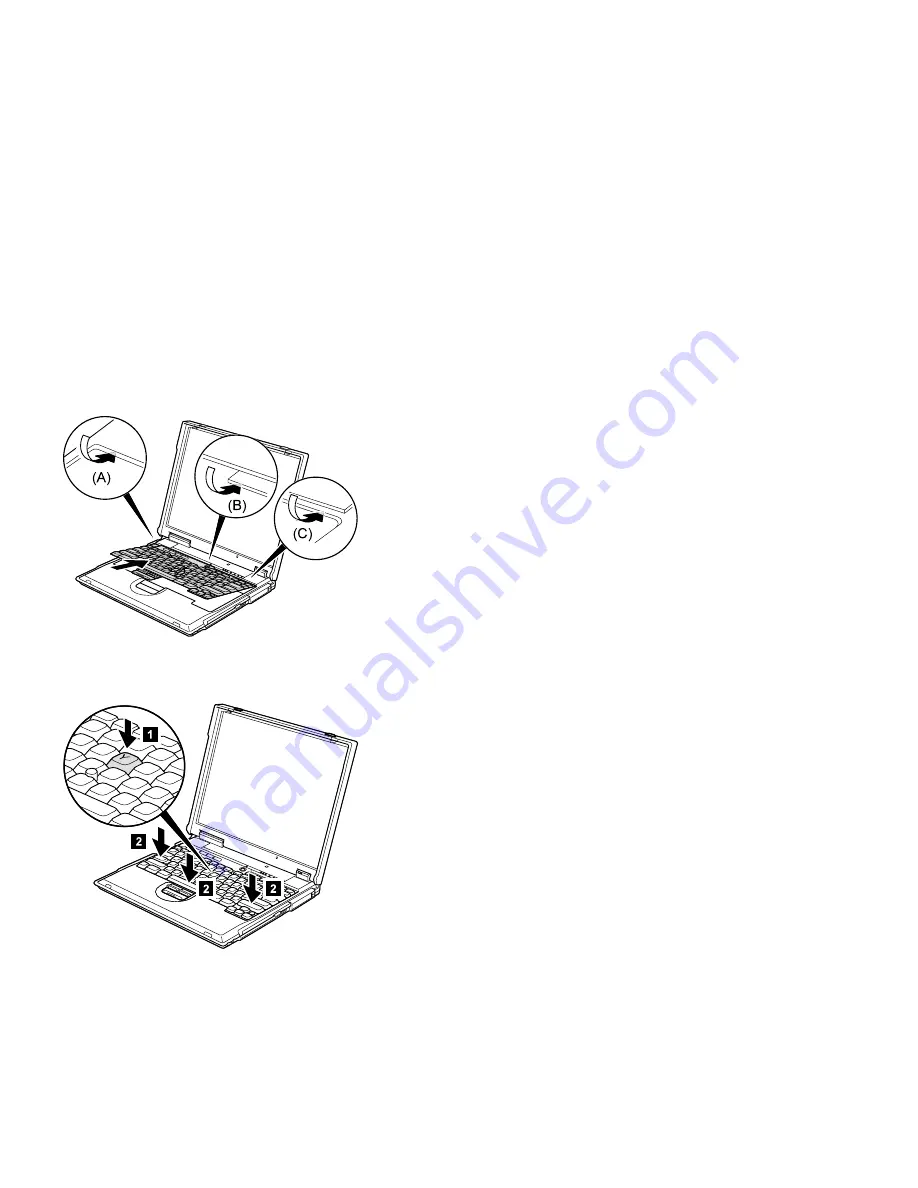
When installing: When installing the keyboard, do as
follows:
1. Install the new keyboard, following the directions in the
figure. Make sure that the keyboard edges, shown in
the figure as (A), (B), and (C), are under the frame.
2. Push the Y key
1
to connect the keyboard to the
connector on the underside of the key; then push the
frame of the keyboard
2
to latch the latches.
3. After the fastening of three screws of bottom side, push
the Y key again to connect the keyboard firmly to the
connector on the underside of the key.
Removing and replacing a FRU
ThinkPad A20m/p, A21m/p and A22m/p
73
Summary of Contents for ThinkPad A21m
Page 4: ...iv ThinkPad A20m p A21m p A22m p...
Page 28: ...Laser compliance statement 22 ThinkPad A20m p A21m p A22m p...
Page 76: ...Removing and replacing a FRU 70 ThinkPad A20m p A21m p A22m p...
Page 78: ...continued Removing and replacing a FRU 72 ThinkPad A20m p A21m p A22m p...
Page 108: ...continued Removing and replacing a FRU 102 ThinkPad A20m p A21m p A22m p...
Page 157: ...Notices ThinkPad A20m p A21m p and A22m p 151...
Page 158: ...Part Number 23P0896 1P P N 23P0896...






























