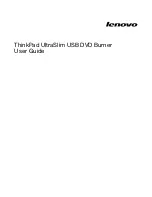Starting
WinDVD
To
start
WinDVD,
complete
the
following
procedure:
1.
Click
Start
.
2.
Click
Programs
.
3.
Click
InterVideo
WinDVD
.
4.
Click
InterVideo
WinDVD
to
open
the
DVD
movie
player
window.
For
more
information
on
how
to
play
the
DVD
movie
player,
refer
to
the
WinDVD
help
information
on
the
Software
and
User’s
Guide
Super
CD
.
If
you
want
to
watch
a
DVD
movie
on
your
TV,
refer
to
the
online
information
provided
with
your
computer.
Notes:
1.
Your
computer
has
been
configured
to
provide
the
highest
quality
audio
and
video
playback
obtainable
with
the
available
system
resources.
You
can
alter
the
default
settings
by
changing
the
video
resolution
setting
within
the
Control
Panel.
Some
systems
do
not
have
enough
resources
to
provide
full-quality
audio
and
video
playback
at
all
resolution
settings.
If
you
experience
poor
playback
performance,
adjust
the
resolution
to
a
lower
setting.
2.
Audio
or
video
streams
are
decoded
by
software.
The
audio
and
video
subsystems
need
to
be
fully
functional
and
enabled.
Using
the
CD-R
and
CD-RW
function
The
Multi-Burner
drive
can
write
to
both
CD-R
and
CD-RW
discs.
CD-R
discs
cannot
be
erased,
but
can
be
used
with
standard
CD-ROM
drives
and
CD
players.
You
can
use
CD-R
discs
to
record
audio
tracks,
store
data,
archive
files,
and
copy
files
from
another
CD.
CD-RW
discs
can
be
erased
and
rewritten,
but
can
be
used
only
with
newer
MR-
and
CD-RW-compatible
CD-ROM
and
DVD-ROM
drives.
You
can
use
CD-RW
discs
to
back
up,
store,
and
update
files
or
to
copy
files
from
another
CD.
Notes:
1.
CD-R
discs
are
playable
on
audio
CD
players.
CD-RW
discs
are
not
playable
on
most
audio
CD
players.
2.
The
software
included
with
this
drive
does
not
enable
the
drive
CD-recording
capabilities
with
DOS,
Windows
3.x,
or
IBM
OS/2
®
operating
systems.
For
more
information
on
using
the
software,
refer
to
the
IBM
RecordNow
and
IBM
DLA
help
information
on
the
Software
and
User’s
Guide
Super
CD
.
Using
the
DVD-R
and
DVD-RW
function
The
Multi-Burner
drive
can
write
to
both
DVD-R
and
DVD-RW
discs.
DVD-R
discs
cannot
be
erased,
but
can
be
used
with
standard
DVD-ROM
drives
and
DVD
players.
You
can
use
DVD-R
discs
to
record
audio
tracks,
store
data,
archive
files,
and
copy
files
from
another
DVD.
DVD-RW
discs
can
be
erased
and
rewritten,
but
can
be
used
only
with
newer
MR-
and
DVD-RW-compatible
DVD-ROM
drives.
You
can
use
DVD-RW
discs
to
back
up,
store,
and
update
files
or
to
copy
files
from
another
DVD.
14
ThinkPad
Multi-Burner
Ultrabay
Enhanced
Drive:
User’s
Guide
Summary of Contents for ThinkPad 73P3279
Page 1: ...ThinkPad Multi Burner Ultrabay Enhanced Drive User s Guide ...
Page 2: ......
Page 3: ...ThinkPad Multi Burner Ultrabay Enhanced Drive User s Guide ...
Page 6: ...iv ThinkPad Multi Burner Ultrabay Enhanced Drive User s Guide ...
Page 8: ...vi ThinkPad Multi Burner Ultrabay Enhanced Drive User s Guide ...
Page 14: ...6 ThinkPad Multi Burner Ultrabay Enhanced Drive User s Guide ...
Page 46: ...38 ThinkPad Multi Burner Ultrabay Enhanced Drive User s Guide ...
Page 52: ...44 ThinkPad Multi Burner Ultrabay Enhanced Drive User s Guide ...
Page 53: ......
Page 54: ... Part Number 73P3279 Printed in USA 1P P N 73P3279 ...