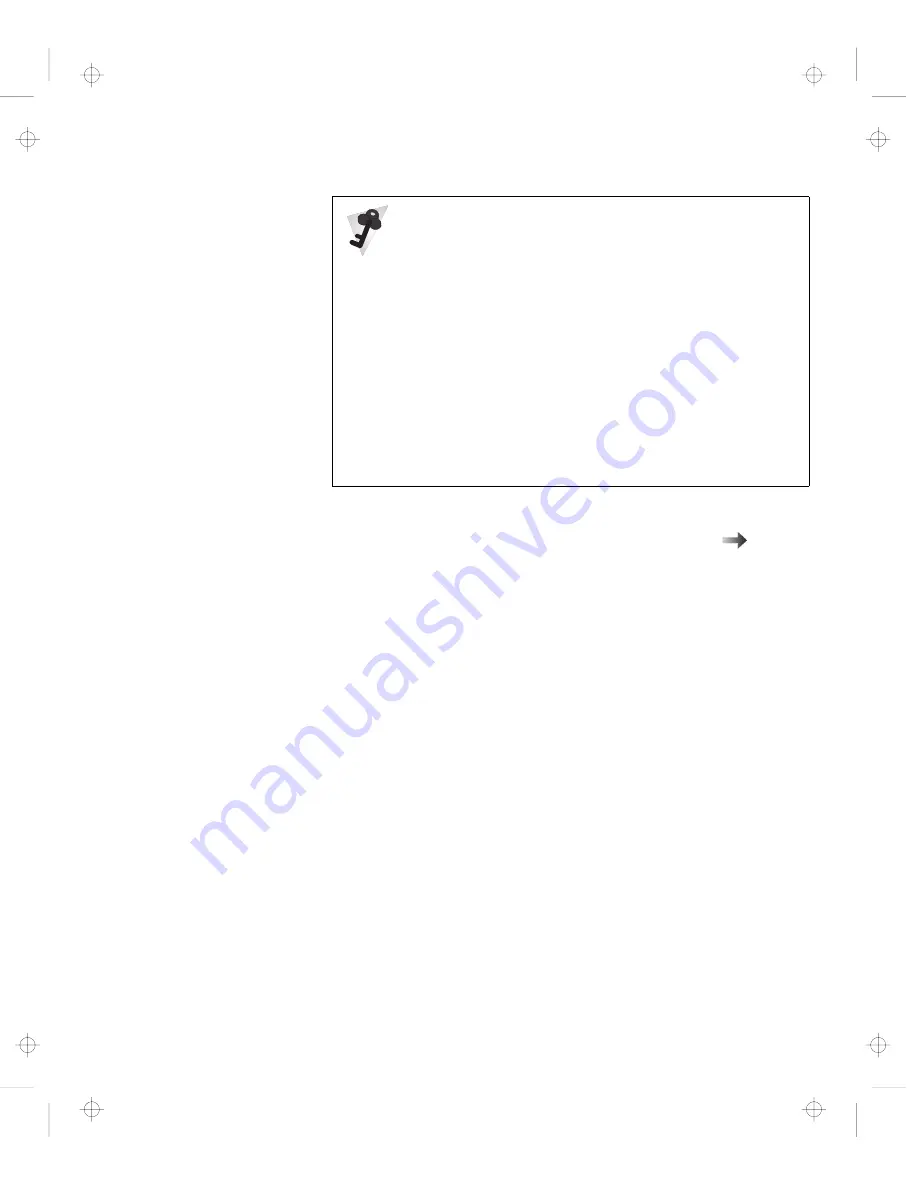
Installing a PC Card
You have completed setting up the PC Card, and you can now use
it. For information on how to use the PC Card software
“Basic”
in the
Online User's Guide.
For Windows 98:
If you have not installed the PC Card driver, Windows 98
starts “PCMCIA Card Services Wizard” to install it. Follow
the instructions on the screen.
For Windows NT:
Your computer has PC Card support software called
CardWizard. You can use the PC Card as soon as you
insert the card into the computer. The “SystemSoft
CardWizard” window appears and informs you about the new
card.
58
IBM ThinkPad 560Z User's Reference
Title: C79FPMST CreationDate: 06/22/98 12:26:52
















































