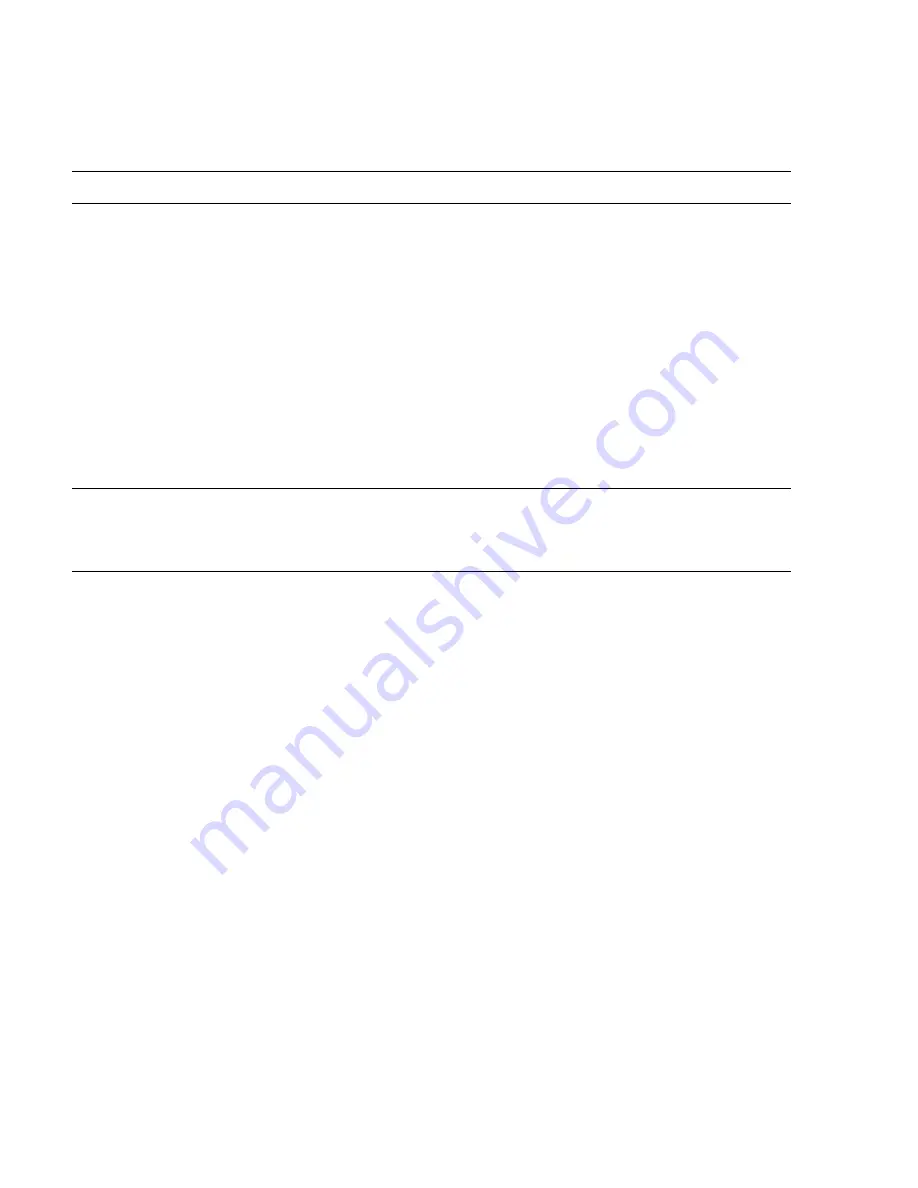
Frequently Asked Questions and Problems
Chapter 8. Solving Computer Problems
8-3
Questions
Actions
Nothing appears on the screen.
The notebook's power management system automatically blanks
the screen to save power. Just press any key to turn the display
back on.
If pressing a key does not turn the display back on, two things might
be the cause:
•
The contrast and/or brightness level might be too low. Press
Fn+F2 to bring up the contrast/brightness pop-up icon. Then
press Fn+
→
to increase the contrast/brightness level.
•
The display device might be set to an external monitor. Press
the display toggle hot key Fn+F3 to toggle the display back to
the notebook.
Note that if you close the LCD display cover, the computer enters
standby mode.
The keyboard does not respond.
Try attaching an external keyboard to the external input-device
connector on the rear of the notebook. If it works, contact your
dealer or an authorized service center as the internal keyboard
cable may be loose.
The serial mouse does not work.
Do the following:
•
Make sure that the serial cable is plugged securely into the
serial port.
•
The serial mouse is not a Plug and Play device. You need to
use the
Add New Hardware
tool in Windows 95 to detect and
enable the serial mouse.
•
Press
Fn+F6 to enter the BIOS Utility, then press PgDn to see
the System Information Reference screen. Check if the serial
port is enabled.
If the serial port is disabled, turn off the computer and press F2
during POST, then access
System Security
. Change the
Serial
Port 1
base address parameter setting. See page C-9.


















