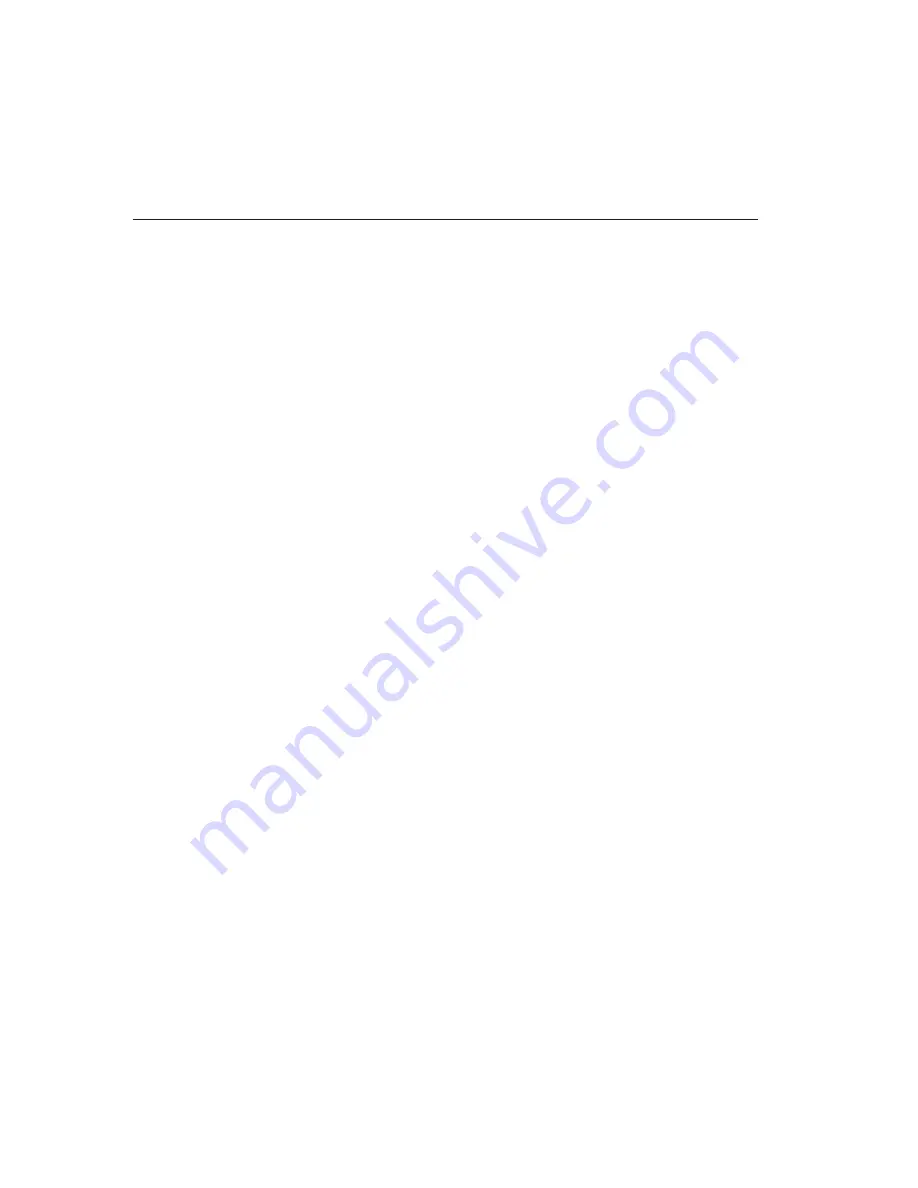
7.
Click the
Advanced Settings
tab.
8.
Select
DMA if available
as the Transfer Mode.
9.
Click
OK
.
10.
Click
Close
to close the System Properties window.
Using Intervideo WinDVD Creator Plus
With Intervideo WinDVD Creator Plus, you can capture, edit, and record video
and audio files. You can also use Intervideo WinDVD Creator Plus to create
and record DVD videos using your own video and audio files. For more
detailed information on Intervideo’s WinDVD Creator Plus features, go to the
WinDVD Creator Plus User’s Guide on the ThinkPad Multi-Burner CD.
The main function areas within the WinDVD Creator Plus main window are
“Capture”, “Edit”, “Author”, and “Make Movie”. From these functions, you
can import and edit your own video and audio files, then save them into any
supported format. The supported formats include MPEG-1, MPEG-2, ASF,
WMV, and AVI. When you have prepared your video and audio files, by going
through the “Capture” and “Edit” steps, you can then add a customized menu
from within the “Author” function. You can import your own still images to
use as menu backgrounds or select one of the sample images. When your
movie is ready, proceed to “Make Movie” where you can select the output
format and video standard used in creating your movie. Burn your movie to
disc or save it to the hard disk for burning later. If you use WinDVD Creator
Plus to create a DVD image on your hard disk, you can select “Load Image to
Burn” from the Project menu.
WinDVD Creator Plus also offers the capability to record video directly to
DVD recordable media using “Disk Manager”. This is done without using any
additional space on your hard disk. With Disk Manager, you can capture new
video or use video files you already have, and then finish your movie by
creating a customized menu. Your movie can be created in VR or –VR
video formats. Through Disk Manager, you can edit your movie at any time,
adding or deleting video segments or changing your customized menu.
Installing WinDVD and viewing a DVD movie
To install WinDVD, go to the
″
Software
″
section of the
Software and User’s Guide
CD
.
After you install the Multi-Burner drive and WinDVD software, you can view
a DVD movie. But first you need to set the DVD region code for your DVD
content.
DVD region codes
DVD region codes help protect the contents of a DVD. The world is divided
into six regions and specific content can be viewed only in the appropriate
14
ThinkPad Multi-Burner Ultrabay 2000 Drive: User’s Guide
Summary of Contents for ThinkPad 22P7028
Page 1: ...ThinkPad Multi Burner Ultrabay 2000 Drive User s Guide...
Page 2: ......
Page 3: ...ThinkPad Multi Burner Ultrabay 2000 Drive User s Guide...
Page 45: ...konsument Appendix C European Union warranty information 37...
Page 46: ...38 ThinkPad Multi Burner Ultrabay 2000 Drive User s Guide...
Page 53: ......
Page 54: ...Part Number 22P7028 Printed in U S A 1P P N 22P7028...






























