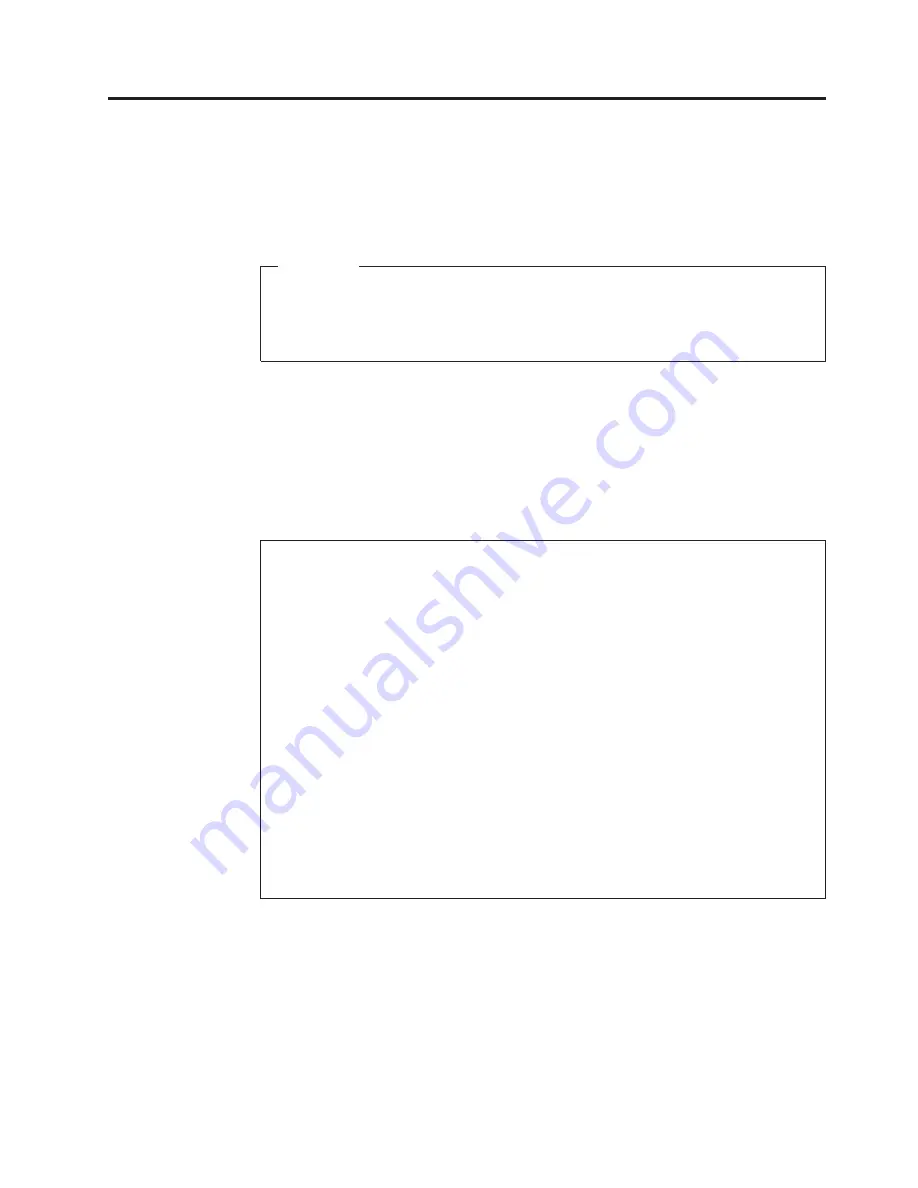
Chapter
3.
General
Checkout
This
general
checkout
procedure
is
for
Type
8127,
8183,
8184,
8320,
8416,
8417,
8418,
8419,
and
8429
computers.
Attention
The
drives
in
the
computer
you
are
servicing
might
have
been
rearranged
or
the
drive
startup
sequence
changed.
Be
extremely
careful
during
write
operations
such
as
copying,
saving
or
formatting.
Data
or
programs
can
be
overwritten
if
you
select
an
incorrect
drive.
Diagnostic
error
messages
appear
when
a
test
program
finds
a
problem
with
a
hardware
option.
For
the
test
programs
to
properly
determine
if
a
test
Passed
,
Failed
or
Aborted
,
the
test
programs
check
the
error-return
code
at
test
completion.
See
“Diagnostic
error
codes”
on
page
49.
General
error
messages
appear
if
a
problem
or
conflict
is
found
by
an
application
program,
the
operating
system,
or
both.
For
an
explanation
of
these
messages,
refer
to
the
information
supplied
with
that
software
package.
Notes:
v
The
default
for
this
computer
is
to
boot
up
quiet
(no
beep
and
no
memory
count
and
checkpoint
code
display)
when
no
errors
are
detected
by
POST.
v
To
enable
beep
and
memory
count
and
checkpoint
code
display
when
a
successful
POST
occurs,
do
the
following:
1.
Select
Start
Options
in
the
IBM
Setup
Utility
program
(see
“Starting
the
IBM
Setup
Utility
program”
on
page
19).
2.
Set
Power-On
Self-Test
to
Enhanced
.
v
Before
replacing
any
FRUs,
ensure
that
the
latest
level
of
BIOS
is
installed
on
the
system.
A
down-level
BIOS
might
cause
false
errors
and
unnecessary
replacement
of
the
system
board.
For
more
information
on
how
to
determine
and
obtain
the
latest
level
BIOS,
see
“BIOS
levels”
on
page
147.
v
If
multiple
error
codes
are
displayed,
diagnose
the
first
error
code
displayed.
v
If
the
computer
hangs
with
a
POST
error,
go
to
Chapter
7,
“Symptom-to-FRU
Index,”
on
page
47.
v
If
the
computer
hangs
and
no
error
is
displayed,
go
to
“Undetermined
problems”
on
page
89.
v
If
an
installed
device
is
not
recognized
by
the
diagnostics
program,
that
device
might
be
defective.
001
1.
Power-off
the
computer
and
all
external
devices.
2.
Check
all
cables
and
power
cords.
3.
Make
sure
the
system
board
is
seated
properly.
4.
Set
all
display
controls
to
the
middle
position.
5.
Power-on
all
external
devices.
6.
Power-on
the
computer.
7.
Check
for
the
following
response:
©
Copyright
IBM
Corp.
2005
11
Summary of Contents for ThinkCentre 8127
Page 1: ...ThinkCentre Hardware Maintenance Manual Types 8127 8183 8184 8320 8416 8417 8418 8419 and 8429...
Page 2: ......
Page 3: ...ThinkCentre Hardware Maintenance Manual Types 8127 8183 8184 8320 8416 8417 8418 8419 and 8429...
Page 16: ...10 Hardware Maintenance Manual...
Page 24: ...18 Hardware Maintenance Manual...
Page 96: ...90 Hardware Maintenance Manual...
Page 158: ...152 Hardware Maintenance Manual...
Page 169: ...Chapter 10 Related service information 163...
Page 170: ...164 Hardware Maintenance Manual...
Page 171: ...Chapter 10 Related service information 165...
Page 172: ...166 Hardware Maintenance Manual...
Page 173: ...Chapter 10 Related service information 167...
Page 174: ...168 Hardware Maintenance Manual...
Page 175: ...Chapter 10 Related service information 169...
Page 176: ...170 Hardware Maintenance Manual...
Page 186: ...180 Hardware Maintenance Manual...
Page 187: ...Chapter 10 Related service information 181...
Page 188: ...182 Hardware Maintenance Manual...
Page 195: ......
Page 196: ...Part Number 74P2660 Printed in USA 1P P N 74P2660...
















































