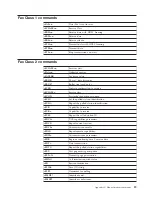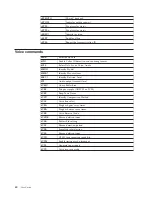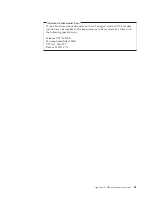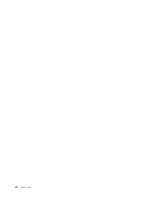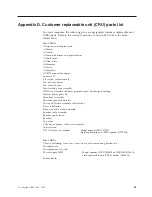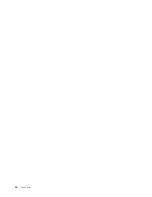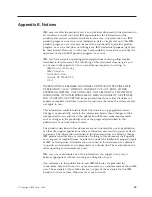5.
Under
Download
files
-
BIOS
by
date,
click
your
machine
type.
6.
Scroll
down
and
look
for
a
.txt
file
that
has
instructions
for
Flash
BIOS
update
from
the
operating
system.
Click
the
.txt
file.
7.
these
instructions.
This
is
very
important
since
they
are
not
on
the
screen
after
the
download
begins.
8.
From
your
browser,
Click
Back
to
return
to
the
list
of
files.
Carefully
follow
the
printed
instructions
to
download,
extract,
and
install
the
update.
Recovering
from
a
POST/BIOS
update
failure
If
power
to
your
computer
is
interrupted
while
POST/BIOS
is
being
updated
(flash
update),
your
computer
might
not
restart
correctly.
If
this
happens,
perform
the
following
procedure
(also
known
as
a
Boot-block
Recovery):
Note:
An
optional
USB
diskette
drive
is
required
to
recover
from
a
POST/BIOS
flash
update.
1.
Turn
off
the
computer
and
any
attached
devices,
such
as
printers,
monitors,
and
external
drives.
2.
Unplug
all
power
cords
from
electrical
outlets,
and
open
the
cover.
See
“Opening
the
cover”
on
page
10.
3.
Pivot
the
drive
bay
assembly
upward
to
gain
access
to
the
system
board.
4.
Locate
the
fan
bracket
assembly.
See
“Locating
components”
on
page
11.
5.
Lift
the
fan
bracket
assembly
up
to
gain
access
to
the
Clear
CMOS/Recovery
jumper.
6.
Locate
the
Clear
CMOS/Recovery
jumper
on
the
system
board.
See
“Identifying
parts
on
the
system
board”
on
page
11.
7.
Move
the
jumper
from
the
standard
position
(pins
1
and
2)
to
pins
2
and
3.
8.
Close
the
cover
and
reconnect
all
power
cords.
See
“Closing
the
cover
and
connecting
the
cables”
on
page
23.
9.
Insert
the
POST/BIOS
update
(flash)
diskette
into
USB
diskette
drive
A,
and
turn
on
the
computer.
10.
The
update
session
will
take
2-3
minutes.
During
this
time
you
will
hear
a
series
of
beeps.
After
the
update
session
is
completed,
there
will
be
no
video,
30
User
Guide
Summary of Contents for THINKCENTRE 8086
Page 1: ...ThinkCentre User Guide Types 8086 8087 8088 Types 8089 8090...
Page 2: ......
Page 3: ...ThinkCentre User Guide Types 8086 8087 8088 Types 8089 8090...
Page 6: ...iv User Guide...
Page 14: ...xii User Guide...
Page 46: ...32 User Guide...
Page 56: ...42 User Guide...
Page 58: ...44 User Guide...
Page 63: ......
Page 64: ...Part Number 19R2375 Printed in USA 1P P N 19R2375...