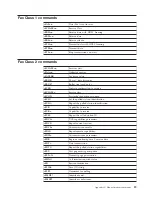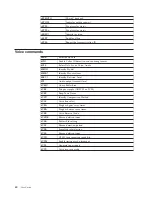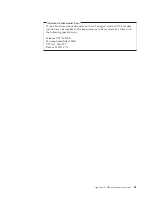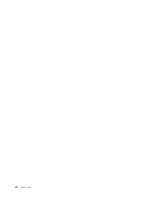Using
IDE
Drives
Setup
In
addition
to
listing
the
different
IDE
devices,
there
are
options
for
configuring
the
serial
and
parallel
IDE
controllers.
Parallel
ATA
This
setting
allows
the
user
to
disable
one
or
both
of
the
parallel
IDE
controllers.
Serial
ATA
This
setting
allows
the
user
to
disable
the
serial
ATA
controller.
Native
Mode
Operation
This
setting
is
only
available
when
the
serial
ATA
controller
is
enabled.
This
allows
the
user
to
specify
whether
the
parallel
and
serial
ATA
controllers
will
operate
in
″
legacy
″
or
″
native
″
mode.
By
default,
they
will
operate
in
native
mode
unless
both
parallel
ATA
controllers
are
populated
and
a
serial
ATA
drive
is
present.
Then
the
serial
ATA
drive
will
become
″
native
″
mode.
The
user
can
select
Automatic
or
the
serial
ATA
controller
to
run
in
″
native
″
mode.
However,
running
in
″
native
″
mode
might
not
work
with
older
operating
systems.
To
configure
IDE
Drives
Setup,
do
the
following:
1.
Start
the
IBM
Setup
Utility
program
(see
“Starting
the
IBM
Setup
Utility
program”
on
page
25).
2.
From
the
IBM
Setup
Utility
program
menu,
select
Devices
.
3.
Select
IDE
Drives
Setup
.
4.
Select
the
desired
devices
and
settings
and
press
Enter.
5.
Return
to
the
IBM
Setup
Utility
program
menu
and
select
Exit
and
then
Save
Settings
.
Selecting
a
startup
device
If
your
computer
does
not
start
up
(boot)
from
a
device
such
as
the
CD-ROM,
diskette,
or
hard
disk
as
expected,
use
one
of
the
following
procedures
to
select
a
startup
device.
Selecting
a
temporary
startup
device
Use
this
procedure
to
startup
from
any
boot
device.
Note:
Not
all
CDs
and
hard
disks
are
startable
(bootable).
1.
Turn
off
your
computer.
2.
Press
and
hold
the
F12
key
then
turn
on
your
computer.
When
the
Startup
Device
Menu
displays,
release
the
F12
key.
Note:
If
you
have
a
USB
keyboard
installed
on
your
computer,
turn
on
the
computer
and
then
press
F12
until
the
Startup
Device
Menu
displays.
3.
Select
the
desired
startup
device
from
the
Startup
Device
Menu
and
press
Enter
to
begin.
Note:
Selecting
a
startup
device
from
the
Startup
Device
Menu
does
not
permanently
change
the
startup
sequence.
Changing
the
startup
sequence
To
view
or
change
the
primary
or
automatic
power-on
startup
sequence,
do
the
following:
Chapter
2.
Using
the
IBM
Setup
Utility
program
27
Summary of Contents for THINKCENTRE 8086
Page 1: ...ThinkCentre User Guide Types 8086 8087 8088 Types 8089 8090...
Page 2: ......
Page 3: ...ThinkCentre User Guide Types 8086 8087 8088 Types 8089 8090...
Page 6: ...iv User Guide...
Page 14: ...xii User Guide...
Page 46: ...32 User Guide...
Page 56: ...42 User Guide...
Page 58: ...44 User Guide...
Page 63: ......
Page 64: ...Part Number 19R2375 Printed in USA 1P P N 19R2375...