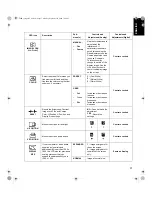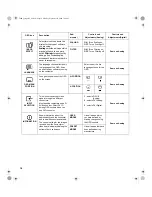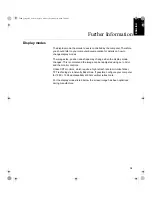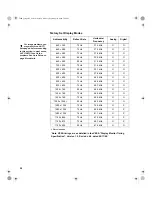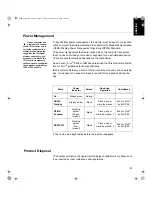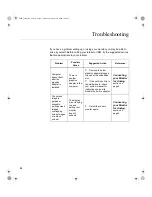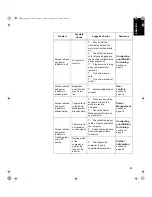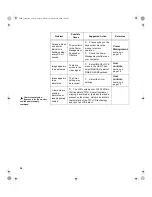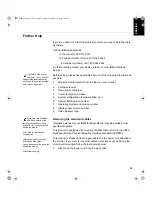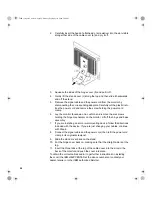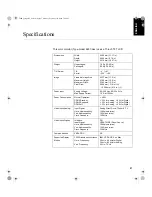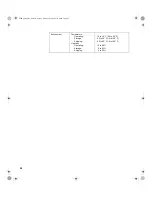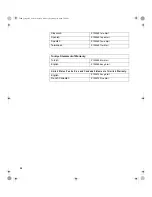21
DEUTSC
H
ENGLISH
FRAN
Ç
AIS
ES
P
A
Ñ
OL
IT
ALI
A
N
O
JAP
A
NESE
COMPL &
W
A
RR
Power Management
If your computer has
previously been used
with a CRT monitor and is
currently configured to a
display mode outside the
range that the Flat Panel
monitor can display, you
may need to re-attach the
CRT monitor temporarily
until you have re-configured
the computer, preferably to
1280 x 1024 at 60Hz.
To benefit from power management, the monitor must be used in conjunction
with a computer that implements the Video Electronics Standards Association
(VESA) Display Power Management Signalling (DPMS) Standard.
The power management feature is invoked when the computer recognizes
that you have not used your mouse or keyboard for a user-definable period.
There are several states as described in the table below.
As an
E
NERGY
S
TAR
®
Partner, IBM has determined that this product meets the
E
NERGY
S
TAR
®
guidelines for energy efficiency.
IBM recommends that you switch off your monitor at the end of each working
day, or whenever you expect to leave it unused for long periods during the
day.
‡ There may be a slight delay before the picture reappears.
Product Disposal
The fluorescent lamp in the liquid crystal display contains mercury. Dispose of
it as required by local ordinances and regulations.
State
Power
Indicator
Screen
Restoring
Operation
Compliance
On
Steady green
Normal
DPMS
Standby
Steady amber
Blank
Press a key or
move the mouse.
E
NERGY
S
TAR
®
and NUTEK
DPMS
Suspend
Flashing
amber
(0.5 sec.
interval)
Blank
Press a key or
move the mouse. ‡
E
NERGY
S
TAR
®
and NUTEK
DPMS Off
Flashing
amber
(1 sec.
interval)
Blank
Press a key or
move the mouse. ‡
E
NERGY
S
TAR
®
and NUTEK
T84H_setup0915_final.fm Page 21 Monday, September 25, 2000 7:40 PM