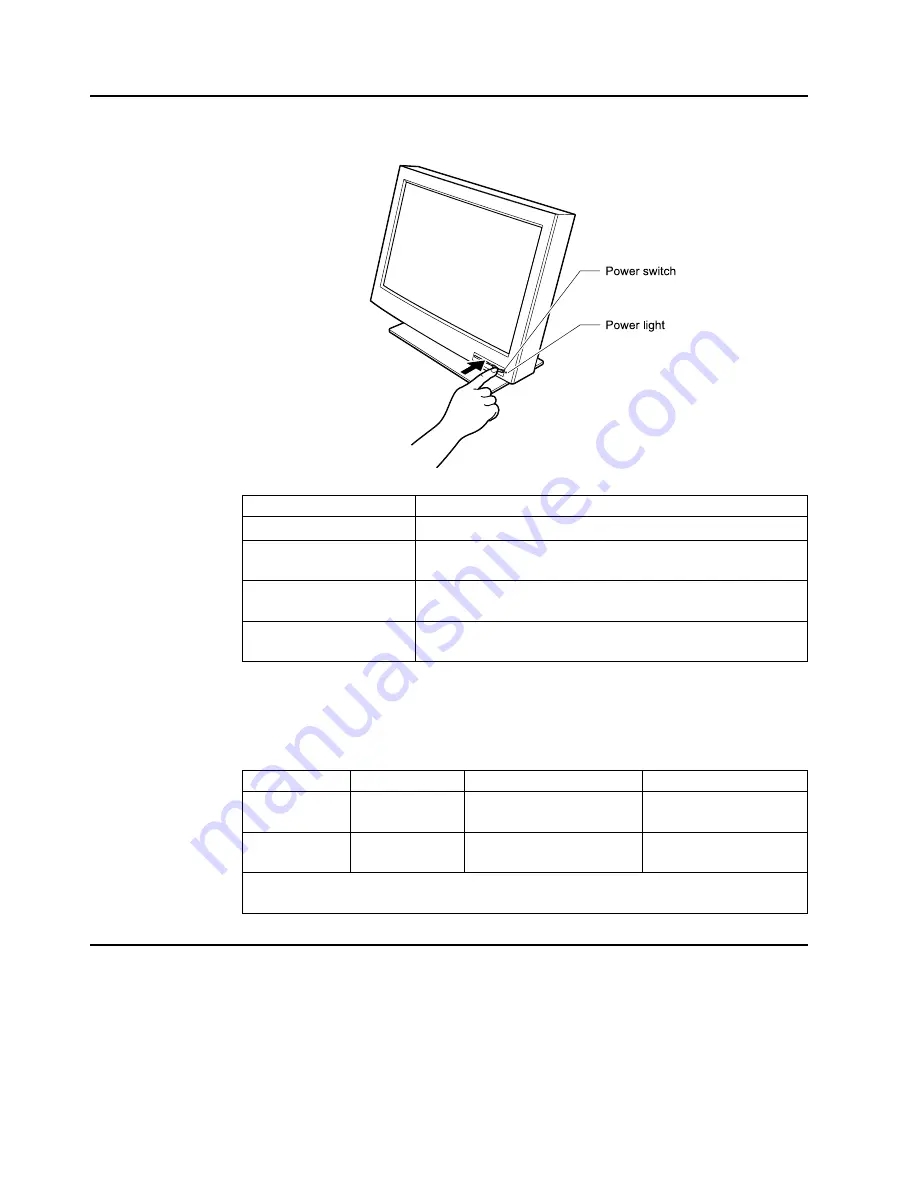
Knowing the operating status of your monitor
You can know the status of your monitor by the color of the power light.
Color
Status
Green
The monitor power is on.
Amber
The monitor is in Standby mode to save power, or the video
cable is not connected.
Amber (fast blinking
at 0.25-second intervals)
An error such as fan not working.
Amber (slow blinking
at 1-second intervals)
The incoming video signal is not supported by the monitor.
Your monitor automatically enters Standby mode when it receives a signal from
your personal computer or workstation. Your personal computer sends out this
signal when it detects a keyboard or mouse time-out. You can set the time-out
period of your monitor from your personal computer or workstation. The power light
and the power consumption status are then as follows:
Mode
Power light
Power consumption
Description
Normal
Operation
Green
111 W (Max)
When the synchronous
signal is input
Standby Mode
Amber
12 W (Max)
When no synchronous
signal
Note: For the time duration you can set, refer to the manuals shipped with the personal
computer or workstation.
Using the security keylock
The monitor has a built-in security keyhole at the rear of the screen for fastening a
security lock and cable. This lock is used to help prevent the monitor from being
removed without your permission. This cable can be purchased at any PC shop.
First secure the cable to a stationary object; then attach the lock to the keyhole on
the rear of the monitor. For details of the installation, refer to the instructions
shipped with the security keylock.
22
Summary of Contents for T220
Page 1: ...T220 Flat Panel Monitor User s Guide ...
Page 2: ......
Page 9: ...VII ...
Page 10: ...VIII ...
Page 11: ...IX ...
Page 12: ...X ...
Page 13: ...XI ...
Page 14: ... XII ...
Page 40: ...20 ...
Page 44: ...24 ...
Page 48: ...28 ...
Page 50: ...30 ...
Page 52: ...32 ...
Page 66: ...46 ...
Page 67: ......
Page 68: ... Printed in Japan ...
















































