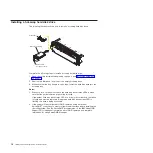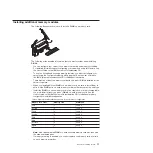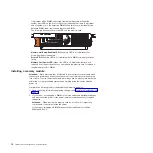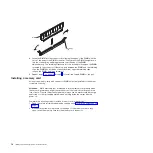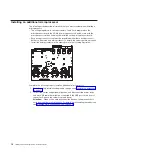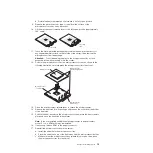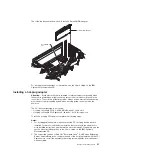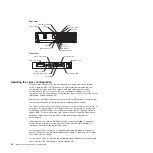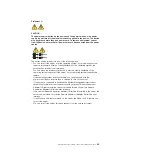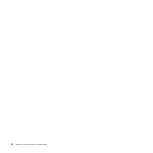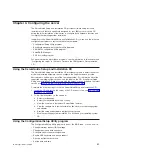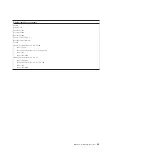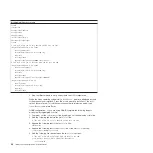The
following
illustration
shows
how
to
install
a
ServeRAID-8i
adapter.
AC
DC
ServeRAID-8i adapter
ServeRAID-8i
slot
For
more
detailed
instructions
or
information,
see
the
User’s
Guide
on
the
IBM
System
x
Documentation
CD.
Installing
a
hot-plug
adapter
Attention:
Static
electricity
that
is
released
to
internal
server
components
when
the
server
is
powered-on
might
cause
the
server
to
halt,
which
could
result
in
the
loss
of
data.
To
avoid
this
potential
problem,
always
use
an
electrostatic-discharge
wrist
strap
or
other
grounding
system
when
working
inside
the
server
with
the
power
on.
The
PCI
bus
configuration
is
as
follows:
v
Hot-plug,
full-length
PCI-X
2.0
266
MHz/64-bit
slot
1
and
slot
2.
v
Hot-plug,
full-length
PCI
Express
x8
(x8
lanes)
slot
3
through
slot
6.
To
install
a
hot-plug
PCI
adapter,
complete
the
following
steps.
Notes:
1.
For
hot-pluggable
adapters,
make
sure
that
the
PCI
hot-plug
device
driver
is
installed.
For
details,
see
the
documentation
that
comes
with
the
adapter.
For
more
detailed
instructions
and
information
about
installing
PCI
adapters,
see
the
section
about
installing
options
in
the
User’s
Guide
on
the
IBM
System
x
Documentation
CD.
2.
The
supported
versions
of
Red
Hat
®
Enterprise
Linux
®
,
SUSE
Linux
Enterprise
Server,
and
NetWare
do
not
support
the
use
of
the
hot-plug
feature
with
the
PCI
Express
slots.
Install
the
necessary
operating
system
updates
from
the
vendor,
when
available.
Chapter
2.
Installing
options
21
Summary of Contents for System x3850
Page 3: ...IBM System x3850 Type 8864 Installation Guide...
Page 18: ...6 IBM System x3850 Type 8864 Installation Guide...
Page 42: ...30 IBM System x3850 Type 8864 Installation Guide...
Page 58: ...46 IBM System x3850 Type 8864 Installation Guide...
Page 60: ...48 IBM System x3850 Type 8864 Installation Guide...
Page 78: ...66 IBM System x3850 Type 8864 Installation Guide...
Page 90: ...78 IBM System x3850 Type 8864 Installation Guide...
Page 91: ......
Page 92: ...Part Number 31R1882 Printed in USA 1P P N 31R1882...