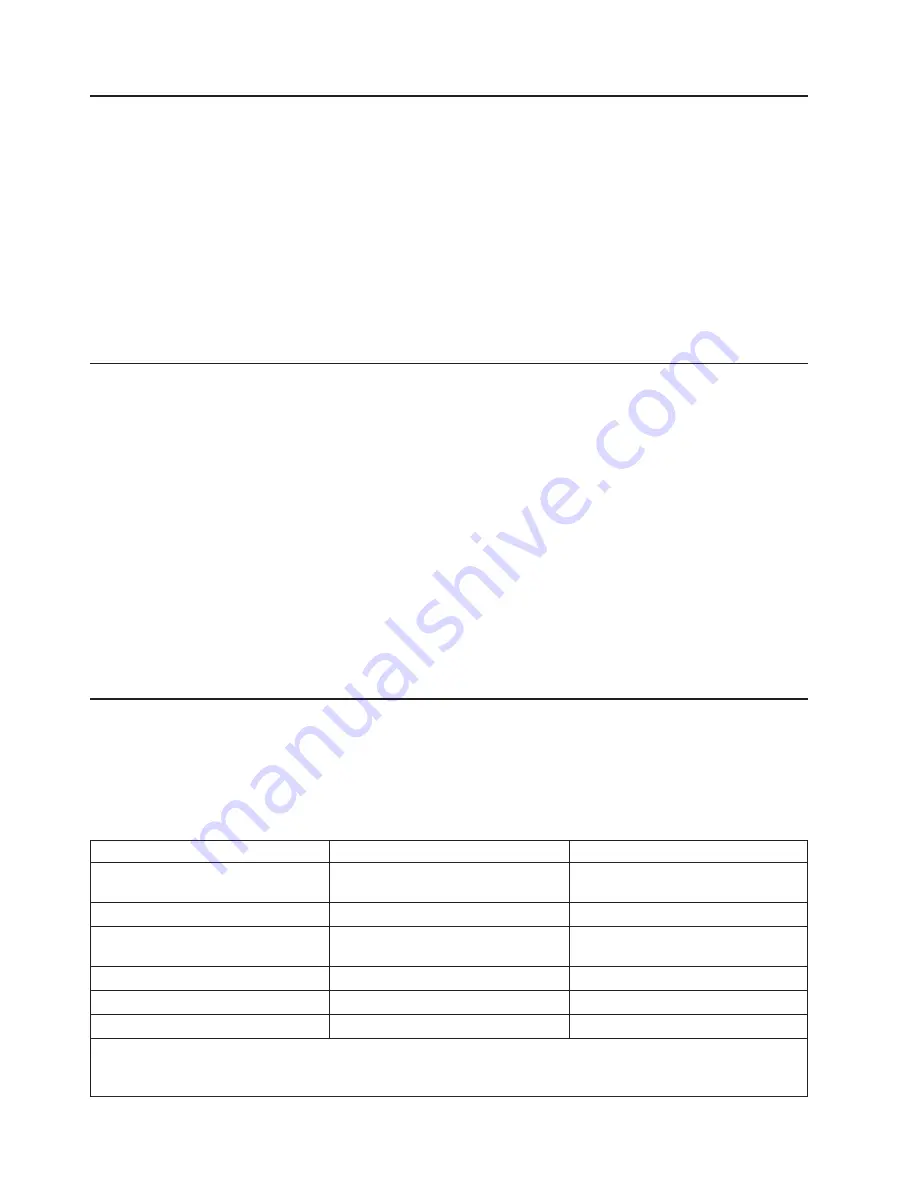
Preparing
the
Host
Follow
these
general
guidelines:
1.
Make
sure
that
your
backup
application
supports
the
SCSI
or
Fibre
Channel
host
bus
adapter
(HBA).
2.
If
the
host
server
is
connected
to
a
network,
check
with
the
system
administrator
before
turning
host
power
OFF.
3.
Install
a
suitably
rated
HBA.
Remember
that
if
there
are
any
single-ended
(SE)
devices
on
the
same
SCSI
bus,
the
entire
SCSI
bus
will
negotiate
down
to
SE
speed
and
severely
degrade
performance
and
limit
cable
length.
4.
Make
sure
that
LUN
scanning
is
enabled
on
the
SCSI
host
adapter.
5.
Make
sure
that
Fibre
Channel
Tape
Support
is
enabled
on
the
Fibre
Channel
HBA
if
installing
a
library
with
a
Fibre
Channel
drive.
Verifying
the
Connection
1.
Depending
on
the
server
configuration,
you
may
need
to
change
the
SCSI
or
Fibre
Channel
Loop
ID
of
the
library,
if
the
current
ID
is
the
same
as
another
device
on
the
bus.
2.
When
the
host
server
is
powered
ON,
install
the
software
and/or
driver(s)
that
are
compatible
with
the
library.
Backup
software
packages
may
require
additional
software
or
licensing
to
communicate
with
the
library
accessor.
3.
Ensure
the
library
is
properly
terminated.
If
the
library
is
the
only
SCSI
device,
other
than
the
SCSI
host
adapter
on
the
selected
SCSI
bus,
it
must
be
terminated.
Likewise,
if
the
library
is
physically
the
last
SCSI
device
on
the
SCSI
bus,
it
must
be
terminated.
Only
the
devices
physically
located
at
the
beginning
and
end
of
the
SCSI
bus
should
be
terminated.
4.
Confirm
that
the
host
server
operating
system
recognized
the
library.
In
Microsoft
®
Windows
®
XP,
Windows
Server
2003,
or
in
Windows
2000
you
can
verify
this
by
going
to:
Settings
→
Control
Panel
→
System
→
Hardware
→
Device
Manager
→
Tape
Drive
and/or
Medium
Changer
.
For
more
information
on
verifying
the
connection
of
SCSI
devices,
consult
the
operating
system
documentation.
Configuring
Your
Library
The
library
can
be
configured
using
the
Operator
Control
Panel
and/or
the
Web
User
Interface.
The
recommended
method
for
configuring
your
library
is
using
the
Web
User
Interface.
Default
library
configuration
settings
are
listed
in
the
following
table.
Table
1-2.
Default
library
configuration
settings
Configuration
Item
Default
Setting
for
2U
library
Default
Setting
for
4U
library
DHCP
(Dynamic
Host
Configuration
Protocol)
ON
ON
Network
Address
0.0.0.0
0.0.0.0
Drive
IDs
SCSI
drive:
4
Fibre
Channel
drive:
4
Drive
1*
(SCSI
or
Fibre
Channel):
4
Drive
2**
(SCSI
or
Fibre
Channel):
5
Res.
(Reserved)
Slots***
0
0
Drive
Power
ON/OFF
ON
ON
Library
Mode
Random
Random
*
Drive
1
is
the
lower
drive
slot
in
a
4U
library.
**
Drive
2
is
the
upper
drive
slot
in
a
4U
library.
***
Zero
Res.
(Reserved)
Slots
implies
100
percent
active
slots.
1-12
TS3100
and
TS3200
(3573)
Installation
Quick
Reference






























