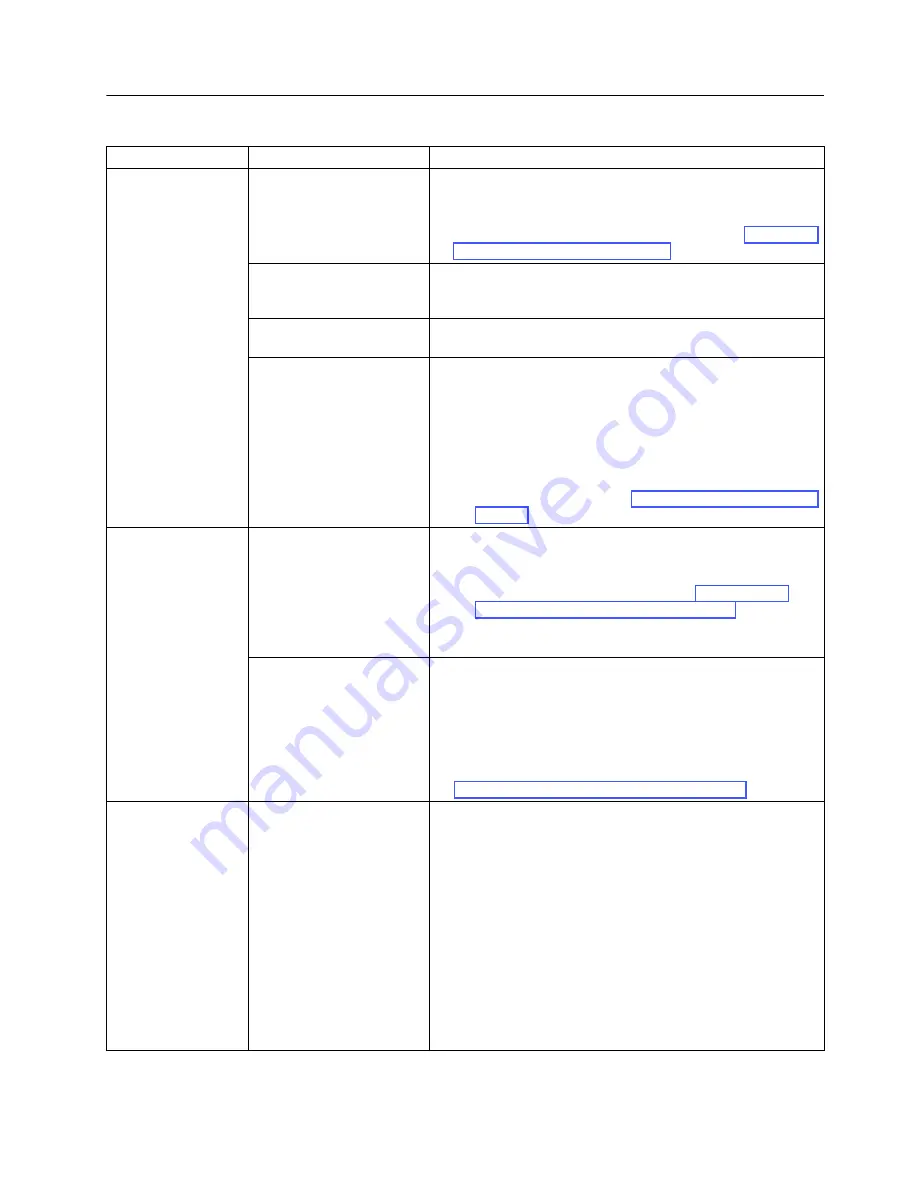
Chapter 6. Troubleshooting
6-3
Diagnosing a Problem
Problem Area
If…
Then…
Cartridge
A cartridge is not ejecting
from the drive…
1.
Try unloading the drive (Operator Panel:
Commands
→
Unload
).
2.
Power cycle the library.
3.
If the cartridge does not eject from the drive, see “Contacting
IBM Technical Support” on page 7-1.
The cartridge case or tape
inside the cartridge is
damaged…
Replace the tape cartridge.
Your cleaning cartridge
expires…
Replace the cleaning cartridge.
A bar code label cannot be
read by the bar code
reader…
1.
Export the suspect cartridge from the library.
2.
Confirm that the bar code label is not damaged or missing.
Replace the bar code label, if necessary.
3.
Import the cartridge back into the library.
4.
Inventory the library.
a.
If no errors are reported, resume normal library
operations.
b.
If an error is reported, see Appendix B, “Error Codes,” on
page B-1.
Cartridge Magazine
The magazine will not
unlock after issuing the
Unlock Magazine
command from the
Operator Panel…
1.
Power cycle the library.
2.
Try unlocking the magazine again (Operator Panel:
Unlock
Magazine
).
a.
If the magazine does not unlock, see “Unlocking the
Cartridge Magazine Manually” on page 8-1.
b.
If the magazine does unlock, resume normal library
operations.
The magazine can only be
partially removed from the
library…
The magazine seems stuck
on something inside the
library…
1.
Verify that you have requested the library to unlock the entire
magazine, not just the I/O Station (if enabled) then retry the
operation.
2.
Carefully pull the magazine out of the library. Stop if you feel
any resistance (as if something is blocking the magazine
inside the library).
3.
If the magazine still cannot be removed from the library, see
“Contacting IBM Technical Support” on page 7-1.
Communication
Functions
You are experiencing
difficulty exercising some
library functions (for
example, updating
firmware or logging in to
the library remotely)…
1.
If you have a recent backup of your configuration, proceed to
the next step. If you do not, try to save one now (Web User
Interface:
Configure Library
→
Save/Restore
).
2.
If using a static IP address, make note of your library’s IP
address. If using DHCP, proceed to the next step.
3.
Restore factory defaults (Operator Panel:
Configuration
→
Set Default
).
4.
If using a static IP address, disable DHCP (the default setting)
and enter the library IP address (Web User Interface:
Configure Library
→
Network
; Operator Panel:
Configuration
→
Configure Network Settings
). If using
DHCP, proceed to the next step.
5.
Restore the library configuration (Web User Interface:
Configure Library
→
Save/Restore
).
Summary of Contents for System Storage TS2900
Page 2: ......
Page 10: ...viii TS2900 Tape Autoloader Setup Operator and Service Guide...
Page 14: ...xii TS2900 Tape Autoloader Setup Operator and Service Guide...
Page 22: ...xx TS2900 Tape Autoloader Setup Operator and Service Guide...
Page 24: ...xxii TS2900 Tape Autoloader Setup Operator and Service Guide...
Page 36: ...1 12 TS2900 Tape Autoloader Setup Operator and Service Guide...
Page 78: ...3 34 TS2900 Tape Autoloader Setup Operator and Service Guide...
Page 114: ...4 36 TS2900 Tape Autoloader Setup Operator and Service Guide...
Page 136: ...5 22 TS2900 Tape Autoloader Setup Operator and Service Guide...
Page 192: ...A 22 TS2900 Tape Autoloader Setup Operator and Service Guide...
Page 220: ...D 10 TS2900 Tape Autoloader Setup Operator and Service Guide...
Page 230: ...F 4 TS2900 Tape Autoloader Setup Operator and Service Guide...
Page 232: ...G 2 TS2900 Tape Autoloader Setup Operator and Service Guide...
Page 238: ...H 6 TS2900 Tape Autoloader Setup Operator and Service Guide...
Page 255: ......
Page 256: ...Part Number 45E3877 Printed in USA GC27 2212 00 1P P N 45E3877...






























