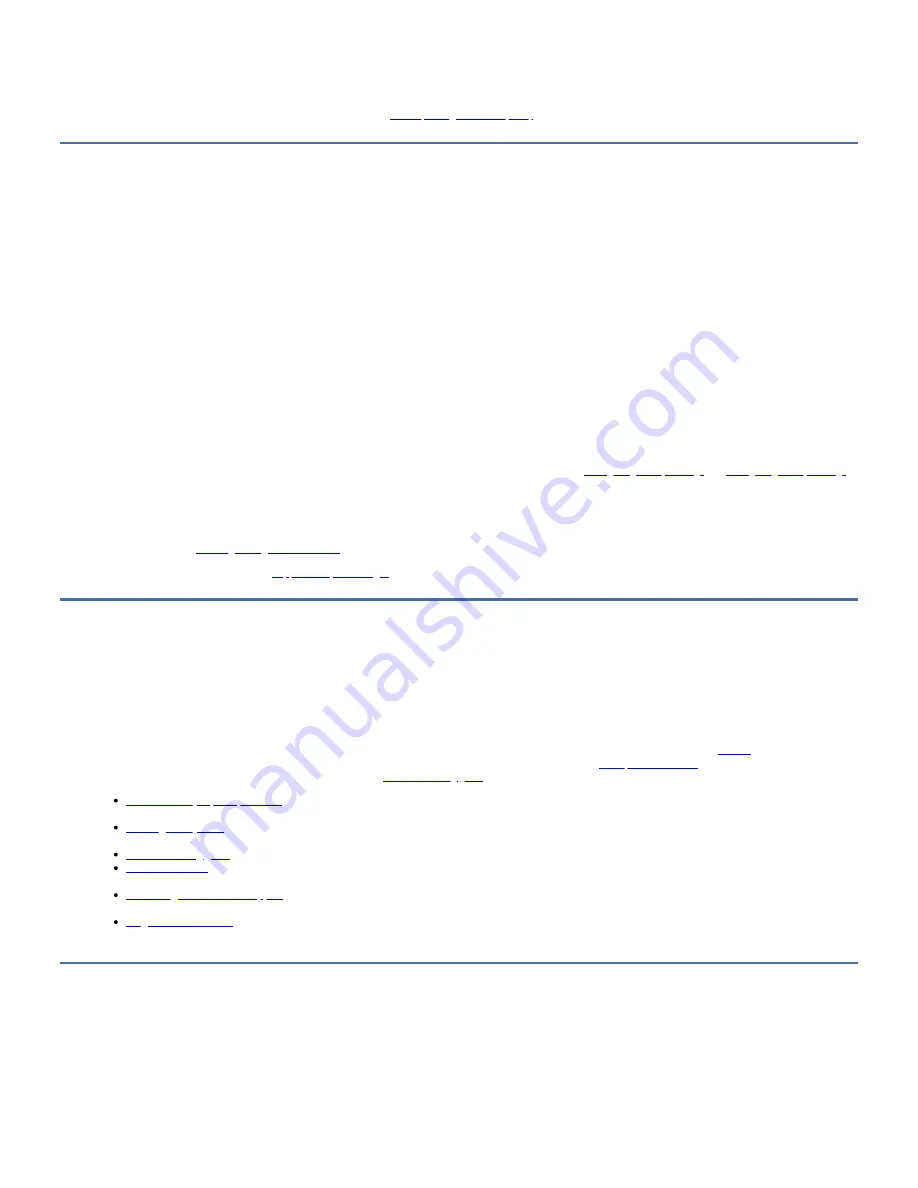
Important: After the update process starts, you must wait until the library reboots. Do not attempt to interrupt the process in any way, or the upgrade will not be
successful.
Note: The IBM Tape Diagnostic tool (ITDT) is a tool that is provided by IBM that offers multiple functional capabilities, including updating drive and library firmware. It is
available for most major platforms and requires no special device drivers. In addition to the executable file, a readme file describes the features and capabilities of the
ITDT tool, and gives detailed information about how to use it. See
IBM Tape Diagnostic tool (ITDT)
Methods of cleaning the tape drive
Automatic cleaning of the tape drive is disabled by default in the library. It is also possible to clean the drive manually. However, automatic cleaning of the tape drive is
recommended for the library.
The head of the tape drive in the tape library must be kept clean to prevent errors that are caused by contamination. To help you keep the drive clean, IBM provides a
cleaning cartridge with the library. The library uses the cleaning cartridge to clean the drive with whatever cleaning method that you choose. In all methods, cleaning is
done after the data cartridge is unloaded from the drive and before the next load.
If you put the cleaning cartridge into an active slot, it is visible to any host application. If you do not want the cleaning cartridge to be visible to the host application, put it
into an inactive slot.
It is the operator’s responsibility to monitor cleaning cartridge usage and replace cleaning cartridge as necessary. The library provides multiple ways to monitor and
manage cleaning cartridge. If SNMP traps are enabled, a trap is generated when a cleaning cartridge expires. It is also possible to use the Web User Interface to monitor
the cleaning cycles that remain on the cleaning cartridge.
Two methods of cleaning are available.
Auto cleaning
Automatic cleaning enables the library to automatically clean the tape drive. The cleaning process is transparent to any host application that uses the library. When
enabled, the library automatically initiates a cleaning operation when media is unloaded from the drive that requires cleaning instead of creating a warning event
when a drive requires cleaning.
The Auto cleaning function can be enabled only if there is at least one inactive position in the magazine. If auto cleaning is enabled, the inactive positions become
cleaning cartridge positions. To enable auto cleaning with Web User Interface and Operator Panel, see
and
.
Note: IBM recommends enabling the Auto cleaning function on the library. With the Auto cleaning function enabled, the drive cleaning occurs automatically. The
only time Auto cleaning must be disabled is when your backup application requires that it has control.
Manual cleaning
Manual cleaning requires that you select a menu option from the Web User Interface or Operator Panel to clean the tape drive. Manual cleaning is always
supported. See
For information on tape cartridges, see
Troubleshooting
The TS2900 Tape Autoloader is a customer replaceable unit (CRU). The customer is responsible for the setup and maintenance of the library. Warranty replacement of the
TS2900 Tape Autoloader, if required, is provided by exchanging the old unit with a new unit. The customer is charged for onsite service if a service contract is not in place.
When an error occurs during operation of the library, the library stops the current operation and displays an error code on the Operator Panel. Unless otherwise noted, try
to resolve the problem by cycling power to the library and retrying the last operation.
Note: When power cycling the library, wait 10 seconds after the power is switched OFF before the library is powered ON again.
Before you place a service call or inform IBM® Technical Support, check the status of the library and drive from the Web User Interface, see
. Also, observe the
LEDs on the front panel and error messages on the Operator Panel to determine exactly which part is failing, see
. You can frequently resolve a
simple problem yourself with the information that is available in
.
How the library reports problems
The library uses advanced problem detection, reporting, and notification technology to alert customers of problems as soon as they occur.
The library provides the following tests to verify library operations.
If you have questions or problems with the library, complete these steps before a call to IBM technical support is placed.
Contacting IBM technical support
Before you call IBM technical support, complete the following steps.
This section provides various diagnostic tools and information.
How the library reports problems
The library uses advanced problem detection, reporting, and notification technology to alert customers of problems as soon as they occur.
It completes numerous self-tests to monitor the library's temperature, voltage and currents, and standard library operations. These tests monitor the library when the
library is powered ON, and during normal operation when the library is idle.
If the test detects a problem, the library generates a message that identifies which component is likely causing the problem. The library's Error LED and Attention LED
might turn ON to indicate an abnormal state. If the problem is not severe, the Attention LED turns ON and the library continues to provide full functionality to the library. If
the problem is not recoverable, the Error LED turns ON and an error message is displayed on the Operator Panel.
TS2900 Tape Autoloader
49
Summary of Contents for System Storage TS2900
Page 1: ...TS2900 Tape Autoloader IBM...
















































