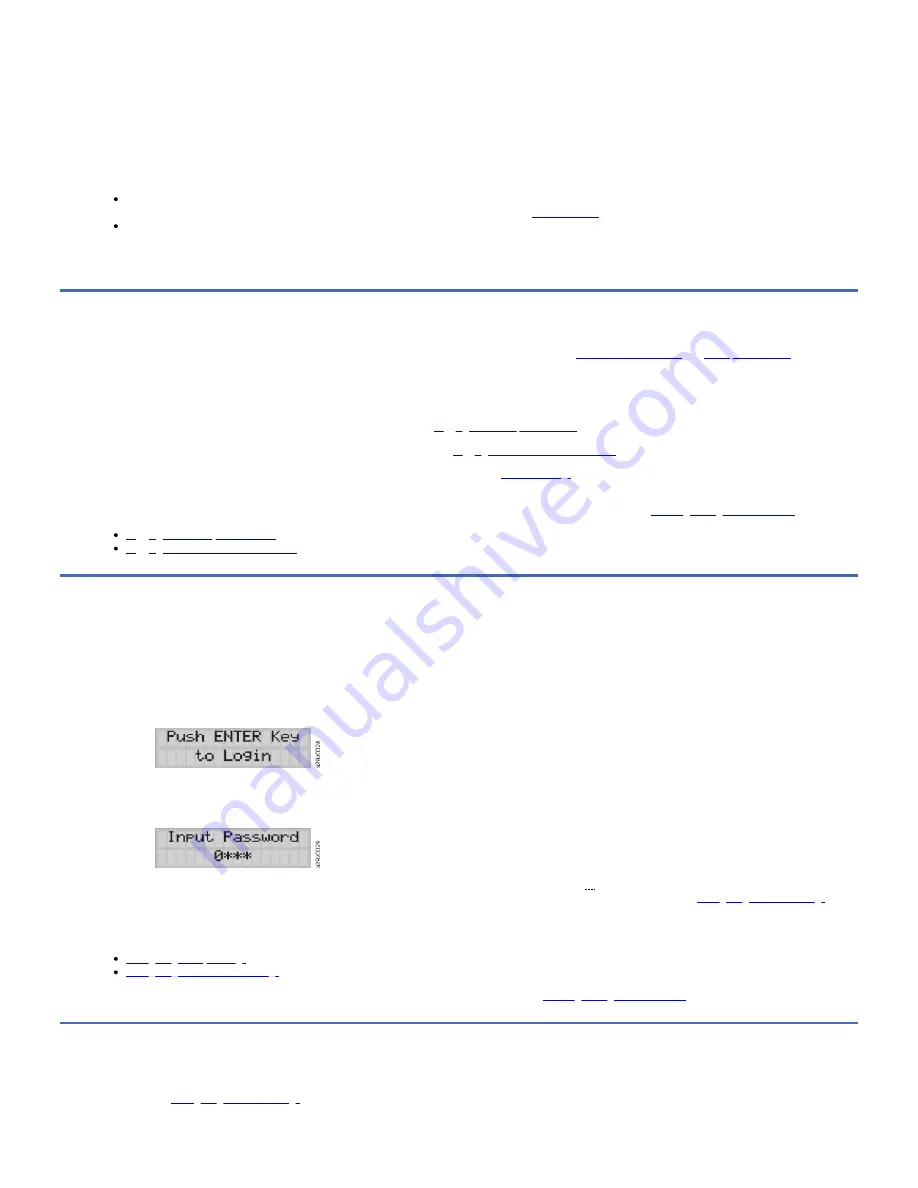
2. Plug the other end of the power cord into the nearest properly grounded power outlet. On rack mount installations, plug the other end of the rack PDU power cord
into the nearest rack PDU.
3. Power ON the library by toggling the power switch on the power supply to the ON (|) position.
4. Wait for the library to initialize.
During initialization, the library completes a Power ON Self-Test (POST) to ensure that the library hardware is functional. The library also tests communications with
the tape drive over the internal bus.
After the library is turned ON, an inventory is conducted automatically.
Note:
If the Operator Panel does not initialize, check all cable connections, and ensure that the cartridge magazine is closed and in the locked position. Ensure that the
power supply switch is in the ON position. If the Operator Panel still does not initialize, see
.
When the library is power-cycled, wait 10 seconds after the power is OFF before the library is powered ON again.
Important: To disconnect all power from the library, turn the power switch to the OFF position, then remove the power cord from the outlet. The power switch removes
power from portions of the library and the drive, but the power supply still has ac power at its input.
Initial configuration and customization
The library can be configured with the Web User Interface or the Operator Panel. For more information, see
.
When you power on the library for the first time and the library is serviced by a Dynamic Host Configuration Protocol (DHCP) server, the network parameters are set
automatically. You can also modify and set the static library network settings in the library. The static library network settings must be entered with the Operator Panel
before the library can be accessed with the Web User Interface.
To view or modify the library network settings from the Operator Panel, see
Logging in to the Operator Panel
.
To view or modify the library network settings from the Web User Interface, see
Logging in to the Web User Interface
The library is set to default settings when first purchased. To view the default settings, see
. Many of these settings can be customized. You can customize
these settings with Web User Interface or Operator Panel. The preferred method is by using the Web User Interface.
For detailed information about all the functions available on the library with the Web User Interface and Operator Panel, see
Logging in to the Operator Panel
Logging in to the Web User Interface
Logging in to the Operator Panel
Steps to log in to the Operator Panel.
In many environments, the default network settings might be sufficient to access your tape library on a network. To view or change the default network settings with the
Operator Panel, complete the following procedure.
1. When the library is initialized, press Enter to move to the Password screen.
Figure 1. Library ready screen
2. Press the UP and DOWN arrow keys to change the current digit. Press the Enter key to advance to the next digit. The default password is 0000.
When you are logged in, you can change the password with the Change Login Password command.
Figure 2. Password entry screen
3. To view the network parameters, press the Minus key from the top menu screen to select Configuration > View Settings, and press Enter.
4. To change the network parameters, press the Minus key from the top menu screen to select Configuration, and press Enter. See
.
5. Press Cancel to return to the top menu screen.
If needed, you can view or customize the following basic features from the Operator Panel.
Configuring library settings
Configuring date and time settings
For detailed information about all the functions available on the library with the Operator Panel, see
.
Logging in to the Web User Interface
Before the library can be managed over a network with the Web User Interface, set up the initial network configuration of the library with the Operator Panel. For
information, see
.
To log in to the Web User Interface:
TS2900 Tape Autoloader
25
Summary of Contents for System Storage TS2900
Page 1: ...TS2900 Tape Autoloader IBM...






























