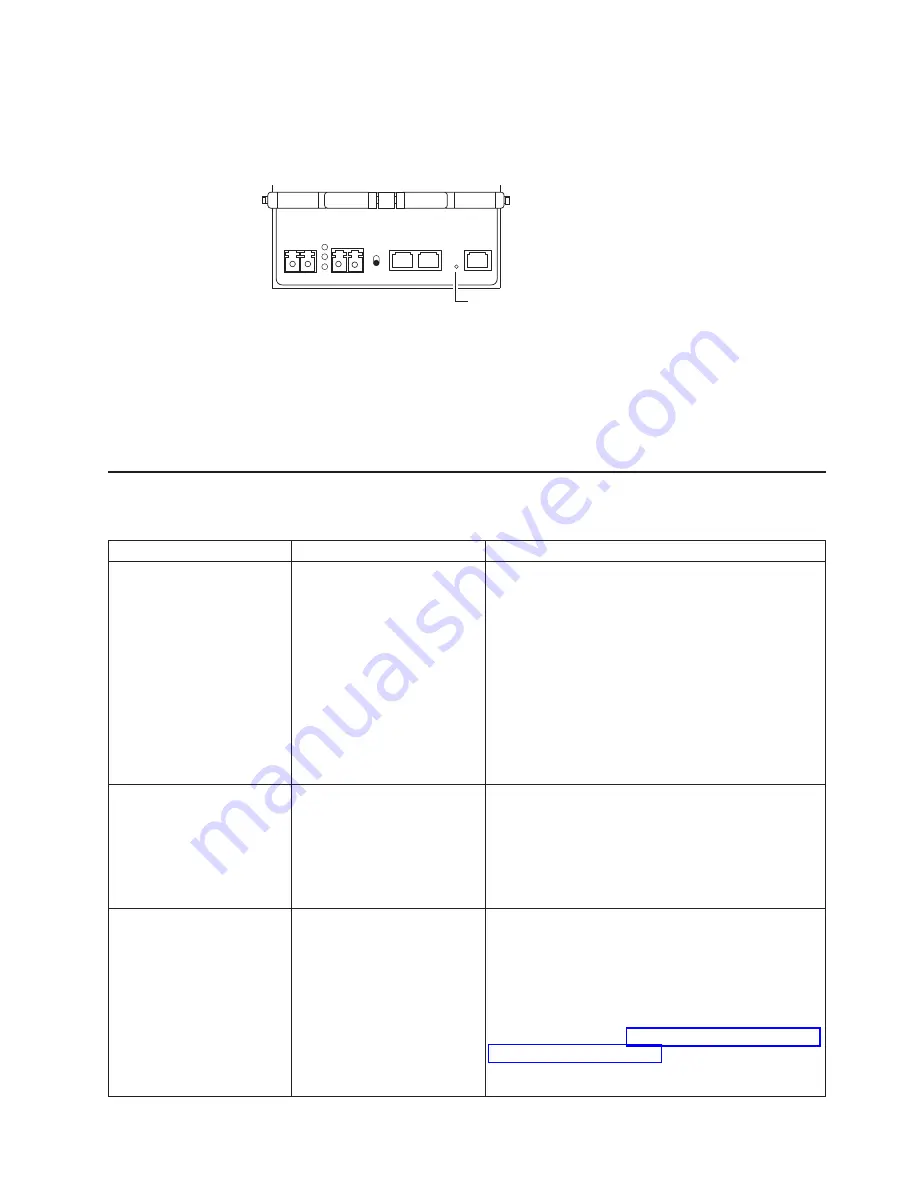
1.
With
the
system
powered
off,
insert
a
paper
clip
into
the
tiny,
unmarked
hole
between
the
console
and
Ethernet
ports.
Make
sure
that
you
can
feel
the
button
pushing
in.
2.
While
the
button
is
pressed
with
the
paper
clip,
turn
on
power
to
the
N3700
storage
system.
3.
Remove
the
paper
clip
from
the
hole.
The
result
is
that
the
N3700
storage
system
begins
booting,
showing
its
progress
on
the
console
screen.
Troubleshooting
the
N3700
storage
system
Use
this
table
to
troubleshoot
specific
problems
with
your
system.
Problem
Possible
cause
Solution
CFE
(common
firmware
environment)
won’t
boot.
Last
console
status
code
might
be
[ZBSS],
[L12F],
or
[CERR].
This
indicates
that
something
is
wrong
with
the
memory
DIMM.
To
fix
this
problem,
begin
with
the
first
procedure
in
the
following
list.
If
that
doesn’t
solve
the
problem,
continue
down
to
the
next
troubleshooting
tip
on
the
list
until
the
problem
is
solved.
v
Unplug
the
battery
in
the
CPU
module
for
5
seconds,
plug
the
battery
back
in,
and
try
booting
the
N3700
storage
system.
Note:
Unplugging
the
battery
might
reset
the
clock.
v
Reseat
the
DIMM
on
the
CPU
module.
v
Replace
the
DIMM.
v
Call
your
IBM
service
representative
to
replace
the
CPU
module.
CFE
comes
up
but
[CERR]
is
printed
out
when
booting
the
kernel
This
is
a
problem
with
NVMEM.
NVMEM
is
mainly
for
power
outages.
Handling
the
CPU
module
outside
the
shelf
while
NVMEM
is
valid
might
corrupt
memory.
v
If
the
CPU
module
was
not
handled,
contact
IBM
technical
support.
v
Otherwise,
unplug
the
battery
in
the
CPU
module
for
5
seconds,
plug
the
battery
back
in,
and
try
booting
the
N3700
storage
system.
Note:
Unplugging
the
battery
might
reset
the
clock.
CFE
comes
up
but
can’t
boot
anything
from
the
CompactFlash
card.
Contents
of
the
CompactFlash
card
are
not
correct.
Try
entering
this
command
at
the
CFE
prompt,
which
is
equivalent
to
dir
c:
from
a
PC:
test
fatfs
ide0.0
If
no
errors
occur
and
nothing
is
shown
on
the
console,
the
contents
of
the
CompactFlash
card
are
not
valid
or
the
CompactFlash
card
is
blank.
Reinstall
Data
ONTAP.
Refer
to
for
more
information.
If
there
is
an
error,
replace
the
CompactFlash
card.
Pinhole button
Figure
17.
Pinhole
reset
button
Chapter
6.
Error
messages
and
troubleshooting
51
Summary of Contents for System Storage N3700
Page 1: ...IBM System Storage N series N3700 Hardware and Service Guide GA32 0515 03...
Page 2: ......
Page 3: ...IBM System Storage N series N3700 Hardware and Service Guide GA32 0515 03...
Page 18: ...xvi IBM System Storage N series N3700 Hardware and Service Guide...
Page 20: ...xviii IBM System Storage N series N3700 Hardware and Service Guide...
Page 52: ...26 IBM System Storage N series N3700 Hardware and Service Guide...
Page 68: ...42 IBM System Storage N series N3700 Hardware and Service Guide...
Page 80: ...54 IBM System Storage N series N3700 Hardware and Service Guide...
Page 82: ...56 IBM System Storage N series N3700 Hardware and Service Guide...
Page 98: ...72 IBM System Storage N series N3700 Hardware and Service Guide...
Page 102: ...76 IBM System Storage N series N3700 Hardware and Service Guide...
Page 105: ......






























