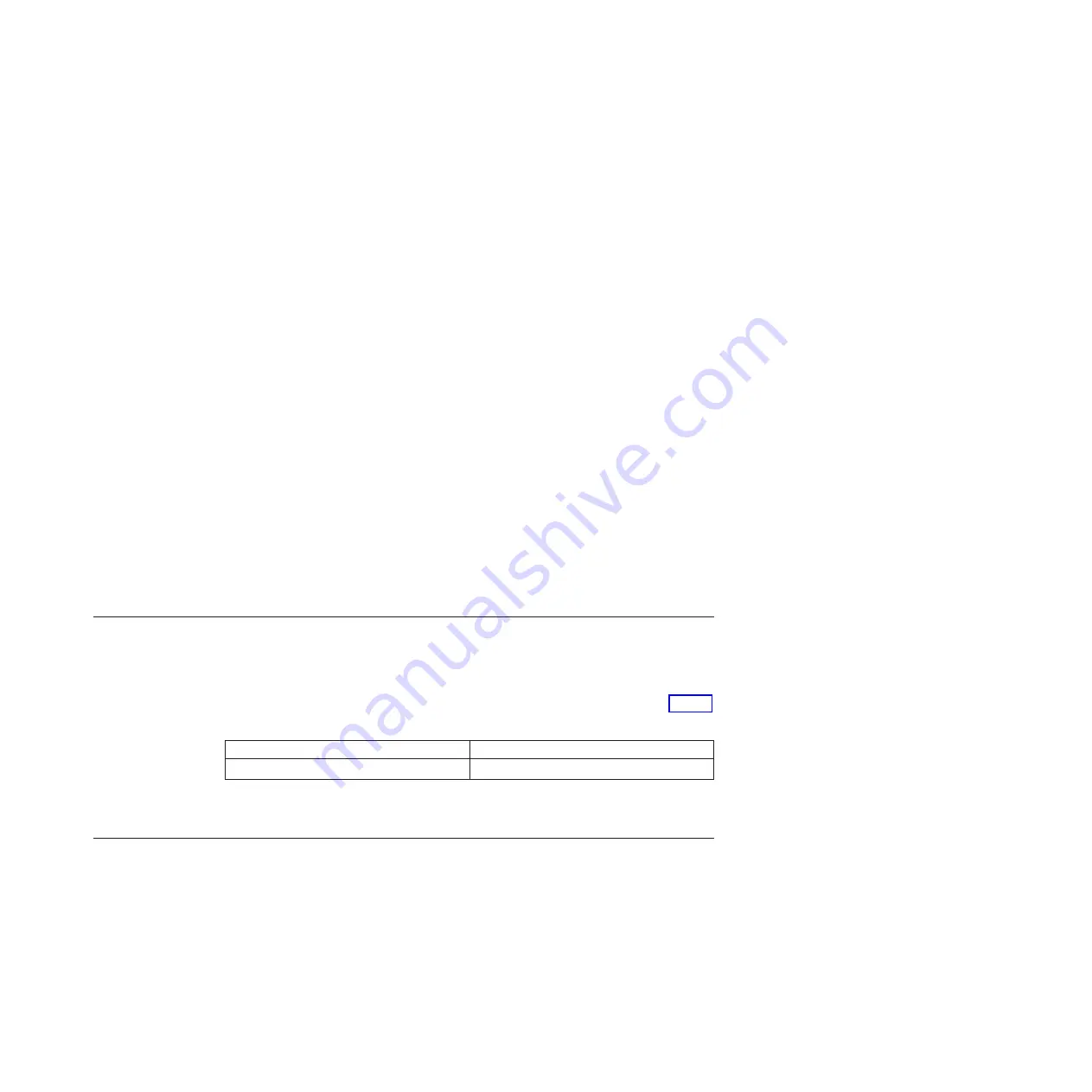
a.
On the menu bar in the Google Chrome browser window, click
Settings
.
b.
Click
Show advanced settings
.
c.
In the
Privacy
section, click
Content settings
.
d.
In the
Cookies
section, select
Allow local data to be set
.
e.
Click
OK
.
f.
Refresh your browser.
3.
Enable scripts to disable or replace context menus. (Mozilla Firefox only).
For Mozilla Firefox:
a.
On the menu bar in the Firefox browser window, click
Tools
>
Options
.
b.
On the Options window, select
Content
.
c.
Click
Advanced
by the
Enable JavaScript
setting.
d.
Select
Disable or replace context menus
.
e.
Click
OK
to close the Advanced window.
f.
Click
OK
to close the Options window.
g.
Refresh your browser.
4.
Enable TLS 1.1/1.2 (Microsoft Internet Explorer 9 and 10 only).
For Microsoft Internet Explorer:
a.
Open Internet Explorer.
b.
Select
Tools
>
Internet Options
.
c.
Select the
Advanced
tab.
d.
Scroll to the
Security
section.
e.
Check the
Use TLS 1.1
and
Use TLS 1.2
checkboxes.
Note:
IE 11 and later enable TLS 1.1/1.2 by default.
User name and password for system initialization
During the initialization procedure, you will need to log in to the Storwize V7000
management GUI.
The default user name and password for the management GUI are listed in Table 9.
Table 9. Default user name and password for the management GUI
User name
Password
superuser
passw0rd
Note:
The
0
character in the password is a zero, not the letter O.
Initializing the system using the technician port
To initialize a new system, you must connect a personal computer to the technician
port on the rear of a node canister and run the initialization tool.
Before you begin
You require the following items:
v
A personal computer with an Ethernet port that supports Dynamic Host
Configuration Protocol (DHCP)
v
A supported browser that is installed on the personal computer
Chapter 3. Configuring the system
31
Summary of Contents for Storwize V7000 Gen2
Page 1: ...IBM Storwize V7000 Gen2 Quick Installation Guide GC27 6500 02...
Page 4: ...iv Storwize V7000 Gen2 Quick Installation Guide...
Page 6: ...vi Storwize V7000 Gen2 Quick Installation Guide...
Page 8: ...viii Storwize V7000 Gen2 Quick Installation Guide...
Page 26: ...xxvi Storwize V7000 Gen2 Quick Installation Guide...
Page 62: ...36 Storwize V7000 Gen2 Quick Installation Guide...
Page 64: ...38 Storwize V7000 Gen2 Quick Installation Guide...
Page 72: ...46 Storwize V7000 Gen2 Quick Installation Guide...
Page 75: ......
Page 76: ...Part Number 00RY225 Printed in USA GC27 6500 02 1P P N 00RY225...






























