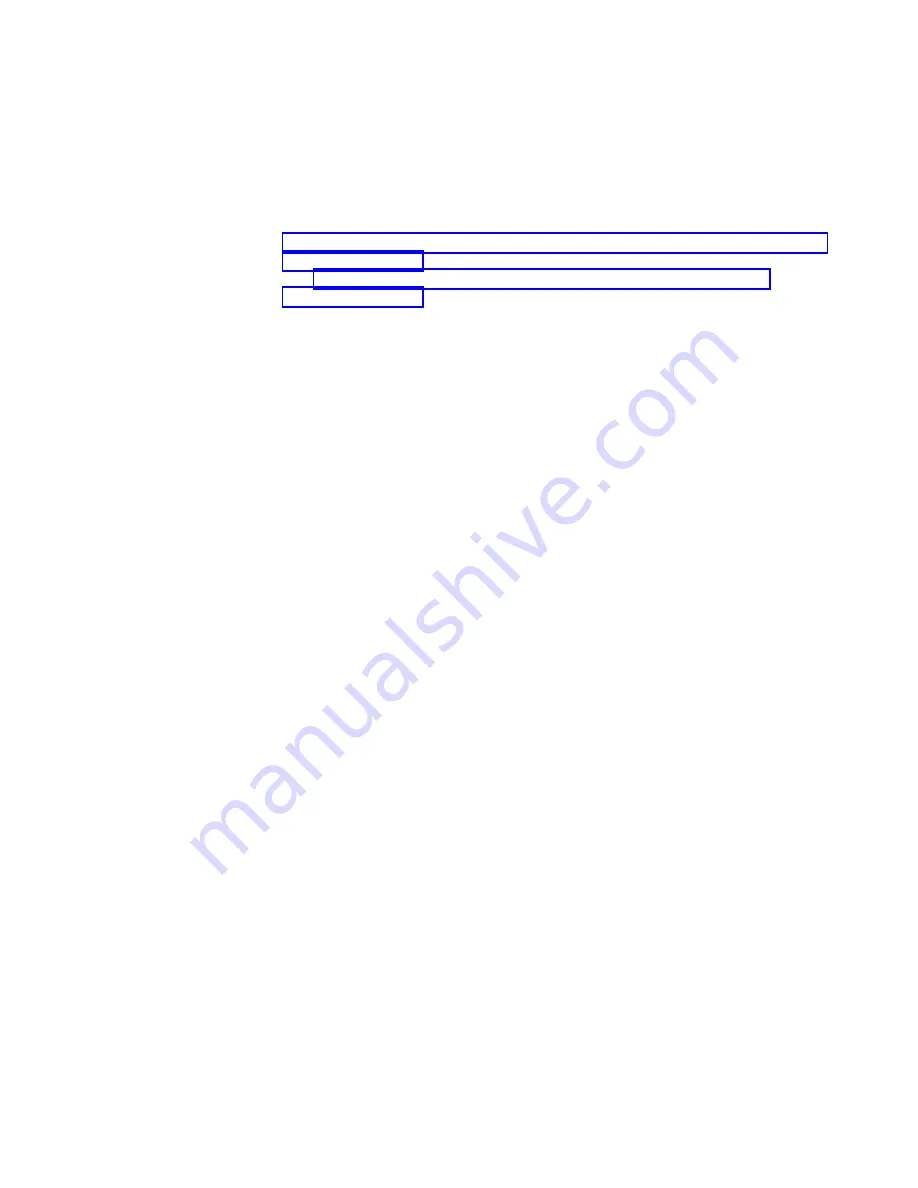
Procedure
To add a control enclosure to an existing system, complete the following steps.
1.
Install support rails for the new enclosure.
2.
Install the new enclosure in the rack.
3.
Connect the canisters to the storage area network. Use Fibre Channel cables to
connect the SAN to a 10 Gbps iSCSI-FCoE 2-port host interface adapter (see
“Connecting Fibre Channel cables to a 10 Gbps iSCSI-FCoE 2-port host interface
adapter” on page 22) or an 8 Gbps Fibre Channel 4-port host interface adapter
(see “Connecting Fibre Channel cables to a Fibre Channel host interface
adapter” on page 24).
4.
Configure the zoning on the SAN switches. The correct zoning provides a way
for the Fibre Channel or FCoE ports to connect to each other. If the
configuration tool for the SAN switches does not provide details of the
worldwide port names (WWPNs), use the service assistant to find them. You
can also use the USB flash drive to find the status of the node.
5.
Start the management GUI.
6.
Go to Monitoring > System.
7.
On the System page, select Actions > Add Enclosures.
8.
Continue to follow the on-screen instructions.
Chapter 3. Configuring the system
39
Summary of Contents for Storwize V5000
Page 1: ...IBM Storwize V5000 Quick Installation Guide GI13 2861 05 IBM...
Page 4: ...iv Storwize V5000 Quick Installation Guide...
Page 6: ...vi Storwize V5000 Quick Installation Guide...
Page 8: ...viii Storwize V5000 Quick Installation Guide...
Page 24: ...xxiv Storwize V5000 Quick Installation Guide...
Page 64: ...40 Storwize V5000 Quick Installation Guide...
Page 66: ...42 Storwize V5000 Quick Installation Guide...
Page 68: ...44 Storwize V5000 Quick Installation Guide...
Page 79: ......






























