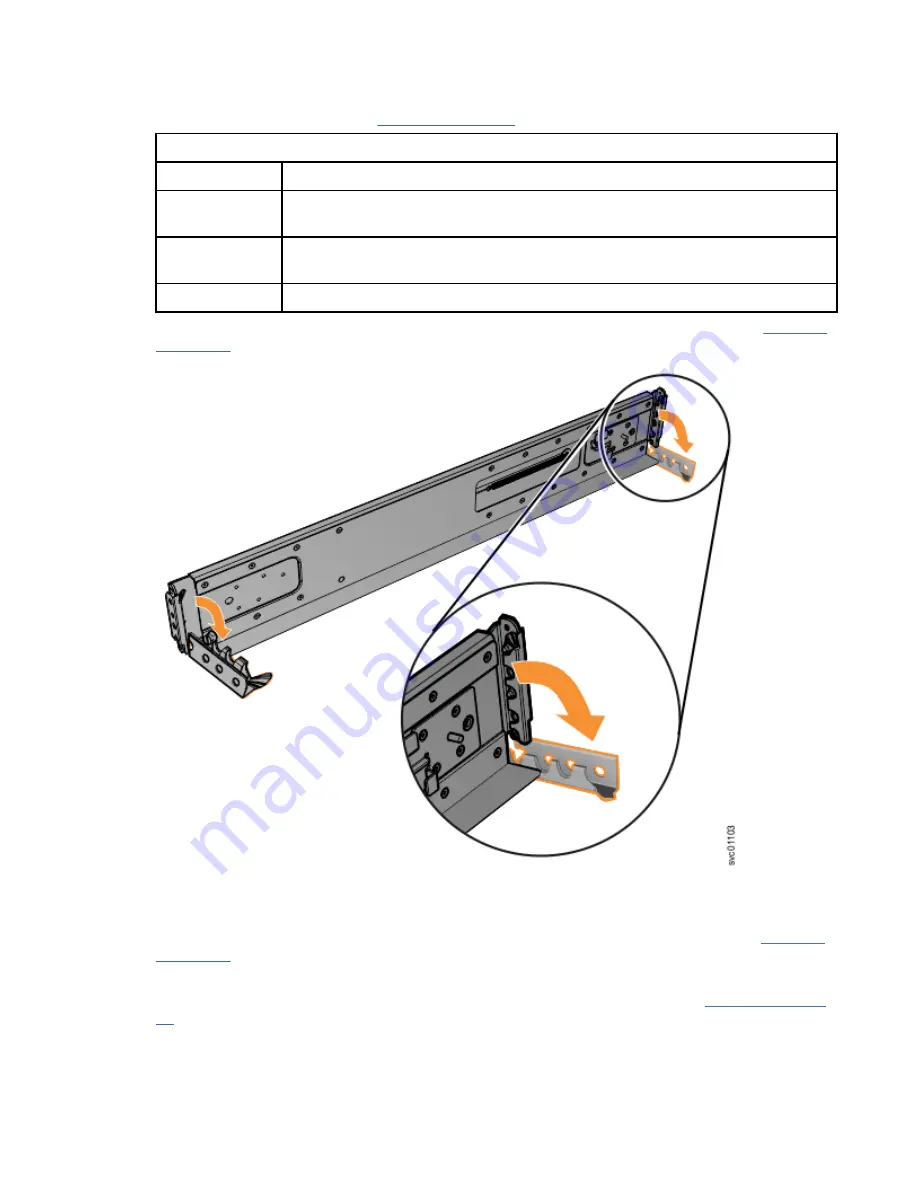
Each rail comes with four medium pins preinstalled (two in the front bracket and two in the rear
bracket). Large and small pins are provided separately. Use the pins that are appropriate for the
mounting holes in your rack (see Table 11 on page 18).
Table 11. Selecting bracket pins for your rack
Mounting holes Bracket pins
Round,
unthreaded
Use the preinstalled medium pins.
Round, threaded Unscrew the medium pins and replace with the smaller pins supplied with the
rails.
Square
Unscrew the medium pins and replace with the large pins supplied with the rails.
5. At each end of the rail, grasp the tab and pull firmly to open the hinge bracket, as shown in Figure 14
Figure 14. Opening the hinge brackets
6. Align the holes in the rail bracket with the holes on the front and rear rack cabinet flanges.
7. On the rear of the rail, press the two bracket pins into the holes in the rack flanges.
8. Close the rear hinge bracket to secure the rail to the rack cabinet flange (step 4 in Figure 15 on page
18 Storwize V5000 Gen2: Quick Installation Guide
Summary of Contents for Storwize V5000 Gen 2 Series
Page 1: ...IBM Storwize V5000 Gen2 Quick Installation Guide IBM...
Page 5: ...Index 149 v...
Page 6: ...vi...
Page 156: ...130 Storwize V5000 Gen2 Quick Installation Guide...
Page 164: ...138 Storwize V5000 Gen2 Quick Installation Guide...
Page 166: ...140 Storwize V5000 Gen2 Quick Installation Guide...
Page 168: ...142 Storwize V5000 Gen2 Quick Installation Guide...
Page 177: ......
Page 178: ...IBM...






























