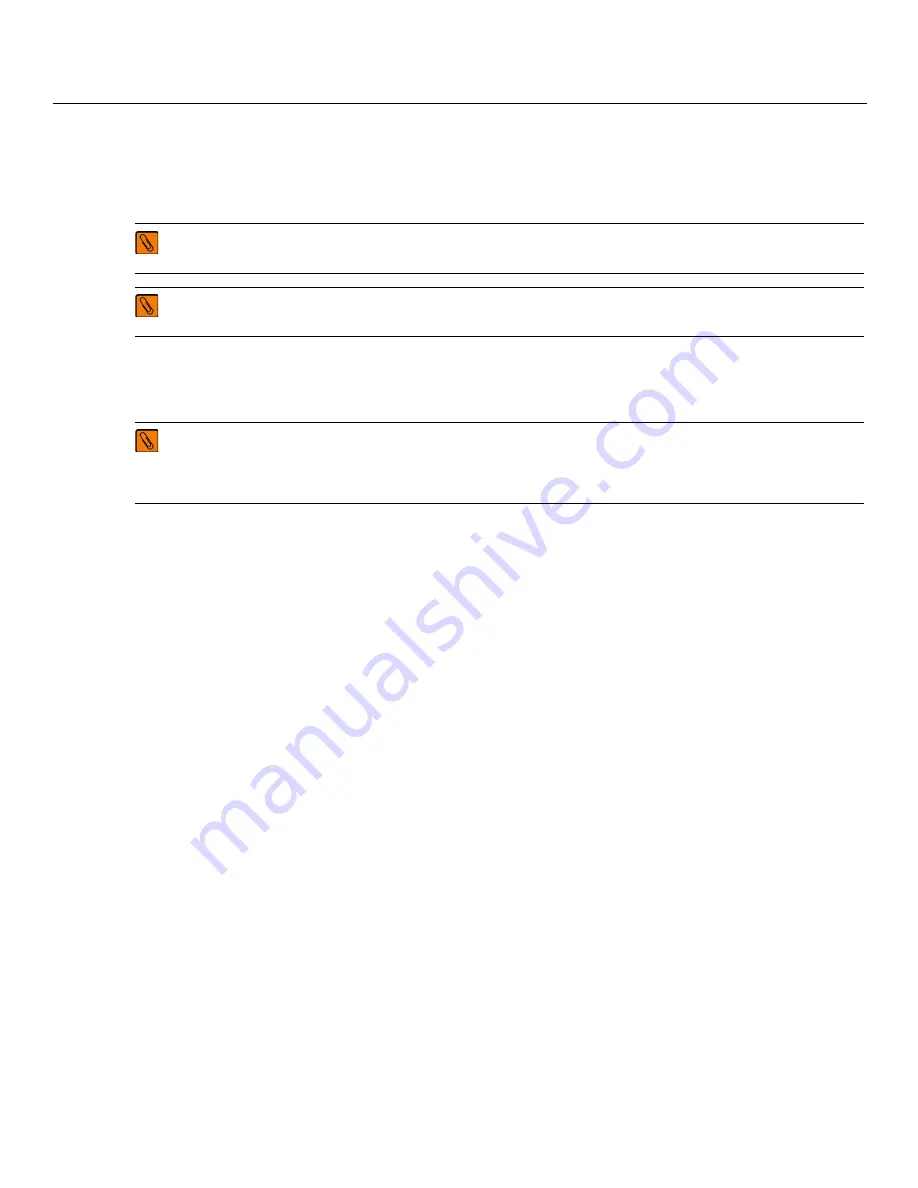
- 12 -
ServeRAID M5210 SAS/SATA Controller for IBM System x User’s Guide
July 2014
Chapter 1: Overview
Benefits of the ServeRAID M5210 SAS/SATA Controller
1.5.10
Drive Migration
Drive migration is the transfer of a set of drives in an existing configuration from one controller to another. The
drives must remain on the same channel and must be reinstalled in the same order as in the original
configuration. The controller to which you migrate the drives cannot have an existing configuration.
Follow these steps to migrate drives:
1.
Make sure that you clear the configuration on the system to which you migrate the drives, to prevent a
configuration data mismatch between the drives and the NVRAM.
2.
Turn off the power to the server and all physical disks, enclosures, and system components. Disconnect the power
cords from the systems.
3.
Open the host system, following the instructions in the host system technical documentation.
4.
Remove the SAS cable connectors from the internal drives that you want to migrate.
5.
Make sure that pin 1 on the cable matches pin 1 on the connector.
6.
Make sure that the SAS cables conform to all SAS specifications.
7.
Remove the physical disks from the first system, and insert them into drive bays on the second system.
8.
Connect the SAS cables to the physical disks in the second system.
9.
Determine the SAS target requirements.
10. Perform a safety check.
11. Make sure that all of the cables are attached correctly.
12. Make sure that the RAID controller is installed correctly.
13. Reinstall the server cover.
14. Reconnect the power cords to the system.
15. Turn on the power to the system.
16. The controller detects the RAID configuration from the configuration data on the drives.
1.5.11
New Drives Attached to a ServeRAID Controller
In the Integrated RAID mode, when you insert a new drive with valid metadata into a ServeRAID system, the drive
state of the new drive is either foreign or unconfigured bad.
The specific drive state depends on the Maintain PD Fail History setting, and whether the drive had been inserted in
the system before. The Maintain PD Fail History setting, when enabled, maintains the history of all drive failures.
NOTE
Only whole virtual disks can be migrated automatically; partial virtual disks can be migrated manually.
NOTE
Drive roaming and drive migration cannot be supported at the same time.
NOTE
When you migrate drives, move only the disks that make up the virtual disk (not all of the physical disks
in an array), so that you do not have an NVRAM mismatch error (providing a configuration is on the
destination controller). The NVRAM mismatch error appears only if you move all of the drives to the other
controller.






























