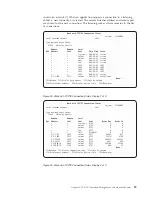v
Merge the information of the imported host table with the information that was
entered by using option 10 (Work with TCP/IP host table entries) from the
Configure TCP/IP menu. To merge the information, specify
Replace Host Table
(*No)
on the Merge Host Table display.
You can merge an imported host table with the local host table while TCP/IP is
running by using the CFGTCP (Configure TCP/IP) command. The changes take
affect the next time a TCP/IP application accesses the host table.
Select option 11 to merge an imported host table with the local server host table.
You can also use the Merge TCP/IP Host Table (MRGTCPHT) command from any
command line.
Example: Successful Host Table Merge
The following example shows the command to merge an imported host table with
the local host table.
MRGTCPHT FROMFILE(QUSRSYS/M02HOSTS) FILEFMT(*AS400) REPLACE(*NO)
File M02HOSTS, member *FIRST, successfully merged with host
table.
Example: Partly Successful Host Table Merge
The following example shows the command to merge an imported host table with
the local host table.
MRGTCPHT FROMFILE(QUSRSYS/M03HOSTS) FILEFMT(*AS400) REPLACE(*NO)
Duplicate host name SPARKY.SYSNAM123.IBM.COM at address 9.4.6.138
found host table.
Duplicate host name MVAX.SYSNAM123.IBM.COM at address 9.4.6.252
found host table.
File M03HOSTS, member *FIRST, merged with host table: however,
error occurred.
In this example, the host table contains entries with the same host name, which
shows in the message as duplicate host names.
Managing the Host Table from a Central Site
If your network has multiple servers, you can define the TCP/IP host table on one
system and share that table with the other systems. This saves you the effort of
having to define the host table on each system. To do this, follow these steps:
Step 1—Create the Host Table on Your Central System
Use the CFGTCP command to configure your host table. Select option 10 (Work
with TCP/IP host table entries). Your system’s host table is stored in member
HOSTS of file QATOCHOST in library QUSRSYS.
Step 2—Start FTP to a Remote System
For example, if your host table defines the remote system as SYSNAM02, type the
FTP command as follows:
ftp sysnam02
Step 3—Tell FTP to Send the Host File to the Remote System
Type the following FTP subcommand:
put qusrsys/qatochost.hosts qusrsys/m03host.hosts
Note:
Do not use FTP to put the host file directly into file QATOCHOST
containing the server host table.
Chapter 2. TCP/IP: Operation, Management, and Advanced Topics
53
Summary of Contents for SC41-5420-04
Page 1: ...iSeries TCP IP Configuration and Reference Version 5 SC41 5420 04...
Page 2: ......
Page 3: ...iSeries TCP IP Configuration and Reference Version 5 SC41 5420 04...
Page 8: ...vi OS 400 TCP IP Configuration and Reference V5R1...
Page 10: ...viii OS 400 TCP IP Configuration and Reference V5R1...
Page 12: ...x OS 400 TCP IP Configuration and Reference V5R1...
Page 14: ...xii OS 400 TCP IP Configuration and Reference V5R1...
Page 46: ...32 OS 400 TCP IP Configuration and Reference V5R1...
Page 84: ...70 OS 400 TCP IP Configuration and Reference V5R1...
Page 92: ...78 OS 400 TCP IP Configuration and Reference V5R1...
Page 106: ...92 OS 400 TCP IP Configuration and Reference V5R1...
Page 110: ...96 OS 400 TCP IP Configuration and Reference V5R1...
Page 115: ......