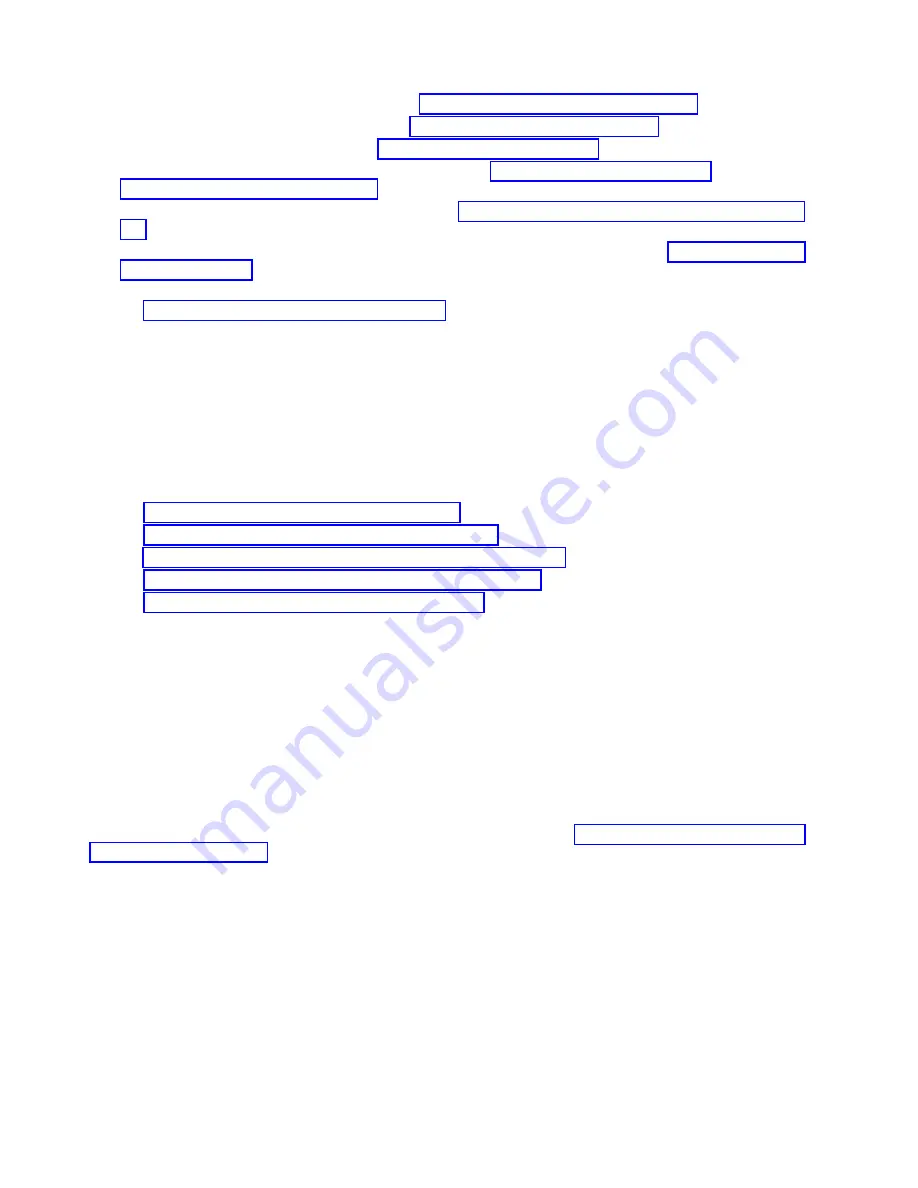
3.
Replace the power supplies or filler panels (“Installing a power supply” on page 168).
4.
Replace the control processor (CP) blades (“Replacing a CP blade” on page 139).
5.
Replace the core routing (CR) blades (“Installing a blade” on page 146).
6.
Replace the port and extension blades or filler panels (“Installing a blade” on page 122 and
“Installing a filler panel” on page 180).
7.
Replace the cable management finger assemblies (“Installing the cable management fingers” on page
185).
8.
Replace the chassis door. The door is required to meet EMI compliance. Refer to “Installing a chassis
door” on page 187.
9.
Plug in power cords from power source into all installed power supplies to power on device. Refer
to (“Providing power to the device” on page 46).
The device performs a power-on self-test (POST). The POST takes a minimum of three minutes and
is complete when LED activity returns to the standard state. The power supply LED will light green
when power is applied. Note that after one power supply is plugged into AC power, LEDs on the
remaining installed power supplies will flash green until they also have full power.
10.
Verify that the device is powered on and POST is complete (all power LED indicators on the blades
should be a steady green).
11.
Verify that all components are functioning correctly by checking their LEDs. If the LEDs do not
indicate correct operation, try reinstalling the corresponding component.
12.
Perform the following procedures in order to complete this installation:
a.
“Downloading the configuration” on page 198
b.
“Verifying correct operation of system” on page 199
c.
“Reconnecting system to the network and fabric” on page 198
d.
“Verifying correct configuration of the fabric” on page 200
e.
“Synchronizing airflow direction on WWN cards”
Synchronizing airflow direction on WWN cards
An airflow direction mismatch may occur if the airflow direction, nonport-side intake (NPI) or
nonport-side exhaust (NPE), for installed fan and power supply assembly FRUs does not match airflow
direction set on new WWN cards shipped with replacement chassis.
You can check airflow direction for fans in fan and power supply assemblies installed in device with
airflow direction set on WWN cards by entering the
chassisShow
command. Airflow direction of fans and
power supplies displays as "Fan Direction" under each fan or power supply unit. System airflow
direction displays as "System Airflow" under the WWN card unit.
If the chassisShow command or RASlog messages indicate a mismatch between system airflow direction
and airflow direction of fan in power supply or fan assemblies refer, to “Configuring airflow direction on
WWN cards” on page 158 for instructions on configuring correct airflow direction on WWN cards.
Note:
Changing chassis airflow allows you to synchronize established chassis airflow direction from
installed fan and power supply assemblies with airflow direction configured on WWN cards. This
procedure may need to be used after replacing WWN cards. This procedure must be performed when
replacing the chassis, as replacement chassis are shipped with new WWN cards installed and airflow
direction is not configured on these cards. This procedure is not supported for any other purpose.
204
SAN256B-6 Installation, Service, and User Guide
Summary of Contents for SAN256B-6
Page 6: ...vi SAN256B 6 Installation Service and User Guide...
Page 10: ...x SAN256B 6 Installation Service and User Guide...
Page 22: ...xxii SAN256B 6 Installation Service and User Guide...
Page 24: ...xxiv SAN256B 6 Installation Service and User Guide...
Page 34: ...6 SAN256B 6 Installation Service and User Guide...
Page 72: ...44 SAN256B 6 Installation Service and User Guide...
Page 92: ...64 SAN256B 6 Installation Service and User Guide...
Page 108: ...80 SAN256B 6 Installation Service and User Guide...
Page 152: ...124 SAN256B 6 Installation Service and User Guide...
Page 162: ...134 SAN256B 6 Installation Service and User Guide...
Page 198: ...170 SAN256B 6 Installation Service and User Guide...
Page 206: ...178 SAN256B 6 Installation Service and User Guide...
Page 210: ...182 SAN256B 6 Installation Service and User Guide...
Page 214: ...186 SAN256B 6 Installation Service and User Guide...
Page 218: ...190 SAN256B 6 Installation Service and User Guide...
Page 258: ...230 SAN256B 6 Installation Service and User Guide...
Page 278: ...250 SAN256B 6 Installation Service and User Guide...
Page 286: ...258 SAN256B 6 Installation Service and User Guide...
Page 289: ...WWN card power down replacement 156 Index 261...
Page 290: ...262 SAN256B 6 Installation Service and User Guide...
Page 291: ......
Page 292: ...IBM Part Number 01JC333 Printed in USA SC27 8967 03 1P P N 01JC333...






























