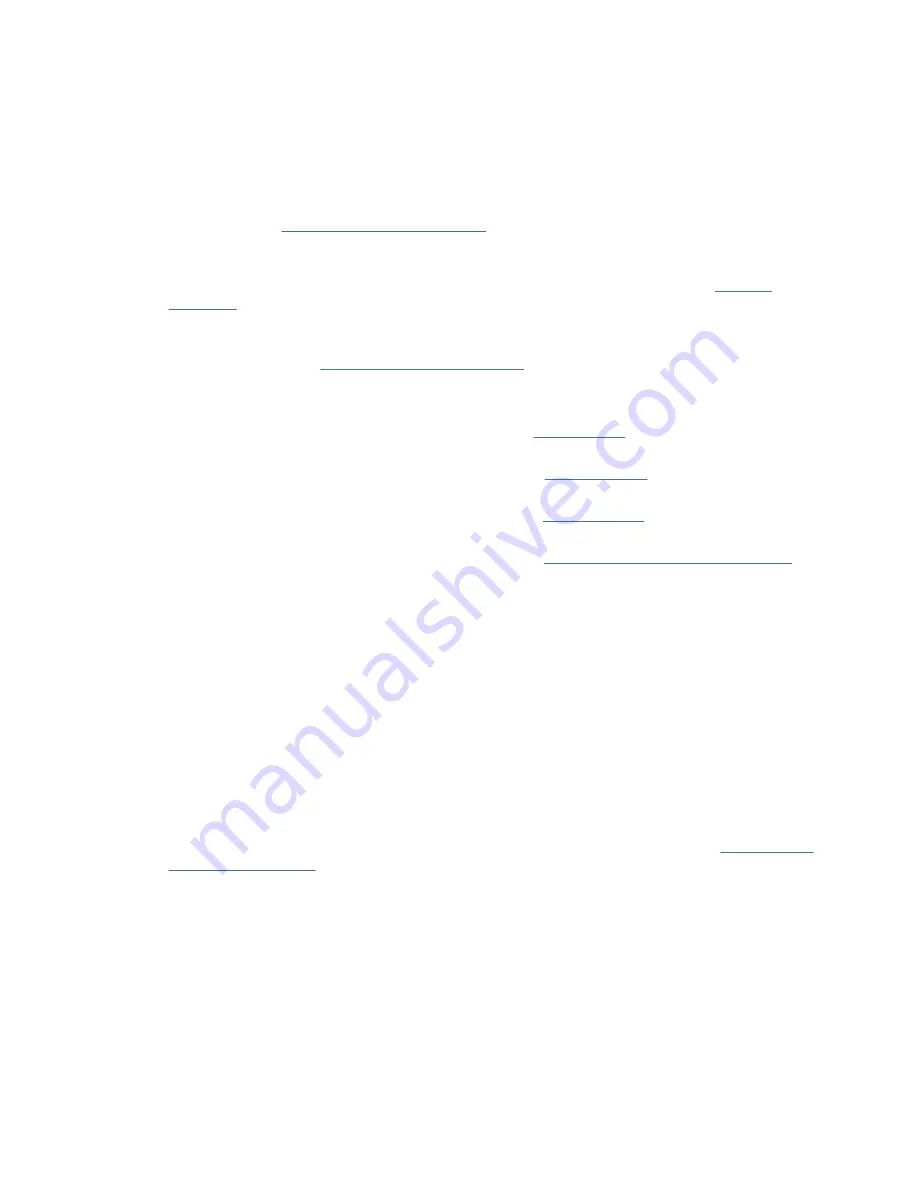
8. To power on a managed system, complete the following steps:
a. In the contents area, select the managed system.
b. Select Actions > View All Actions > Power Management.
c. Select the power on options that you want to use and click OK.
9. Create partitions using templates.
• If you are creating new partitions, you can use the templates that are on your HMC. For more
information, see Accessing the template library (http://www.ibm.com/support/knowledgecenter/
POWER9/p9efc/p9efc_accessing_template_library.htm).
• If you have existing partitions on another system, you can capture those configurations, save it to
the template library and deploy the partition template. For more information, see Partition
templates (http://www.ibm.com/support/knowledgecenter/POWER9/p9efc/
p9efc_partition_template_concept.htm).
• If you want to use an existing template from another source, you can import that and use it. For
more information, see Importing a partition template (http://www.ibm.com/support/
knowledgecenter/POWER9/p9efc/p9efc_import_partition_template.htm).
10. Install an operating system and update the operating system.
• Install the AIX operating system. For instructions, see Installing AIX (http://www.ibm.com/support/
knowledgecenter/POWER9/p9hdx/p9hdx_installaix.htm).
• Install the Linux operating system. For instructions, see Installing Linux (http://www.ibm.com/
support/knowledgecenter/POWER9/p9hdx/p9hdx_installlinux.htm).
• Install the VIOS operating system. For instructions, see Installing VIOS (https://www.ibm.com/
support/knowledgecenter/POWER9/p9hb1/p9hb1_vios_install.htm).
• Install the IBM i operating system. For instructions, see Installing the IBM i operating system
(http://www.ibm.com/support/knowledgecenter/POWER9/p9hdx/p9hdx_ibmi.htm).
11. You have now completed the steps to install your server.
Completing the server setup without using an HMC
If you do not have an Hardware Management Console (HMC), use this procedure to complete the server
setup.
About this task
To complete the server setup without using a management console, complete the following steps:
Procedure
1. Attach the server to the rack using the two set screws that were provided with your system.
2. To check the firmware level on the managed system and the time of day, complete the following steps:
a. Access the Advanced System Management Interface (ASMI). For instructions, see Accessing the
ASMI without an HMC (www.ibm.com/support/knowledgecenter/POWER9/p9hby/
connect_asmi.htm).
b. On the ASMI Welcome pane, note the existing level of server firmware in the upper-right corner
under the copyright statement.
c. Update the time of day. In the navigation area, expand System Configuration.
d. Click Time of Day. The content pane displays a form that shows the current date (month, day, and
year) and time (hours, minutes, and seconds).
e. Change the date value, the time value, or both, and click Save settings.
3. Control speculative execution by using the ASMI to address the "Spectre" and "Meltdown"
vulnerabilities.
To control speculative execution by using the ASMI to address the Spectre and Meltdown
vulnerabilities, complete the following steps:
Installing the IBM Power System S922 (9009-22A and 9009-22G), IBM Power System H922 (9223-22H), or
IBM Power System H922S (9223-22S) 21






























