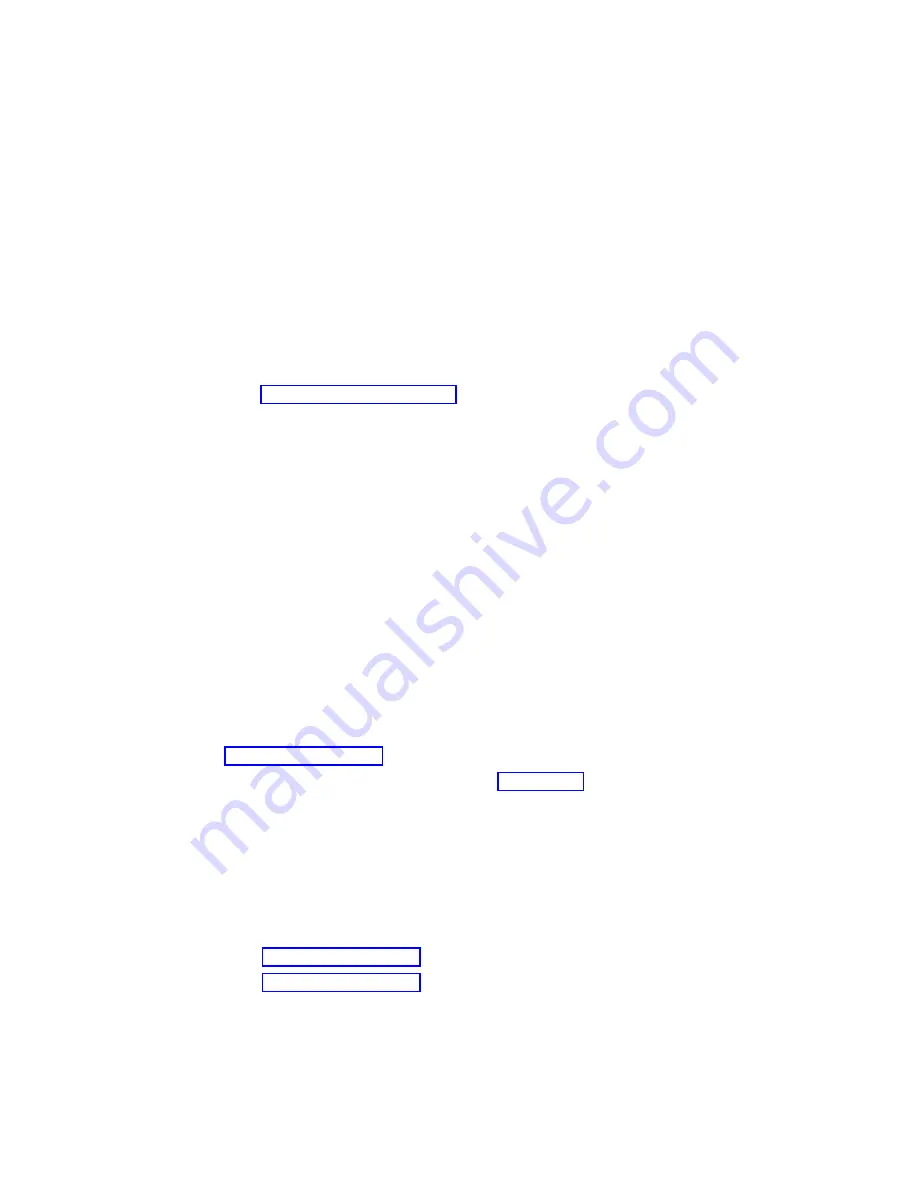
It is acceptable to have two partially populated memory cards in the system. The first
memory card does not have to be fully populated before memory on the second
memory card can be installed and used.
Memory modules, on the other hand, must be installed in matched (size and speed)
pairs. Refer to “Memory Modules” on page 236 for labeling of the memory card and
instructions on removing and installing modules. A single memory module pair can be
installed in module slots J1 and J2 (not slots J1 and J3). A second memory module pair
could be installed in module slots J5 and J6 (slots J3 and J4 do not have to be
populated first). In addition, memory module slots J1 and J2 need not be populated
before another slot pair.
Step 1240-1
1. Ensure that the diagnostics and the operating system are shut down.
2. Turn off the power.
3. Remove and reinstall any installed memory card(s).
4. Turn on the power.
Does the system stop with a memory checkpoint displayed on the operator
panel?
NO
Reseating the memory card has corrected the problem.
Go to
″
Map 0410: Repair Checkout
″
in the
RS/6000 and
Eserver
pSeries
Diagnostics Information for Multiple Bus Systems
.
YES
If there is only one memory card installed, tag it as
″
suspect bad
″
and go to
If there are two memory card installed, go to “Step 1240-2”.
Step 1240-2
1. Turn off the power.
2. Remove the memory card from slot J3.
3. Turn on the power.
Does the system stop with a memory checkpoint displayed on the operator
panel?
NO
Go to “Step 1240-4” on page 41.
YES
Go to “Step 1240-3” on page 41.
40
Service Guide
Summary of Contents for RS/6000 44P Series 270
Page 1: ...RS 6000 44P Series Model 270 Service Guide SA38 0572 02 ...
Page 10: ...x Service Guide ...
Page 14: ...xiv Service Guide ...
Page 16: ...xvi Service Guide ...
Page 20: ...Rear View 1 2 3 4 5 6 7 8 9 11 12 13 14 15 16 10 17 18 19 2 Service Guide ...
Page 44: ...26 Service Guide ...
Page 164: ...146 Service Guide ...
Page 204: ...186 Service Guide ...
Page 247: ...b Slide the covers to the rear and remove Chapter 9 Removal and Replacement Procedures 229 ...
Page 288: ...270 Service Guide ...
Page 290: ...1 2 3 4 5 6 7 8 9 10 11 12 13 14 15 16 17 18 19 21 20 22 23 24 25 272 Service Guide ...
Page 294: ...Keyboards and Mouse 276 Service Guide ...
Page 296: ...Keyboards and Mouse Black 278 Service Guide ...
Page 298: ...Power Cables 1 2 3 4 5 6 7 8 9 10 11 280 Service Guide ...
Page 300: ...282 Service Guide ...
Page 302: ...284 Service Guide ...
Page 304: ...286 Service Guide ...
Page 310: ...292 Service Guide ...
Page 338: ...320 Service Guide ...
Page 345: ......
Page 346: ... Printed in U S A September 2001 SA38 0572 02 ...
















































