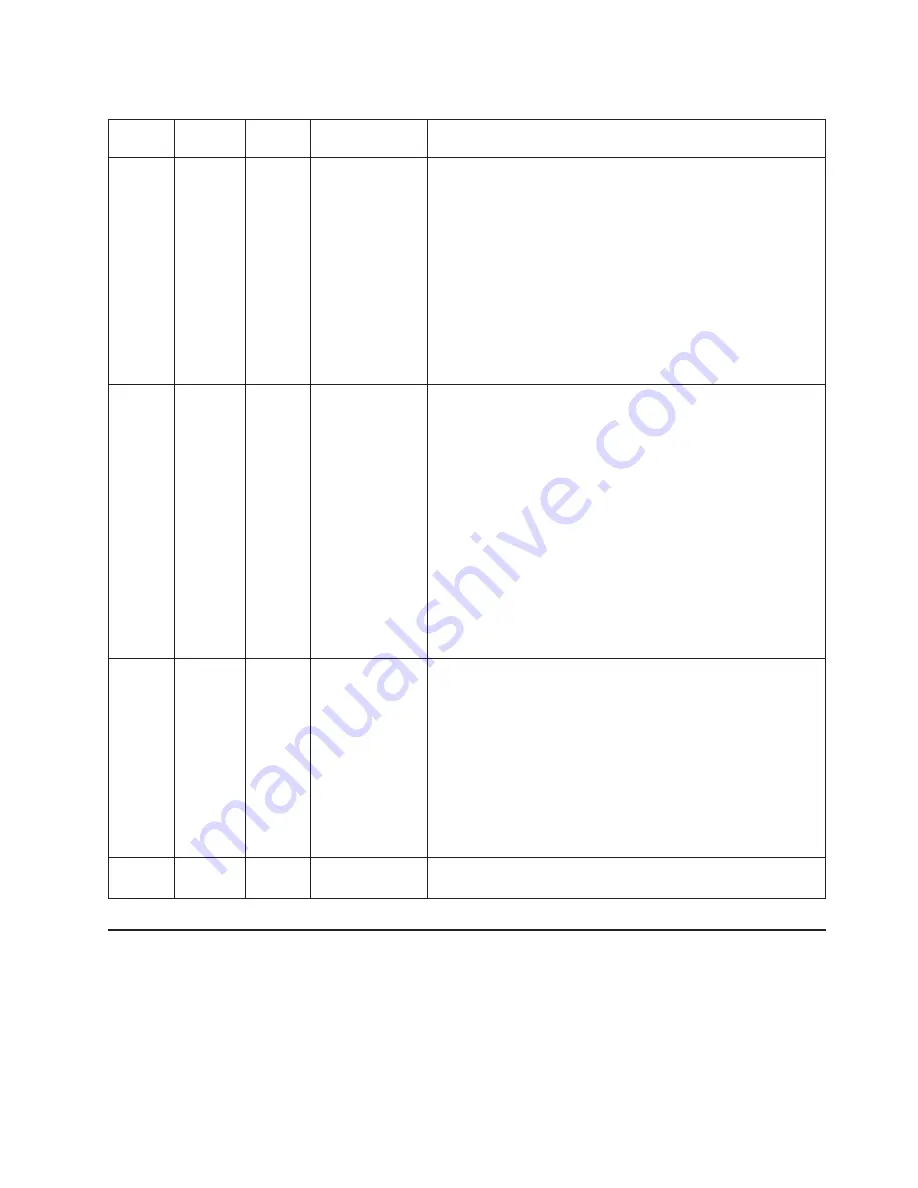
Table
8.
Memory
test
results
(continued)
Test
Number
Status
Extended
results
Actions
202-
802-xx
Fail
General
error:
memory
size
is
insufficient
to
run
the
test.
1.
Ensure
all
memory
is
enabled
by
checking
Available
System
Memory
in
the
Resource
Utilization
section
of
the
DSA
Diagnostic
Event
Log.
2.
Make
sure
that
the
DSA
Diagnostic
code
is
at
the
latest
level.
The
latest
level
DSA
Diagnostic
code
can
be
found
on
the
IBM
Support
Web
site
at
http://www.ibm.com/support/
docview.wss?uid=psg1SERV-DSA/.
3.
Run
the
test
again.
4.
Execute
the
standard
DSA
memory
diagnostic
to
validate
all
memory.
5.
If
the
test
continues
to
fail,
refer
to
the
other
sections
of
this
chapter
for
diagnosis
and
corrective
action.
202-901-
xxx
Fail
Test
failure.
1.
Execute
the
standard
DSA
memory
diagnostic
to
validate
all
memory.
2.
Make
sure
that
the
DSA
Diagnostic
code
is
at
the
latest
level.
The
latest
level
DSA
Diagnostic
code
can
be
found
on
the
IBM
Support
Web
site
at
http://www.ibm.com/support/
docview.wss?uid=psg1SERV-DSA/.
3.
Turn
off
the
system
and
disconnect
it
from
power.
4.
Reseat
the
DIMMs.
5.
Reconnect
the
system
to
power
and
turn
on
the
system.
6.
Run
the
test
again.
7.
Execute
the
standard
DSA
memory
diagnostic
to
validate
all
memory.
8.
If
you
cannot
reproduce
the
problem,
contact
your
IBM
technical-support
representative.
202-801-
xxx
Abort
Internal
program
error.
1.
Turn
off
and
restart
the
system.
2.
Make
sure
that
the
system
firmware
code
and
DSA
code
are
at
the
latest
level.
3.
Run
the
test
again.
4.
Turn
off
and
restart
the
system
if
necessary
to
recover
from
a
hung
state.
5.
Run
the
memory
diagnostic
to
identify
the
specific
failing
DIMM.
6.
If
the
test
continues
to
fail,
refer
to
the
other
sections
of
this
chapter
for
diagnosis
and
corrective
action
202-000-
xxx
Pass
System
firmware
startup
messages
The
system
firmware
displays
the
progress
of
the
startup
process
on
the
serial
console
from
the
time
that
ac
power
is
connected
to
the
system
until
the
operating
system
login
prompt
is
displayed
following
a
successful
operating
system
startup.
If
a
serial
console
is
not
connected,
you
can
use
the
Advanced
Management
Module
to
monitor
the
logs
and
display
informational
and
error
messages.
Chapter
5.
Diagnostics
and
troubleshooting
71
Summary of Contents for QS21 - BladeCenter - 0792
Page 1: ...BladeCenter QS21 Type 0792 Problem Determination and Service Guide ...
Page 2: ......
Page 3: ...BladeCenter QS21 Type 0792 Problem Determination and Service Guide ...
Page 8: ...vi BladeCenter QS21 Type 0792 Problem Determination and Service Guide ...
Page 46: ...28 BladeCenter QS21 Type 0792 Problem Determination and Service Guide ...
Page 68: ...50 BladeCenter QS21 Type 0792 Problem Determination and Service Guide ...
Page 142: ...124 BladeCenter QS21 Type 0792 Problem Determination and Service Guide ...
Page 143: ......
Page 144: ... Part Number 42C4969 Printed in USA 1P P N 42C4969 ...
















































