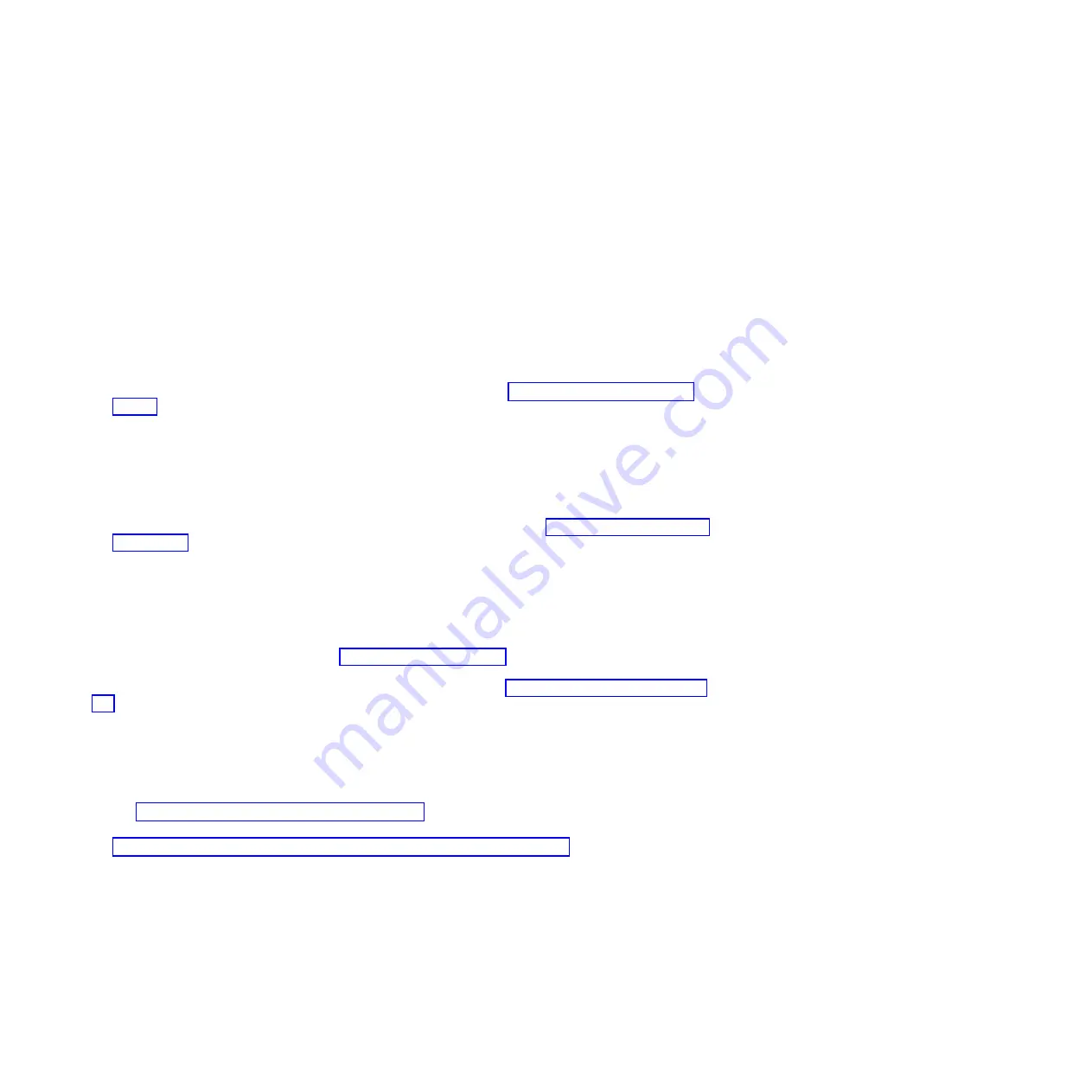
See the documentation for the management module to learn more.
Starting the TEMP image
Start the TEMP image before you update the firmware.
Perform the following procedure to start the TEMP image.
1.
Access the advanced management module.
See the
BladeCenter Management Module Command-Line Interface Reference Guide
or the
BladeCenter
Serial-Over-LAN Setup Guide
for more information.
2.
Click
Blade Tasks
>
Configuration
>
Boot Mode
.
3.
Click the applicable PS700 blade server in the list of blade servers in the BladeCenter unit.
4.
Select
Temporary
to force the system to start from the TEMP image.
5.
Restart the blade server.
6.
Verify that the system starts from the TEMP image, as described in “Verifying the system firmware
levels.”
Recovering the TEMP image from the PERM image
To recover the TEMP image from the PERM image, you must perform the reject function. The reject
function copies the PERM image into the TEMP image.
To perform the reject function, complete the following procedure.
1.
If you have not started the system from the PERM image, do so now. See “Starting the PERM image”
on page 220.
2.
Issue the appropriate command for your operating system to reject the TEMP image.
v
If you are using the Red Hat Linux or SUSE Linux operating system, type the following command:
update_flash -r
v
If you are using the AIX operating system, type the following command:
/usr/lpp/diagnostics/bin/update_flash -r
3.
Start the TEMP image, as described in “Starting the TEMP image.”
You might need to update the firmware code to the latest version. See “Updating the firmware” on page
263 for more information about how to update the firmware code.
Verifying the system firmware levels
The diagnostics program displays the current system firmware levels for the TEMP and PERM images.
This function also displays which image the blade server used to start up.
1.
Start the diagnostics program.
See “Running the diagnostics program” on page 186.
The online BladeCenter information center is available in the IBM BladeCenter Information Center at
http://publib.boulder.ibm.com/infocenter/bladectr/documentation/index.jsp.
Chapter 2. Diagnostics
221






























