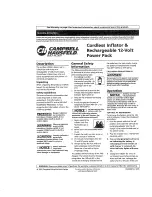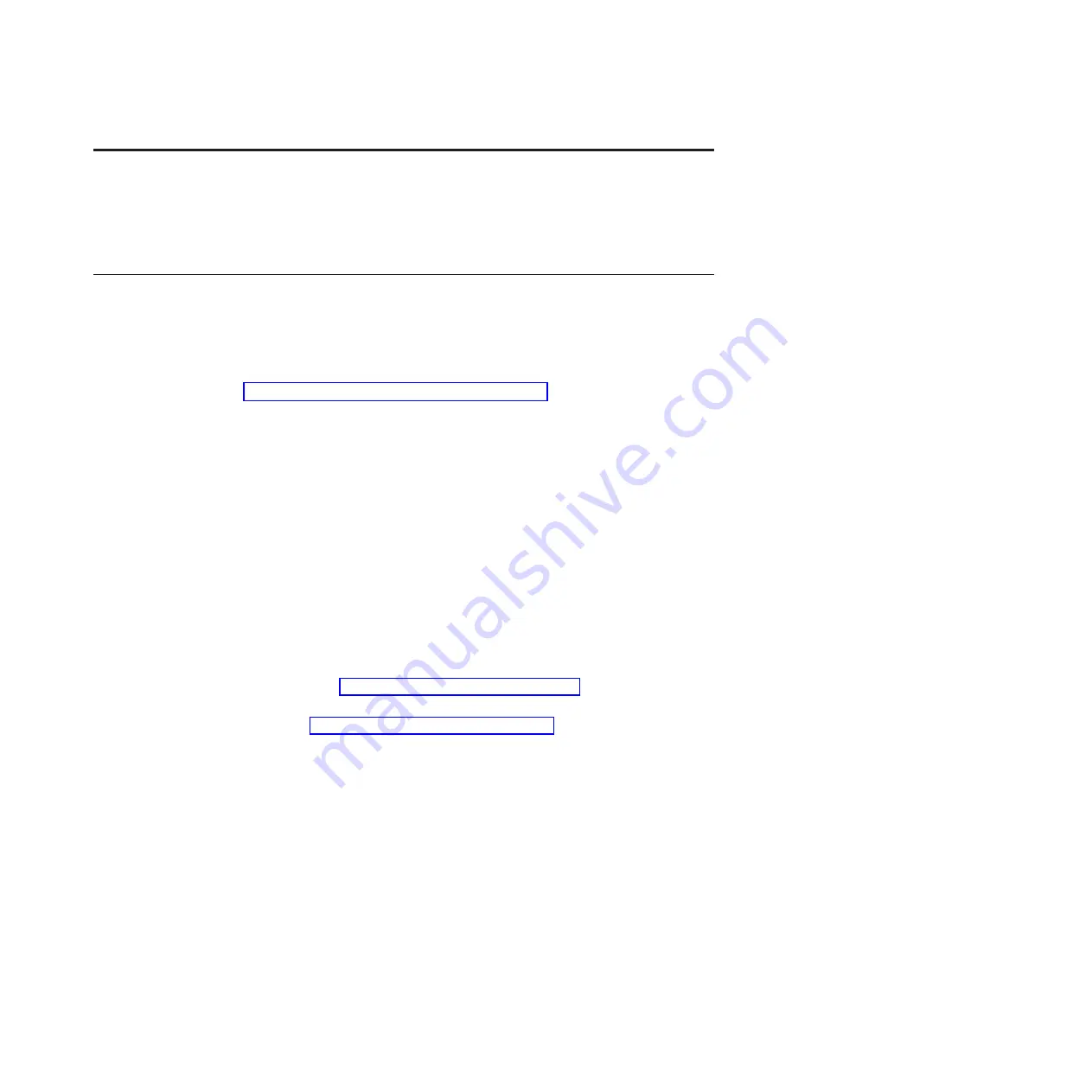
Chapter 5. Configuring
Update the firmware and use the management module and the system management services (SMS) to
configure the PS700 blade server.
Updating the firmware
IBM periodically makes firmware updates available for you to install on the blade server, the
management module, or expansion cards in the blade server.
Important:
To avoid problems and to maintain proper system performance, always verify that the blade
server BIOS, service processor, and diagnostic firmware levels are consistent for all blade servers within
the BladeCenter unit. See “Verifying the system firmware levels” on page 221 for more information.
Plan to use a method of applying blade server firmware updates other than the management module.
The enhanced service processor has a larger firmware image that makes it impractical to download and
install over the RS-485 bus of the management module. Therefore, a firmware update for the blade server
is not supported from the management module.
You can still use the other methods of performing firmware updates for the blade server:
v
In-band operating system capabilities, such as the
update_flash
command for Linux and AIX or the
ldfware
command for Virtual I/O Server
v
The firmware update function of AIX diagnostics
v
The firmware update function of the stand-alone
diagnostics CD
Attention:
Before the installation of the new firmware to the temporary side begins, the contents of the
temporary side are copied into the permanent side. After the firmware installation begins, the previous
level of firmware on the permanent side is no longer available.
Use the following procedure to install updated firmware.
1.
Start the TEMP image, as described in “Starting the TEMP image” on page 221.
2.
Download the PS700 firmware.
a.
Go to the IBM Support site at http://www.ibm.com/systems/support/ to download the updates.
b.
Select your product, type, model, and operating system, and then click
Go
.
c.
Click the
Download
tab, if necessary, for device driver and firmware updates.
d.
Download the firmware to the /tmp/fwupdate directory.
3.
Log on to the AIX or Linux system as root, or log on to the Virtual I/O Server as padmin.
4.
Type
ls /tmp/fwupdate
to identify the name of the firmware.
The result of the command lists any firmware updates that you downloaded to the directory, such as
the following update, for example:
01AA7xx_yyy_zzz
© Copyright IBM Corp. 2010, 2011
263